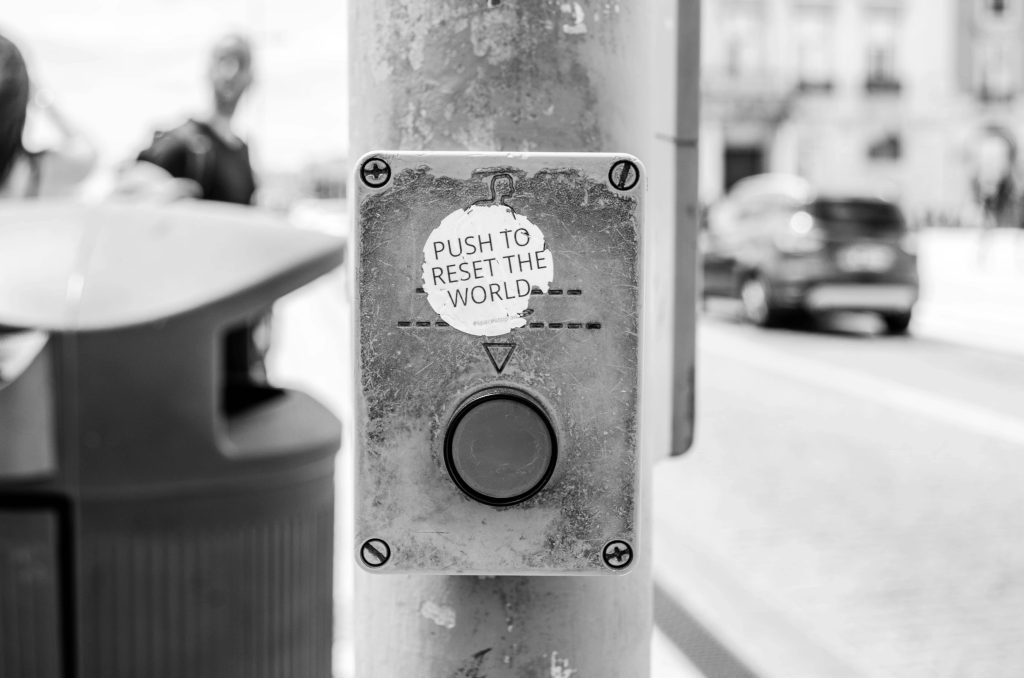Understanding Unexplained Fluctuations in Storage Space on Windows 11: Is It Normal?
If you’ve noticed your storage space dynamically changing by a few gigabytes—sometimes gaining or losing 1GB, other times shifting by 4GB or more—you’re not alone. Such fluctuations can evoke concern, especially if they seem to occur unpredictably or frequently. In this article, we’ll explore why these changes happen, whether they are normal, and what you can do to monitor and manage your storage effectively.
Common Causes of Storage Variability
1. System and Application Updates
Windows 11 regularly downloads updates in the background. These updates can temporarily alter disk space consumption as files are downloaded, decompressed, or applied.
2. Windows System Restore and Shadow Copies
Windows routinely creates restore points and shadow copies, which preserve system states for recovery purposes. These snapshots can cause minor fluctuations in available storage space over time.
3. Temporary Files and Cache Management
Operating systems and applications generate temporary files—browser caches, system caches, or application data—which can lead to variations in free space. When these temporary files are created or cleaned up, your storage space adjusts accordingly.
4. Virtual Memory and Paging Files
Windows manages virtual memory by allocating swap space (paging files). Changes in system load or configuration can cause the size of these files to fluctuate.
5. Disk Space Reporting Delays and System Processes
The storage reporting mechanisms may occasionally show minor inconsistencies due to background system processes, indexing, or background scans, giving the impression that free space varies by a few gigabytes.
Is This Behavior Normal?
Yes, minor and periodic fluctuations in storage space are typical in modern operating systems like Windows 11. They are generally due to routine background activities, system maintenance tasks, or automatic update processes. However, if you observe consistent, large, or unexplained drops in free space, it might warrant further investigation for issues such as:
– Malware or unwanted software creating hidden files
– Large log files or cache buildup
– Failed disk cleanup processes
Practical Tips for Monitoring Storage Usage
- Use Built-in Tools: Utilize Windows Explorer or Storage Settings to monitor disk usage over time.
- Check for Large Files: Use tools like WinDirStat or TreeSize to identify files consuming unexpected amounts of space.
- Maintain Regular Cleanups: Run Disk Cleanup or third-party utilities to remove unnecessary temporary and cache files.
Share this content: