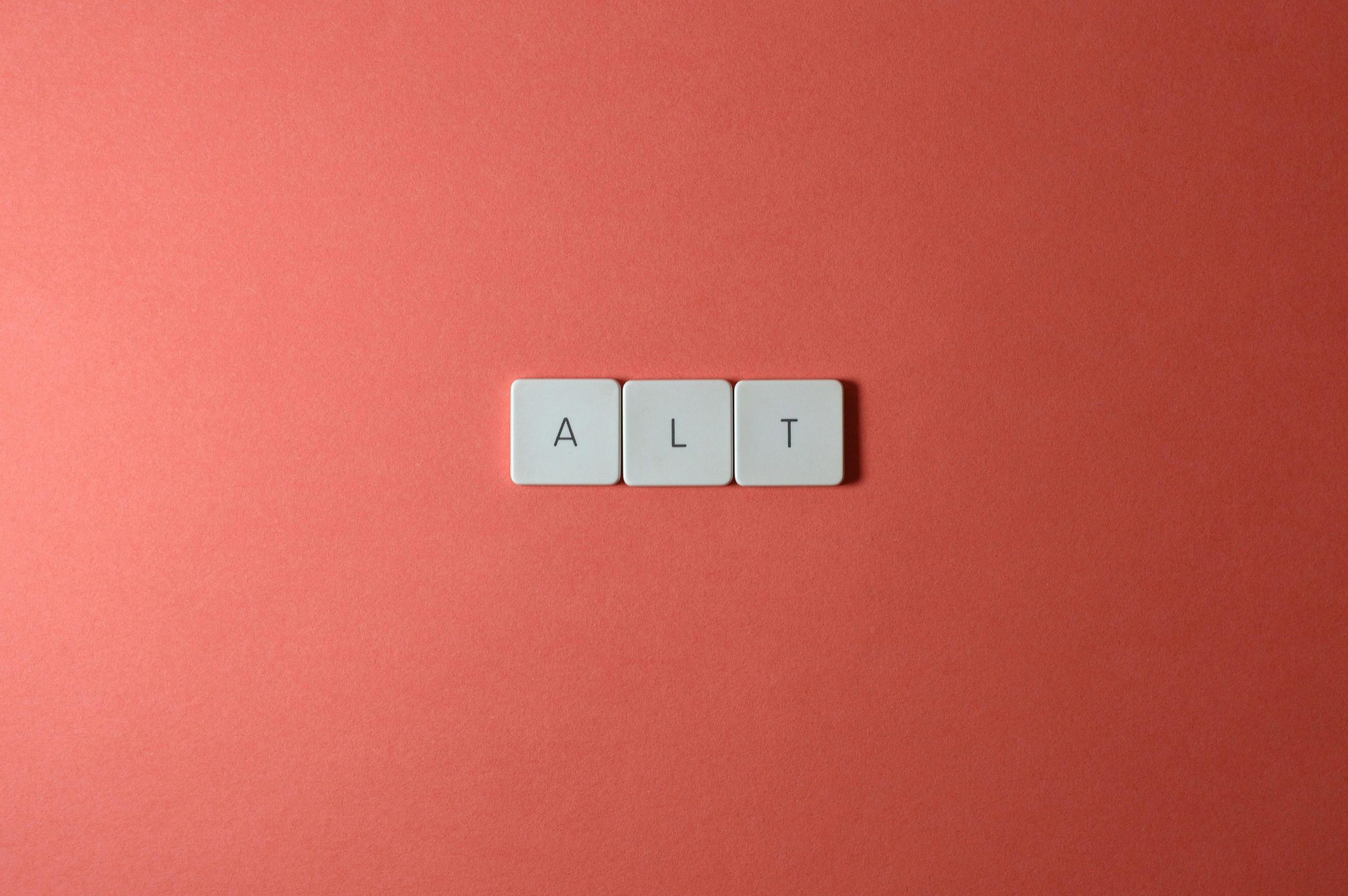Title: Troubleshooting: Keyboard Unresponsiveness After Macro Setup on Windows 10
Introduction
Many users rely on macros and custom shortcuts to enhance their productivity and gaming experience. However, sometimes modifications to your input devices can lead to unexpected issues, such as your keyboard suddenly becoming unresponsive. If you’re experiencing a similar problem where your keyboard stops typing after attempting to set up macros, this guide will help you understand possible causes and solutions.
Scenario Overview
Let’s consider a common scenario:
- Device: Acer Predator Helios 300
- Operating System: Windows 10
- Situation: After configuring a macro pad (such as Mountain DisplayPad) with specific shortcuts, the keyboard ceases to respond to most key presses.
What Went Wrong?
In this particular case, the user was trying to create macros to insert emojis or trigger system functions using Windows shortcuts (e.g., Win + . for emojis). During this process, the macro was recorded multiple times, including an accidental recording of the escape key. Following this, the keyboard stopped registering most key presses, except for a few, such as the letter ‘L’.
Possible Causes
-
Macro Interference:
Recording or assigning macros that involve key combinations or system commands can interfere with normal keyboard operation, especially if the macro overlaps with system shortcuts or causes conflicts. -
Keyboard Lock or Error State:
Some devices or software may enter a locked or error state if a macro is misconfigured or if certain key combinations are triggered unintentionally. -
Driver Problems or Software Glitches:
Software conflicts, outdated drivers, or corrupted input device drivers can cause the keyboard to become unresponsive after macro configurations. -
Focus or Accessibility Settings:
Certain accessibility or focus-related settings might interfere with normal keyboard input after macro setup.
Steps to Diagnose and Fix the Issue
- Disconnect and Reconnect the Keyboard
- If using a detachable keyboard, unplug and reconnect it to see if functionality is restored.
-
For external keyboards, try plugging into a different USB port.
-
Restart Your Computer
-
A simple reboot can resolve many temporary glitches caused by software conflicts or driver issues.
-
Boot into Safe Mode
- Restart your PC and enter Safe Mode (hold Shift while clicking Restart, then navigate to Troubleshoot > Advanced options > Startup Settings).
- Check if the keyboard works normally in Safe Mode. If it
Share this content: