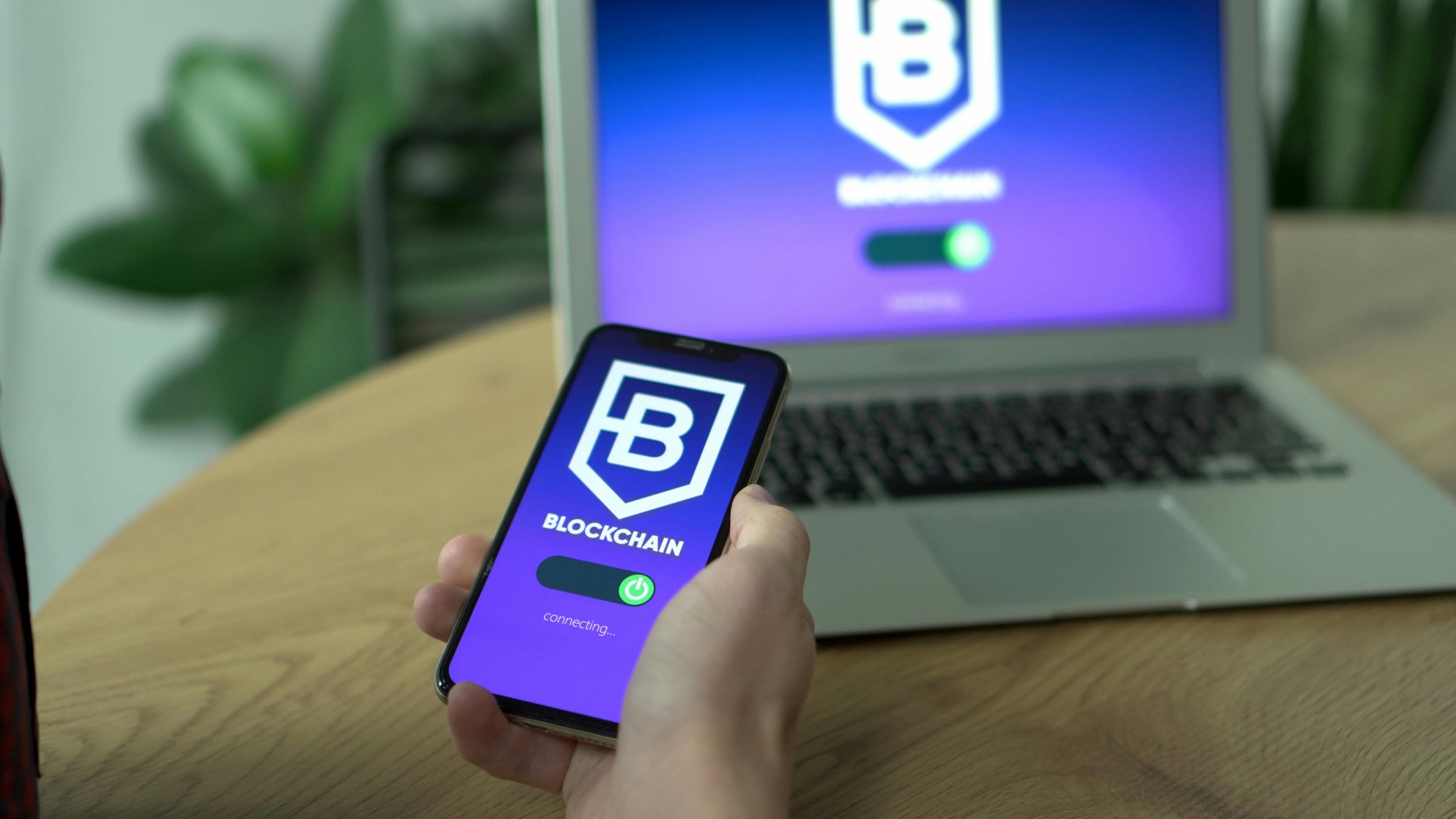Understanding and Troubleshooting Internet Connectivity Issues: A Guide for Computer and Network Users
Introduction
In today’s digital age, reliable internet connectivity is essential for work, communication, and entertainment. However, users often encounter perplexing situations where their devices behave inconsistently across the same network. One common scenario involves a device successfully connecting to a Wi-Fi network yet lacking internet access, even though other devices connect without issues. This article explores the potential causes of such problems and provides systematic troubleshooting steps to resolve them.
Scenario Overview
Consider a user who recently moved to a new apartment and is setting up a familiar, longstanding router. The router, which has worked flawlessly for over three years, is reconnected in the new location. Their mobile device (such as a smartphone) connects to the Wi-Fi network and accesses the internet without any problems. However, the user’s computer detects and connects to the network but displays a “no internet access” message. Repeated attempts to fix the issue—including restarting the router and computer, reinstalling network drivers, and running built-in diagnostics—have proven unsuccessful. The user also confirms that the same router functions correctly with other devices (such as a family member’s phone), indicating the router’s basic connectivity is intact.
Possible Causes and Solutions
-
Network Configuration Discrepancies
-
Check IP Settings: Ensure that your computer is obtaining IP addresses automatically via DHCP. Static IP configurations may prevent proper connectivity.
-
Solution: On Windows, navigate to Network & Internet settings > Change adapter options > Right-click your Wi-Fi network > Properties > Select Internet Protocol Version 4 (TCP/IPv4) > Properties. Ensure “Obtain an IP address automatically” and “Obtain DNS server address automatically” are selected.
-
DNS Resolution Problems
-
Sometimes, the computer can connect to the network but cannot resolve domain names, resulting in no internet access.
-
Solution: Try changing your DNS servers to reliable public options like Google DNS (8.8.8.8 and 8.8.4.4) or Cloudflare DNS (1.1.1.1). This can often resolve access issues.
-
Firewall or Security Software Interference
-
Firewalls or security software might prevent internet access on specific devices.
- Solution: Temporarily disable any third-party security software and see if connectivity is restored. If it is, configure the software to allow network access.
4.
Share this content: