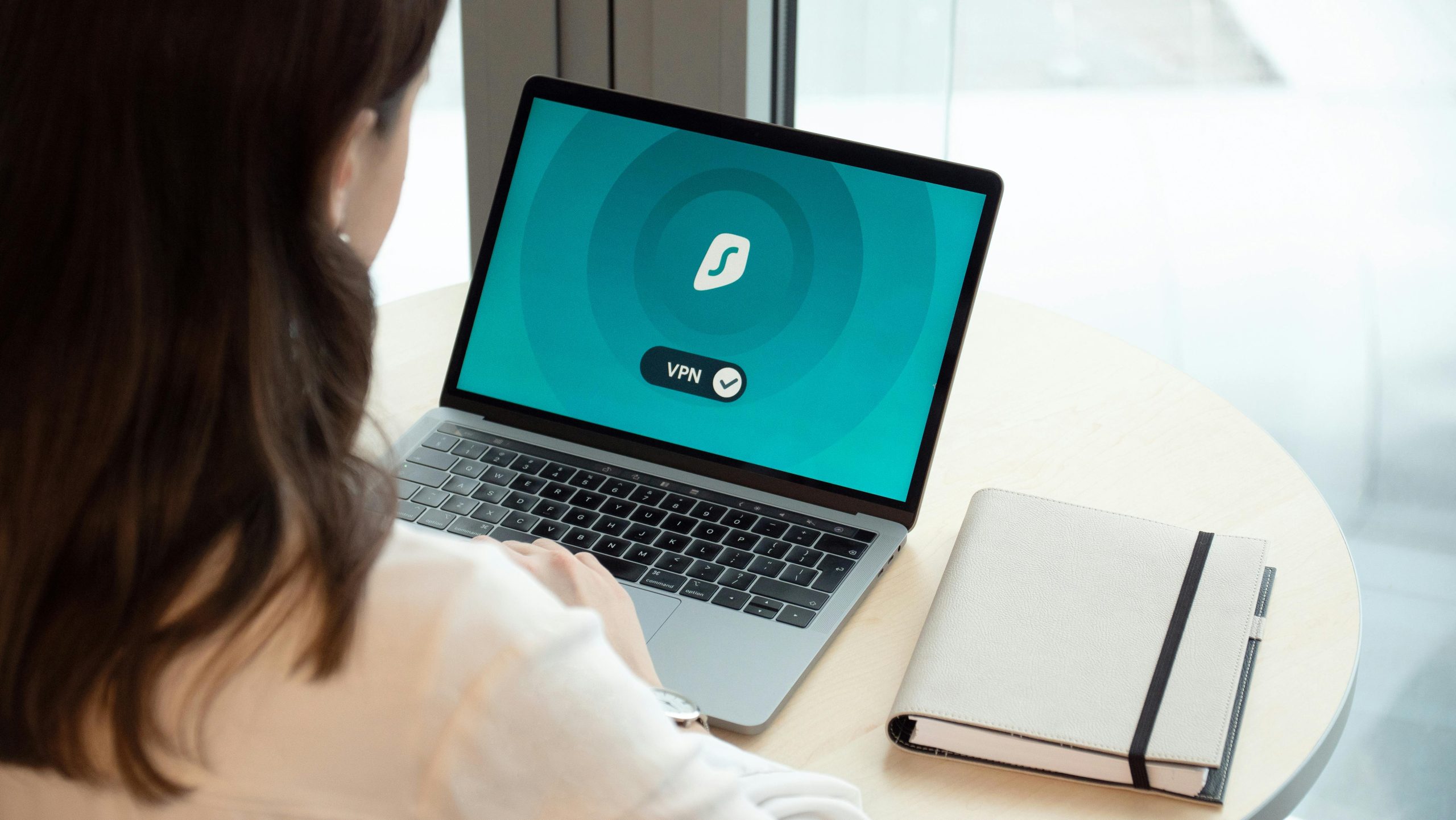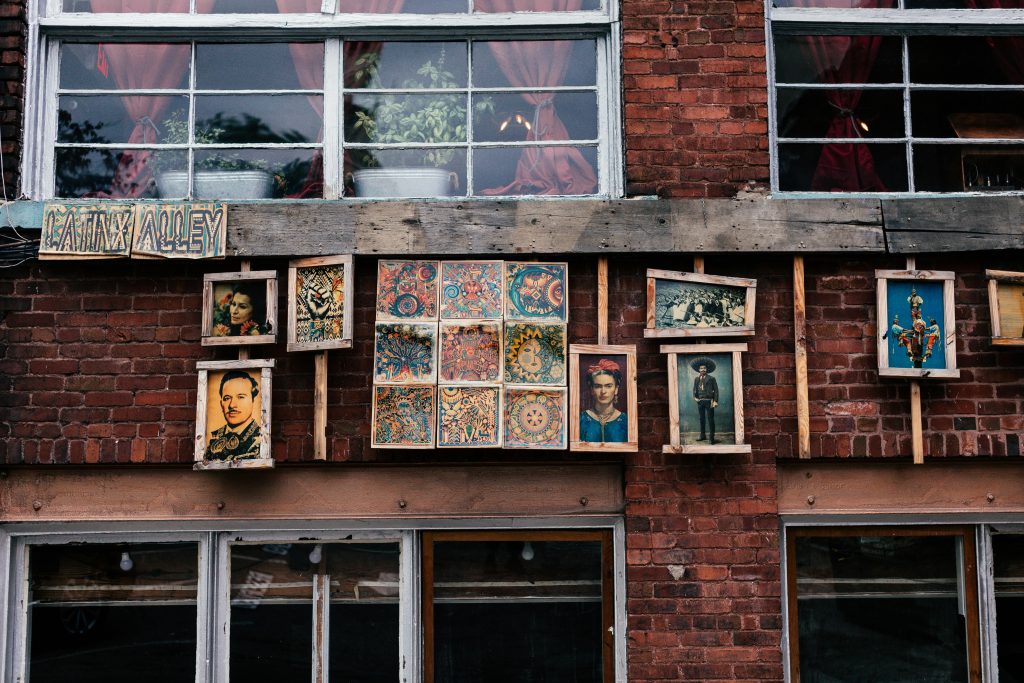Effective Methods for Recovering Data from Private Safe Folders on Android Devices
Introduction
In an era where smartphones have become an extension of ourselves, safeguarding personal data is more important than ever. Many Android users utilize private safe folders or vault apps to protect sensitive files, including photos, videos, and documents. However, accidents or technical issues can lead to accidental deletions, causing concern over potential data loss. This article explores the possibilities and available solutions for recovering data from private safe folders on Android devices.
Understanding Private Safe Folders on Android
Private safe folders, often implemented through third-party applications or built-in device features, are designed to conceal and secure personal data behind additional layers of security. These folders are typically isolated from standard gallery or file management apps, making data recovery more challenging when files are deleted.
Challenges in Data Recovery from Private Safe Folders
Many users have experienced difficulty retrieving deleted files from these secure locations. Common issues include:
-
Standard recovery apps like Dr. Fone or DiskDigger primarily recover files from the device’s gallery or unprotected storage, often excluding data stored within secure or encrypted containers.
-
Some safe vault apps encrypt or obscure data, rendering traditional recovery methods ineffective.
-
Overwriting data in the private folder can also reduce the chances of successful recovery.
Potential Solutions for Data Recovery
While retrieving deleted data from private safe folders can be challenging, there are several approaches you can consider:
-
Check for Backups
-
Cloud Backup Services: If you had enabled cloud backup solutions such as Google Photos, Dropbox, or OneDrive, you might recover your lost files from the cloud.
-
Device Backup: Review your device’s local backups (via Android Backup Service, Samsung Cloud, etc.) for any stored copies.
-
Use Specialized Data Recovery Software
-
Some advanced recovery tools claim to access encrypted or protected partitions. However, their success varies based on the app’s encryption and the nature of the private folder.
-
Examples include software like Dr.Fone – Data Recovery, GT Recovery, or EaseUS MobiSaver. Note that their effectiveness may be limited if the files are securely encrypted.
-
Attempt to Access Hidden Files via Root Access
-
Rooting your device can provide deeper access to system files, potentially enabling recovery of data stored in secure folders.
-
Caution: Rooting voids warranties and carries security risks. Proceed only if you are experienced or
Share this content: