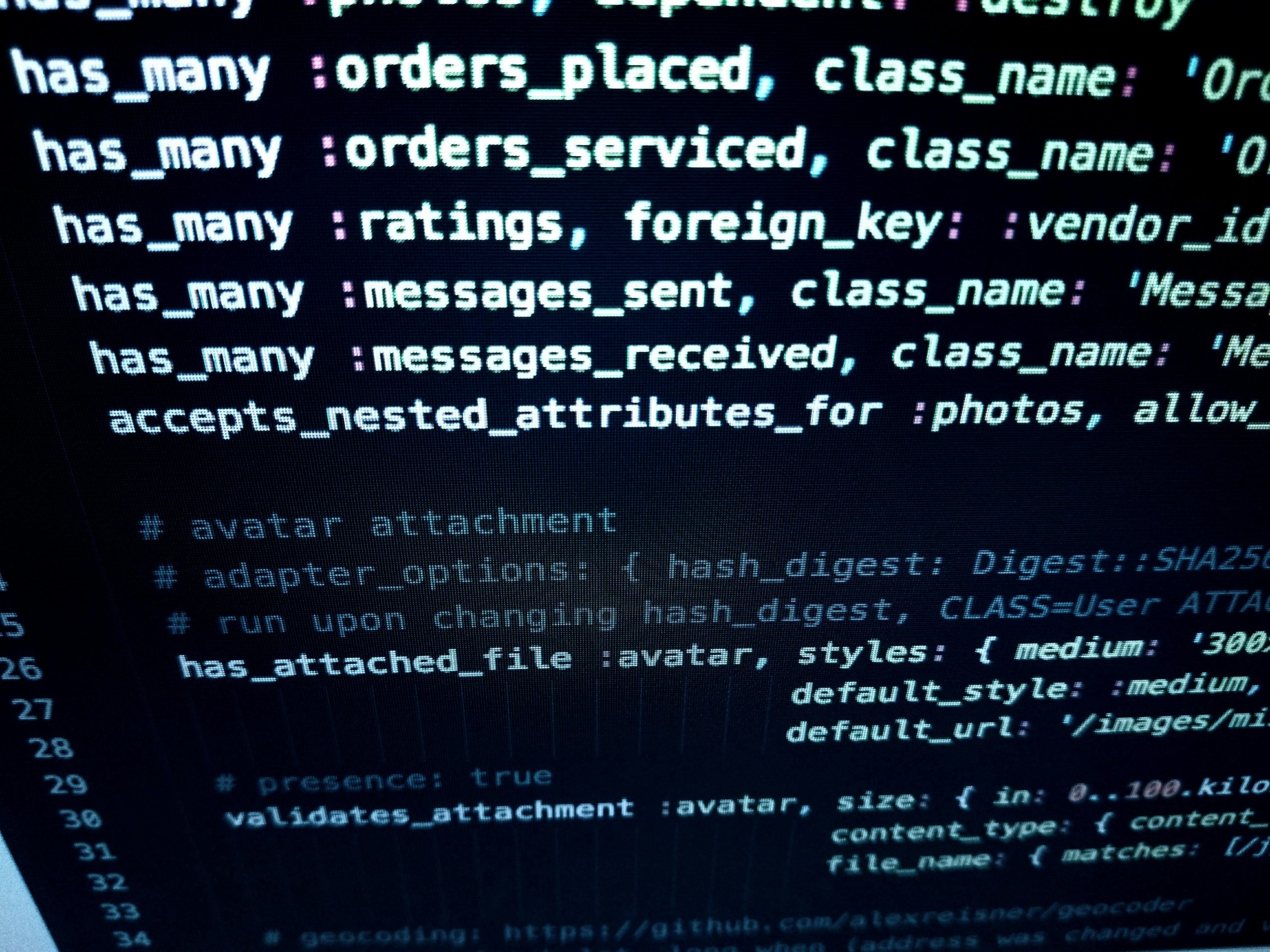Troubleshooting Unwanted Website Redirection on Windows 11 Device
Recently, I encountered an issue where my Windows 11 device experienced a complete loss of access to a specific website. The problem arose after installing a program that offered an optional feature to redirect certain URLs—mostly fake or promotional sites—to their legitimate counterparts. Unfortunately, I accepted this option without thoroughly reviewing its implications, which may have led to the current problem.
The Issue:
Post-installation, attempting to access the target website on this device resulted in an immediate “server not found” error in browsers like Firefox. Interestingly, other devices within the same network were able to reach the site without any issues, indicating that the problem was isolated to my Windows 11 machine.
Initial Troubleshooting Steps:
To resolve the problem, I first checked the local hosts file, located in C:\Windows\System32\drivers\etc\hosts. I identified entries added by the program—stored in files such as hosts, hosts.backup, and hosts.rollback—and removed any lines associated with the problematic site. Despite these efforts, the website remained inaccessible.
Next, I uninstalled Firefox entirely, including all user profiles, since I had recently started using that browser on this device. However, this did not resolve the issue, suggesting that the redirection might not solely be within the browser or local files.
Possible Causes and Further Investigation:
At this point, I suspect that the program might have altered other system settings or made changes beyond the hosts file. Potential causes could include:
- Modifications to the Windows hosts file that were not reverted correctly
- Changes to DNS settings or configurations
- Registry entries affecting DNS resolution or network behavior
- Installed network or security software that intercepts or redirects traffic
- Malware or adware components inadvertently introduced during program installation
Next Steps:
To further troubleshoot and resolve this issue, I recommend:
-
Check and Reset Network Settings:
-
Reset TCP/IP stack:
netsh int ip reset - Flush DNS cache:
ipconfig /flushdns -
Restart your computer after executing these commands.
-
Verify Hosts File:
-
Ensure no unintended entries persist in the hosts file. Consider restoring it to its default state or replacing it with a clean copy.
-
Inspect DNS Settings:
-
Ensure the DNS servers are set to
Share this content: