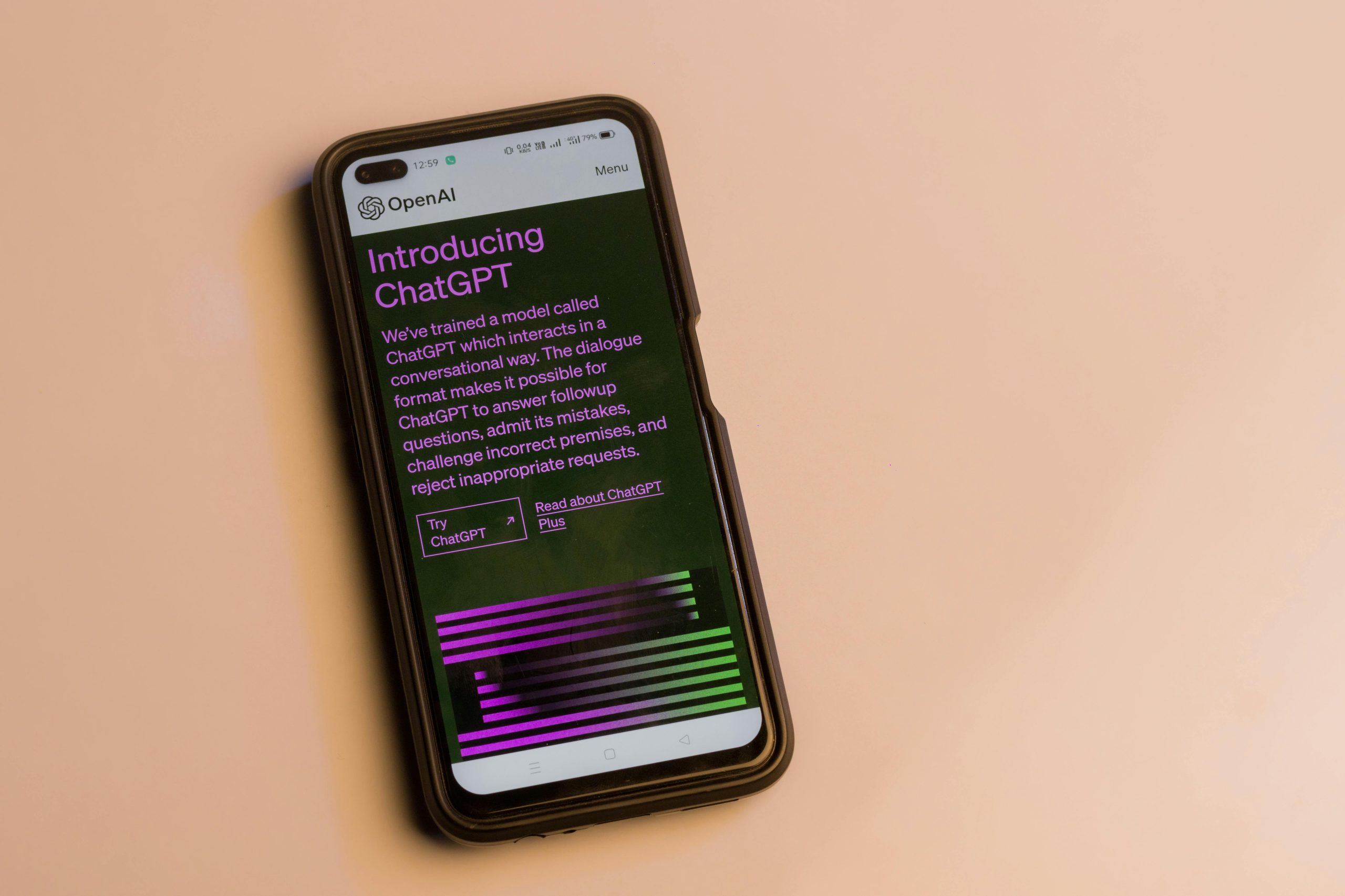Troubleshooting Google’s Graphics Acceleration: Improving Performance and Stability
Many users turn on Google’s graphics acceleration settings to enhance their browsing experience, especially when streaming videos on platforms like YouTube. These settings can help reduce glitches and improve video playback quality. However, enabling hardware acceleration is not without potential drawbacks, as some users may experience graphic display issues or overall system slowdown.
Understanding Google’s Graphics Acceleration
Graphics acceleration in Google Chrome utilizes the device’s hardware to offload intensive rendering tasks from the CPU to the GPU. While this can lead to smoother video playback and faster loading times, it can also expose hardware compatibility issues, driver problems, or other system conflicts.
Common Issues Associated with Hardware Acceleration
- Display Glitches: Some users report partial screen freezes or fragments where portions of the display become unresponsive or corrupted.
- System Performance Degradation: Instead of improving, performance may decline, leading to sluggishness or “stuttering” during browsing sessions.
- Crashes and Freezes: In some instances, enabling acceleration can cause Chrome or the overall system to become unstable.
Troubleshooting Steps
If you encounter issues after enabling graphics acceleration, consider the following solutions:
-
Disable Hardware Acceleration in Chrome
-
Open Google Chrome.
- Navigate to
Settings>Advanced>System. - Toggle off “Use hardware acceleration when available.”
-
Restart Chrome to apply changes.
-
Update Graphics Drivers
-
Ensure your GPU drivers are up to date. Outdated drivers are a common cause of graphical issues.
-
Visit your GPU manufacturer’s website (NVIDIA, AMD, Intel) to download the latest drivers.
-
Check for Chrome Updates
-
Keep your browser updated to benefit from bug fixes and improved compatibility.
-
Navigate to
Help>About Google Chrometo initiate update checks. -
Adjust Video Playback Settings
-
Use the YouTube embedded player settings to adjust video quality for smoother playback.
- Clear cache and cookies to eliminate potential corrupted data affecting video streaming.
Alternative Solutions to Resolve YouTube Glitches
If disabling hardware acceleration resolves the graphical issues but affects video playback quality, consider these options:
- Use a Different Browser: Switch to browsers that may handle hardware acceleration differently, such as Mozilla Firefox or Microsoft Edge.
- Adjust YouTube Playback Settings: Lower video quality or enable features like ‘Use hardware acceleration when available’ selectively.
Share this content: