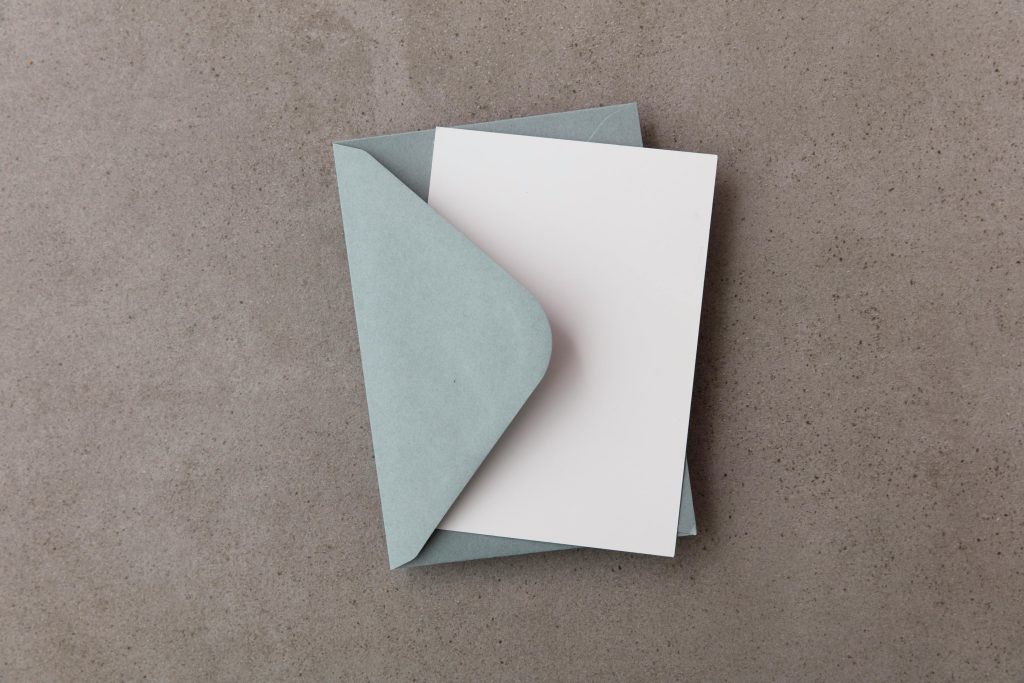Troubleshooting PC Freezes When Connecting a WD External Drive via USB on Windows 11
Many users rely on external hard drives like Western Digital’s My Passport series for data storage and backups. However, some experience frustrating application freezes or system crashes when connecting certain drives. If you’ve encountered a situation where connecting your WD external drive causes your Windows 11 PC to freeze—without any apparent errors—this guide is designed to help diagnose and resolve the issue.
Understanding the Problem
Based on user reports, the problem manifests as follows:
- As soon as the external drive is plugged into the USB port, the system becomes unresponsive.
- The drive appears in File Explorer as a local disk with no further details.
- Clicking on the drive does not activate it, and the PC often freezes entirely.
- A forced shutdown via power button is required to reset the system.
- Interestingly, the drive is accessible without issues when the PC is powered off and turned on with the drive already connected.
System specifications in such cases typically include:
- External Drive: WD My Passport Ultra 5TB
- Operating System: Windows 11 Pro
Potential Causes
Several factors can contribute to such freezing behaviors, including:
- Driver conflicts or outdated device drivers
- USB port issues or power delivery problems
- File system corruption on the external drive
- Windows kernel or system file issues
- Conflicts with third-party security or disk management software
Step-by-Step Troubleshooting Guide
- Update Device Drivers
Ensure that your USB controllers and external drive drivers are up to date:
- Open Device Manager (Press Win + X > Device Manager).
- Expand ‘Universal Serial Bus controllers’.
- Right-click each item and select ‘Update driver’.
-
Visit the Western Digital website to download and install the latest drivers or firmware for your drive model.
-
Try Different USB Ports
-
Switch the drive to a different USB port, preferably directly connected to the motherboard rather than via a hub.
-
Use USB 3.0 or newer ports if available, as they typically provide better power and data transfer stability.
-
Check for Windows Updates
-
Navigate to Settings > Windows Update.
-
Download and install any pending updates, as they often contain fixes for hardware compatibility issues.
-
Run Disk Check and File System Repairs
-
Open Command Prompt as Administrator.
- Identify the drive letter assigned to your WD Passport.
- Run:
chkdsk X: /f /r(replace
Share this content: