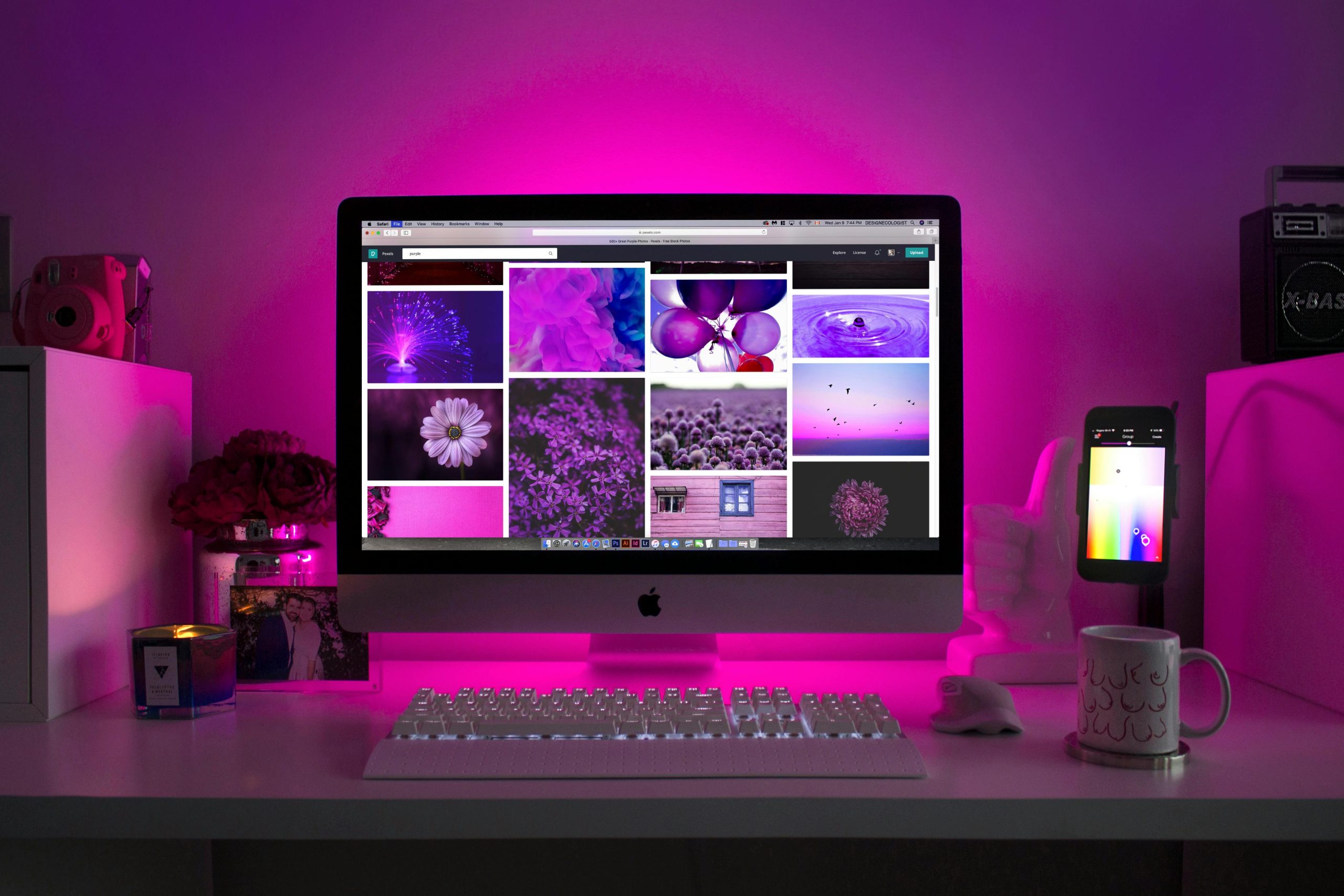Troubleshooting Color Distortion on Your Samsung Odyssey G3 Monitor
Experiencing display issues can be frustrating, especially when they interfere with your daily tasks or entertainment. Recently, some users have reported encountering color distortion—particularly in lighter shades—on their monitors. If you’re encountering a similar problem, understanding potential causes and solutions can help you address the issue effectively.
Recognizing the Issue
A common symptom involves a visible line or area where colors appear distorted or inconsistent, often more noticeable against lighter backgrounds. In some cases, users report observing this defect developing gradually over time, with no apparent physical damage to the monitor.
Possible Causes
Several factors could contribute to such display anomalies:
- Hardware Malfunctions:
- Issues with the monitor’s internal components, such as the display panel or associated circuitry.
-
Faulty or loose internal connections.
-
Cable or Connection Problems:
- Damaged or poorly seated video cables (HDMI, DisplayPort, etc.).
-
Intermittent signal transmission leading to color artifacts.
-
Software or Driver Issues:
- Outdated or corrupted graphics drivers.
-
Settings within the display software that might affect color rendering.
-
External Factors:
- Environmental interference, such as electromagnetic interference.
Troubleshooting Steps
Before seeking professional repair, consider the following steps:
- Check Physical Connections:
- Ensure all video cables are securely connected.
-
Try replacing the cable with a known-good one to rule out damage.
-
Update Graphics Drivers:
- Visit your GPU manufacturer’s website to download and install the latest drivers.
-
Restart your system and observe if the issue persists.
-
Adjust Display Settings:
- Reset display color settings to default.
-
Experiment with different color profiles or calibration tools.
-
Test the Monitor on a Different System:
-
Connect your monitor to another computer or device to determine if the issue is localized to the monitor or the source.
-
Use Built-in Diagnostics:
- Many monitors, including Samsung models, have diagnostic modes. Refer to your user manual to perform these tests.
When to Seek Professional Help
If the problem persists after following these troubleshooting steps, especially in the absence of physical damage, the issue may require professional inspection or repair. Notably, if the distortion occurs only on lighter colors and appears in certain areas, it could indicate a failing display panel or internal hardware fault.
Share this content: