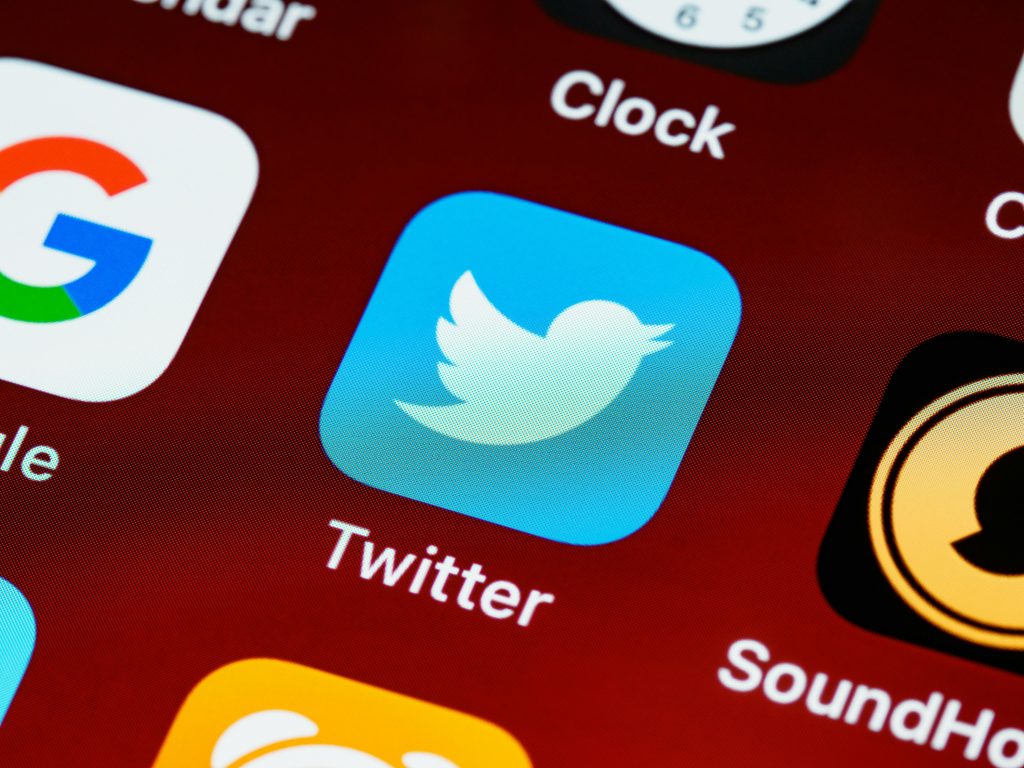Navigating Drive Failure and Data Recovery Challenges with BitLocker Protection
In the realm of IT and hardware management, encountering drive failures is an unfortunate, yet common, scenario. This article details a real-world experience of a hardware failure, successful drive cloning, and the subsequent complications introduced by BitLocker encryption. Through this case study, we’ll explore effective strategies for data recovery and highlight key considerations when dealing with encrypted drives.
Understanding the Situation: Hardware Failure and Initial Response
The owner’s device, an HP Omen 16-n0025nb used for software engineering and server management, exhibited early signs of a typical hard drive failure. The system presented a SMART error during boot, and attempting to continue resulted in errors early in the Windows startup process. Such symptoms often signal imminent drive failure, necessitating immediate action to prevent data loss.
Cloning the Faulty Drive for Preservation
In response, the owner removed the compromised SSD and cloned its contents onto an external backup drive. Utilizing robust cloning tools, approximately 99% of the data was successfully transferred, providing a solid backup before further recovery efforts. This step underscores the importance of prompt data preservation when hardware issues arise.
The Complication: BitLocker Encryption Intervenes
However, the process did not end there. The cloned drive was bootable via a USB connection, and attempts to repair the system led to a prompt for the BitLocker recovery key. BitLocker, Microsoft’s disk encryption feature, is designed to secure data against unauthorized access but can complicate recovery in scenarios like this.
Surprisingly, the recovery key was not retrievable from the owner’s Microsoft account, nor was it available from any other source. Without the recovery key, decrypting the drive becomes significantly more challenging, especially if the TPM (Trusted Platform Module) does not automatically provide the key or the system does not recognize it during boot.
Upcoming Hardware Replacement and Recovery Strategy
The owner is expecting a new SSD, with plans to clone the backup onto it and reinstall the drive into the laptop. The hope is that a direct boot from the internal drive, with the TPM module present, will allow Windows to automatically unlock BitLocker-encrypted data.
Best Practices and Recommendations
This case highlights several important considerations:
- Key Management: Always ensure that BitLocker recovery keys are securely stored outside the encrypted drive. Microsoft provides options to back up recovery keys to your Microsoft account, a USB, or print them physically. Regularly verifying that recovery keys are retr
Share this content: