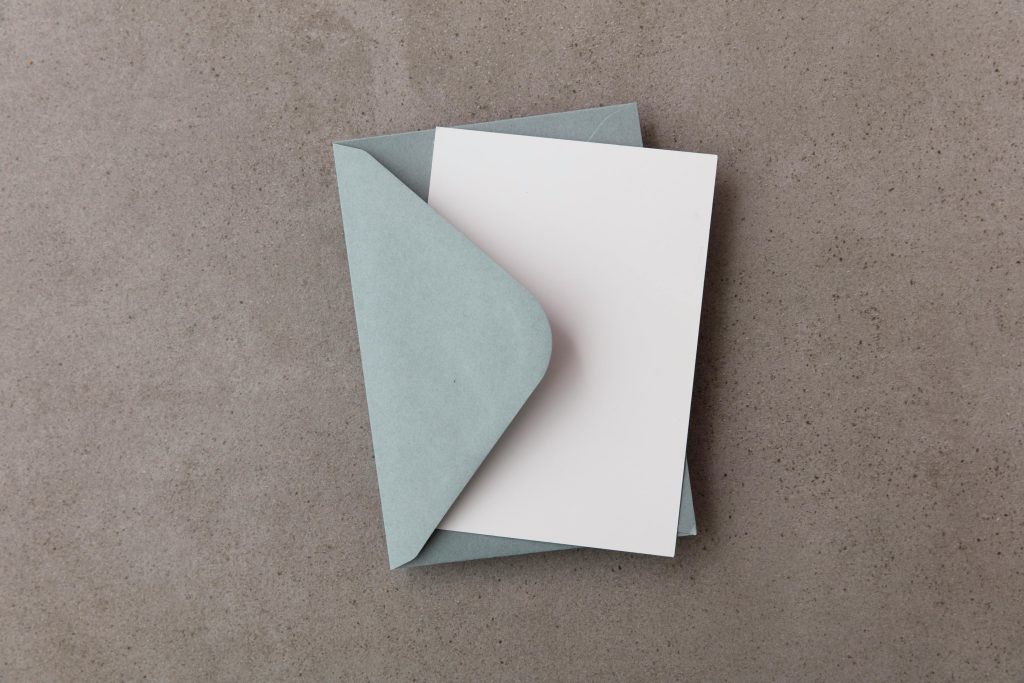Troubleshooting Power Save Mode Issues with Dell Monitor Connected to iPad Pro in a Hybrid Work Setup
Implementing a hybrid work environment often involves integrating various devices to optimize productivity. Recently, I adopted such a setup by pairing an iPad Pro with a Dell monitor, complemented by a keyboard and mouse. However, I encountered a common but frustrating issue: the Dell monitor persistently enters power save mode when connected to the iPad Pro, disrupting workflow.
Overview of the Setup
The connection involved using a USB-C to HDMI adapter, which links the iPad Pro to the Dell monitor via an HDMI-to-DVI cable. While the monitor offers multiple input options—including VGA—only HDMI was utilized for this setup. The goal was to create an extended or mirrored display environment, but the monitor defaults to sleep mode shortly after connection, preventing continuous use.
Common Challenges and Symptoms
- Monitor enters power save mode unexpectedly: Despite being powered on and correctly connected, the monitor goes into sleep mode after a short period.
- Limited display functionality: The setup only supports mirroring the iPad screen rather than extending the desktop.
- Connection complexity: Adapting between multiple types of connections (USB-C, HDMI, DVI) can introduce compatibility issues.
Troubleshooting Strategies
-
Verify Connection Compatibility
-
Ensure that the USB-C to HDMI adapter is compatible with the iPad Pro. Not all adapters support video output, so using an official or reputable third-party adapter certified for iPad Pro is recommended.
-
Check Power and Signal Stability
-
Use high-quality, certified cables and adapters to prevent signal drops.
-
Confirm that the monitor’s HDMI input is functioning correctly by testing it with another device.
-
Adjust Monitor Settings
-
Access the monitor’s on-screen display (OSD) menu.
- Disable any power-saving or auto-sleep features that might be triggering the power save mode.
-
Set the input source explicitly to HDMI instead of auto-detect.
-
Configure iPad Display Settings
-
While iPads primarily mirror their screens over HDMI, some settings or updates may enhance compatibility.
-
Ensure the iPadOS is updated to the latest version.
-
Test with Alternative Connection Methods
-
If HDMI-to-DVI isn’t yielding stable results, try HDMI directly or consider a different adapter or cable.
- Alternatively, connect directly via USB-C if the monitor supports it.
6.
Share this content: