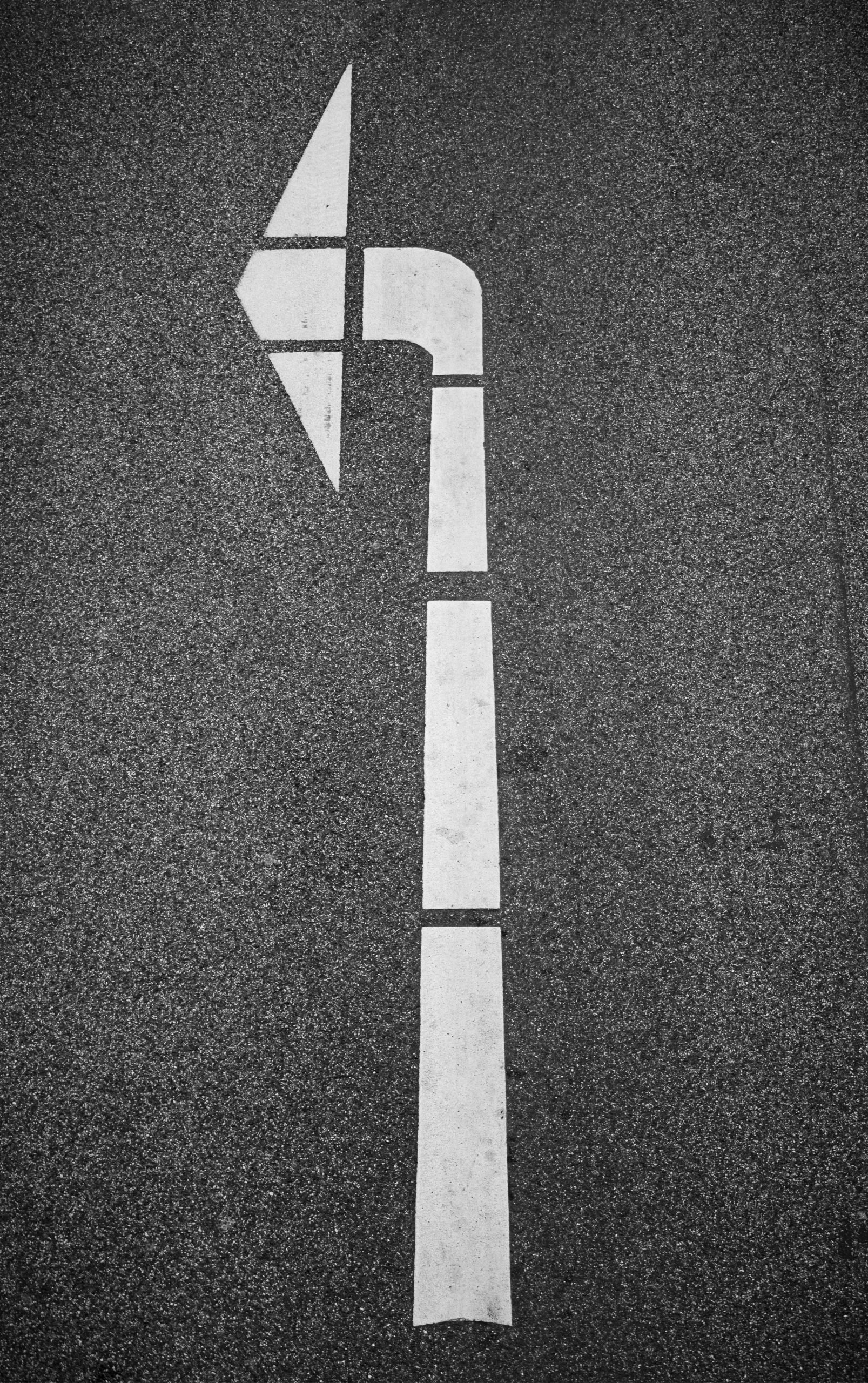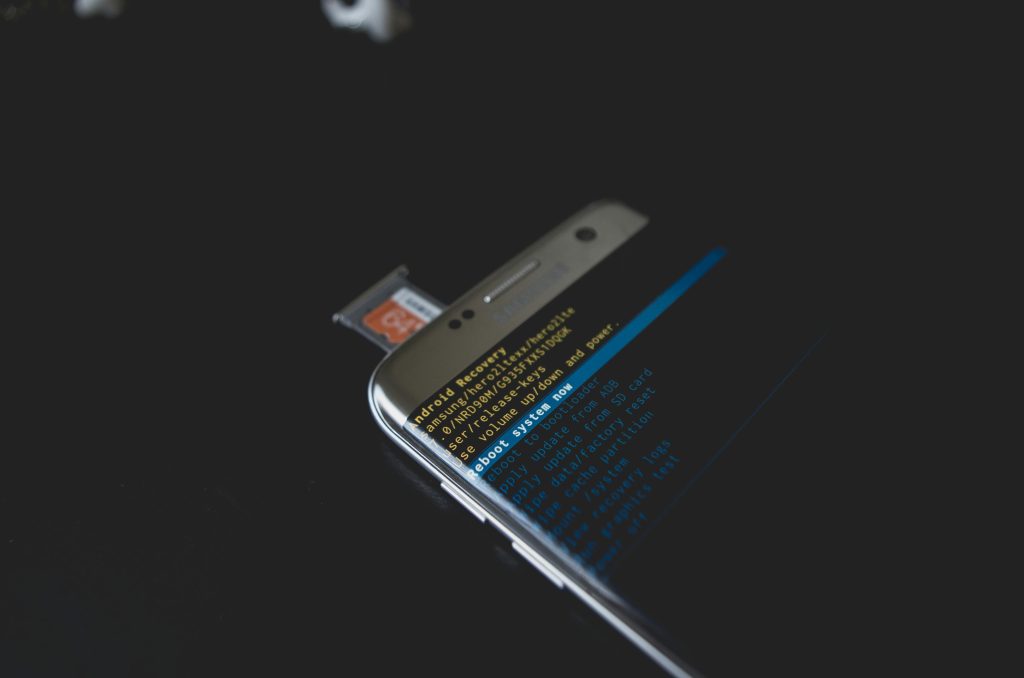Investigating Persistent Left Arrow Key Behavior on Windows 10: Potential Causes and Solutions
If you’ve experienced a peculiar issue where your Windows 10 PC acts as if the left arrow key is constantly pressed—causing applications like Spotify to rapidly advance through tracks or on-screen indicators to flicker—you’re not alone. This phenomenon can be confusing and disruptive, especially when it occurs unexpectedly and resists typical troubleshooting measures. In this article, we’ll explore potential causes, diagnostic steps, and solutions to resolve this bewildering problem.
Understanding the Issue
Many users reporting similar issues notice that their computer behaves as if the left arrow key is held down continuously, with symptoms including:
- Rapid, repetitive actions in music apps like Spotify, skipping through songs rapidly.
- Repeated triggering of interface buttons that move left or respond to directional input.
- Persistent on-screen notifications or indicators—such as floating banners—that refuse to disappear until a reset.
- Occurrence immediately after startup or intermittently during use.
In some cases, these symptoms occur even after unplugging physical input devices, suggesting that the root cause may not be hardware-related.
Common Troubleshooting Steps
- Check for Physical Hardware Issues:
- Even if you’ve disconnected your keyboard, try testing with a different device or connect via a different port.
- Inspect your keyboard for stuck keys or debris that might cause a key to register as continuously pressed.
- Try Using a Different Keyboard or Input Device:
- External keyboards or built-in laptop keys might malfunction.
- Update Device Drivers:
- Ensure your keyboard drivers and system chipset drivers are up-to-date via Windows Update or device manufacturer websites.
- Scan for Malware or Viruses:
- Since suspicious files and downloads are part of your usage history, scanning your system with antivirus tools like Windows Defender or reputable third-party malware scanners is advisable.
- Some malware may inject scripts that emulate keyboard input or interfere with system controls.
- Check for Accessibility Settings:
- Verify that features like Sticky Keys or Filter Keys are disabled, as they can simulate key presses under certain conditions.
- Monitor Processes and Background Applications:
- Use Task Manager to identify any unfamiliar applications or processes that could be interfering.
- Perform System File Checks:
- Run commands like
sfc /scannowin Command Prompt to repair corrupted system files.
Investigating
Share this content: