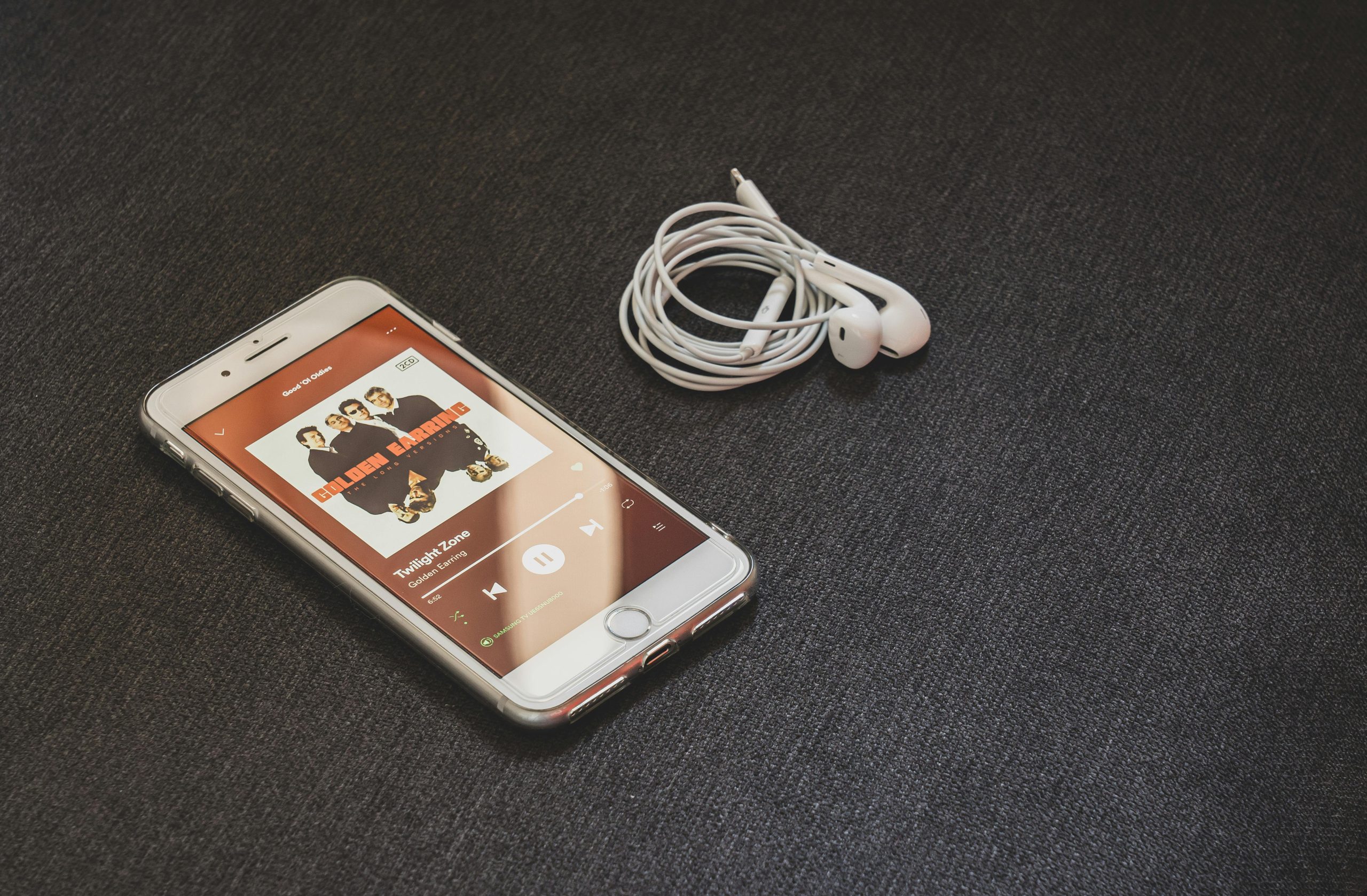Understanding and Resolving Bluetooth Audio and Video Lag on Your Smartphone
Experiencing lagging videos and audio delays when using Bluetooth headphones can be frustrating, especially when it disrupts your entertainment or productivity. If you’re using a T-Mobile REVVL 7 5G and encountering such issues with your JBL510BT Bluetooth headphones, this guide aims to help you identify potential causes and explore effective solutions.
Common Symptoms
- Videos freeze or do not play properly on streaming platforms.
- Audio is delayed relative to video playback.
- Video content eventually lags or stutters after connecting Bluetooth headphones.
- Audio cuts in and out intermittently on other devices, such as PCs.
Potential Causes
- Bluetooth Compatibility Issues
- Outdated or Corrupted Device Software
- Interference from Other Wireless Devices
- Firmware or Driver Problems
- Hardware Malfunction in the Headphones or Phone
Troubleshooting Steps
- Confirm Compatibility
- Verify that your JBL510BT headphones are fully compatible with your smartphone.
-
Test the headphones with multiple devices (such as an iPhone or PC) to identify if the problem persists across platforms.
-
Update Firmware and Software
- Ensure your T-Mobile REVVL 7 5G has the latest software updates installed.
-
Check for firmware updates for your JBL Bluetooth headphones via the manufacturer’s app or support resources.
-
Reset Devices
- Perform factory resets on both your smartphone and headphones. You’ve already attempted this multiple times, which is commendable.
-
Make sure to follow the proper reset procedures recommended by device manufacturers.
-
Manage Wireless Interferences
- Minimize the number of active Bluetooth devices in proximity.
-
Move away from Wi-Fi routers or other sources of wireless interference when using Bluetooth headphones.
-
Re-pair and Reconnect
- Delete the Bluetooth pairing on your phone.
-
Turn off both devices for a few minutes, then pair them again afresh.
-
Test the Connection on Different Applications
- Try playing videos on different streaming services or local media files to determine if the issue is app-specific.
-
Use a different media player to see if the lag persists.
-
Check for Hardware Issues
- Since the headphones work fine with an iPhone, the problem may lie with your phone.
- Consider performing a factory reset on your smartphone if not already done.
- If problems occur only when headphones are connected, consult with the
Share this content: