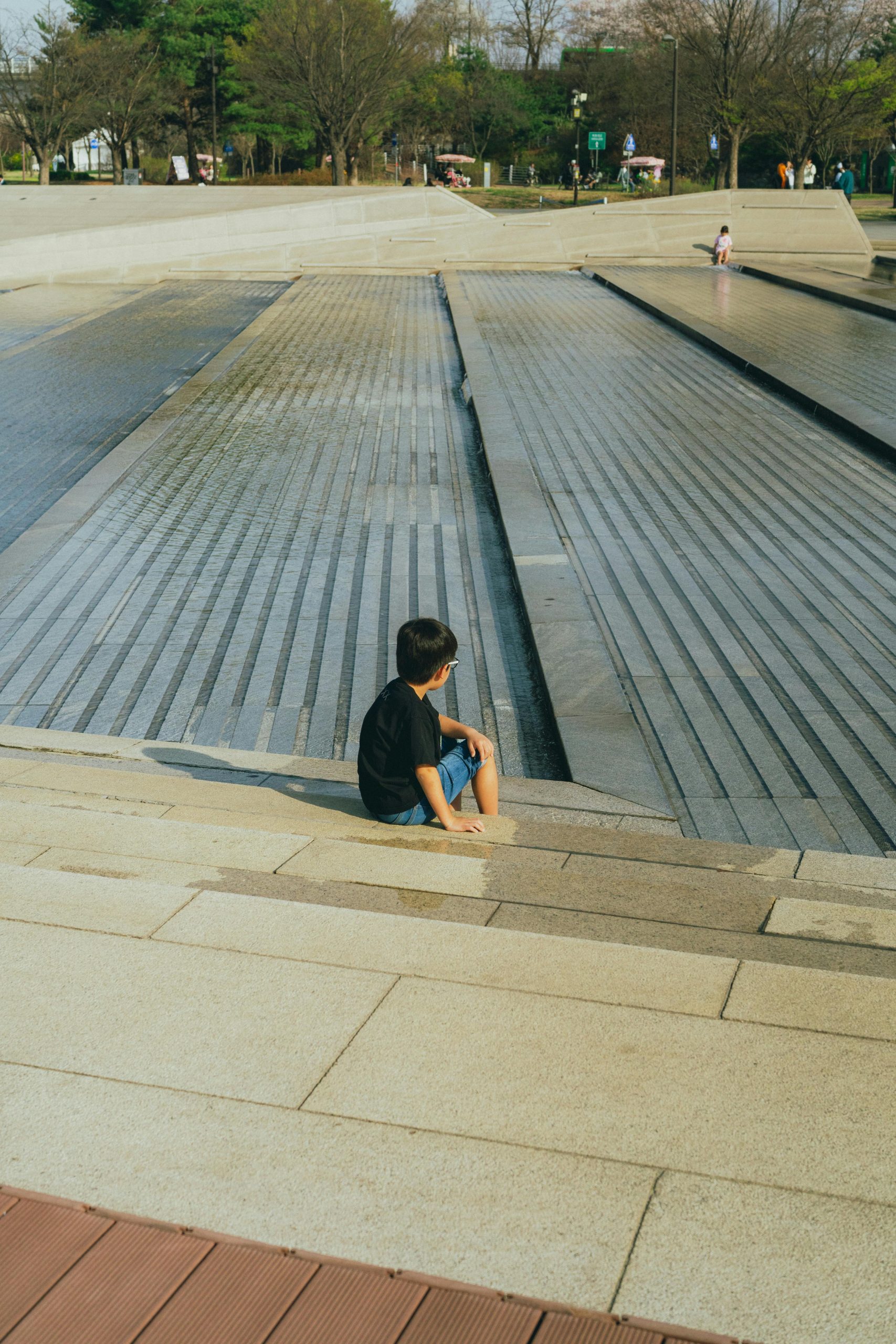Comprehensive Guide to Viewing Play Protect Logs on Android and Conducting an In-Depth Malware Search
Maintaining the security and integrity of your Android device is crucial, especially when you want to ensure that no malicious software or unwanted applications have infiltrated your system. If you own a Samsung Galaxy S20 FE or similar device and have already run multiple virus scanners such as Avast, Malwarebytes, and ESET, along with reviewing permission histories and device administrator settings, you might still seek additional reassurance. This article provides a step-by-step guide on how to access Google Play Protect logs for thorough device inspection and outlines recommended procedures for comprehensive malware detection.
Why Check Play Protect Logs?
Google Play Protect is a built-in security feature designed to regularly scan apps and device activities for potential threats. Viewing its logs can reveal details about recent scans, detections, and any issues flagged during these processes. Analyzing these logs offers deeper insights into your device’s security status and may help identify hidden or persistent threats.
How to Access Google Play Protect Logs on Android Devices
While Google Play Protect does not offer a direct interface for viewing detailed logs in the user settings, you can access recent scan results and related information through the Google Play Store and device notifications:
Method 1: Check Play Protect Section in Google Play Store
- Open the Google Play Store App.
- Tap on your profile icon in the top right corner.
- Select “Play Protect” from the dropdown menu.
- In the Play Protect overview, you’ll see recent scan results:
- If your device is clean, you’ll see a message like “No harmful apps found.”
- If threats are detected, details will be available here, along with recommended actions.
Method 2: View Scan History via Setting App (Limited Access)
While detailed logs aren’t typically accessible directly, you can:
1. Navigate to Settings > Security & Location.
2. Tap Google (or Google Settings) > Security.
3. Select Google Play Protect.
4. Here, you may find recent scan activity, including threats detected or the most recent scan status.
Note: For more detailed logs, you may need to explore system logs or use third-party diagnostic tools, which require technical familiarity.
Additional Steps for a Thorough Malware Search
Since conventional scanning and log review might not uncover all threats, here are other recommended steps:
1
Share this content: