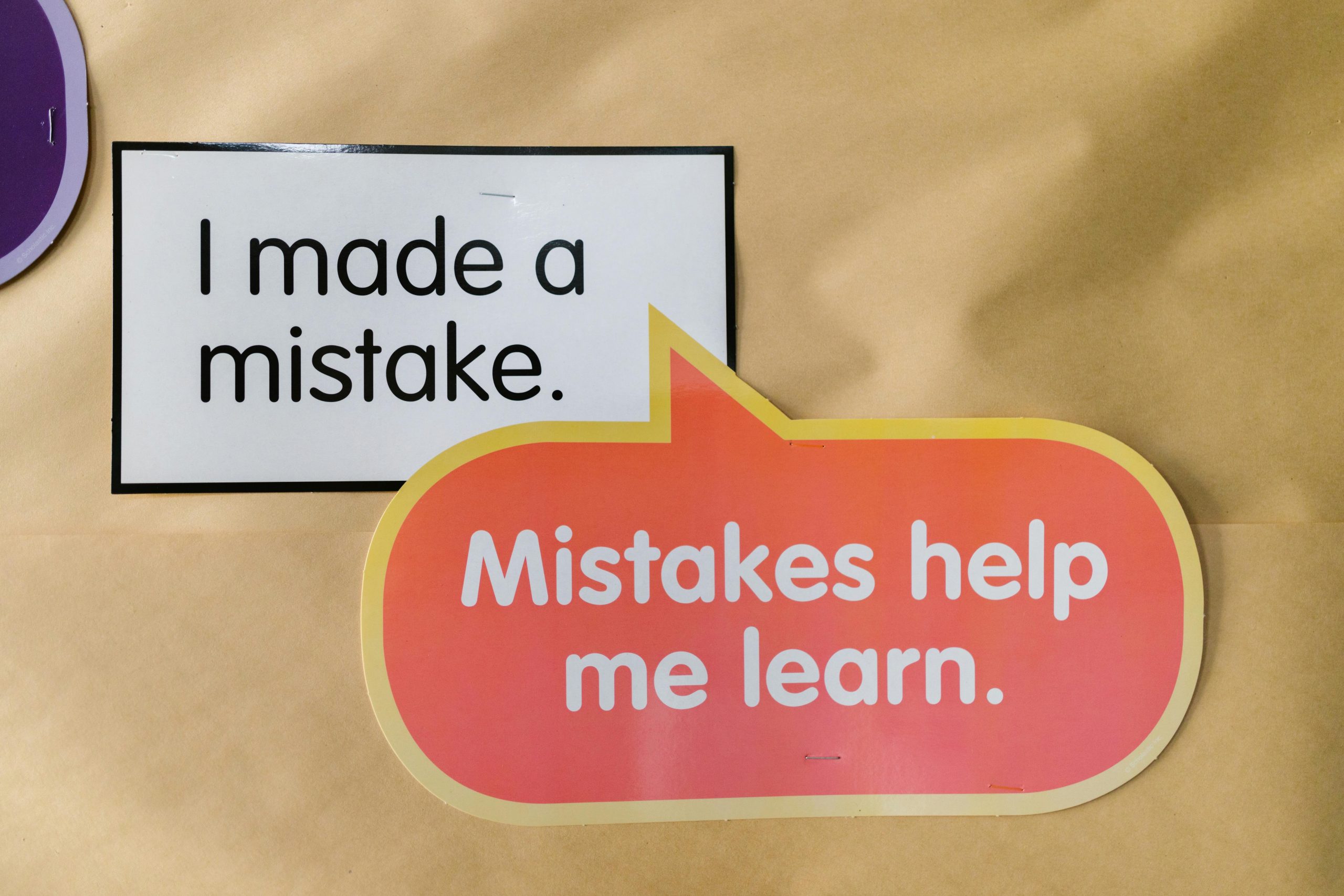Troubleshooting Persistent Yellow Ink Issues with HP Smart Tank 530 Printer: A Comprehensive Guide
If you’re working on a detailed papercraft project using the HP Smart Tank 530 and encounter persistent printing problems, you’re not alone. Many users experience challenges when the printer refuses to produce consistent yellow ink output, despite multiple troubleshooting efforts. This article will walk you through common issues and effective solutions to resolve printing inconsistencies related to yellow ink, ensuring your projects come out perfectly.
Understanding the Issue: Yellow Ink Not Printing Properly
The problem: Your HP Smart Tank 530 refuses to print yellow ink correctly, resulting in incomplete or blotchy prints — a significant obstacle when working on precision projects like papercraft models.
Common Causes
- Clogged Printheads: Over time, dried ink can clog the nozzles responsible for yellow ink, leading to poor print quality.
- Cartridge Misalignment: Even after recent alignments, cartridges may still be misaligned, impairing ink deposition.
- Air Blocks or Low Ink Levels: Insufficient ink or trapped air within the ink delivery system can impede proper printing.
- Hardware Malfunction: Physical issues such as damaged printheads or internal components.
Step-by-Step Troubleshooting
-
Perform a Deep Printhead Cleaning
-
Navigate to your printer’s maintenance settings.
- Select ‘Deep Cleaning’ or ‘Full Cleaning’ option; this uses more ink but can unclog stubborn nozzles.
-
Repeat the cleaning process a few times if necessary, allowing the printer to rest between cleanings.
-
Align the Cartridges
-
Use the printer’s alignment feature via the control panel or printer software.
-
Proper alignment ensures accurate ink placement and can resolve printing inconsistencies.
-
Manual Printhead Cleaning
-
Turn off the printer and disconnect it from power.
- Carefully remove the printheads (if your model permits).
- Gently wipe the nozzles with a lint-free cloth dampened with distilled water or isopropyl alcohol.
- Allow the printheads to dry completely before re-installation.
-
Reinstall and run the cleaning cycle again.
-
Check Ink Levels and Replace Cartridges
-
Verify that the yellow ink cartridge has sufficient ink.
-
Replace any low or empty cartridges to prevent printing issues.
-
Inspect for Hardware Issues
-
Visually inspect the printhead
Share this content: