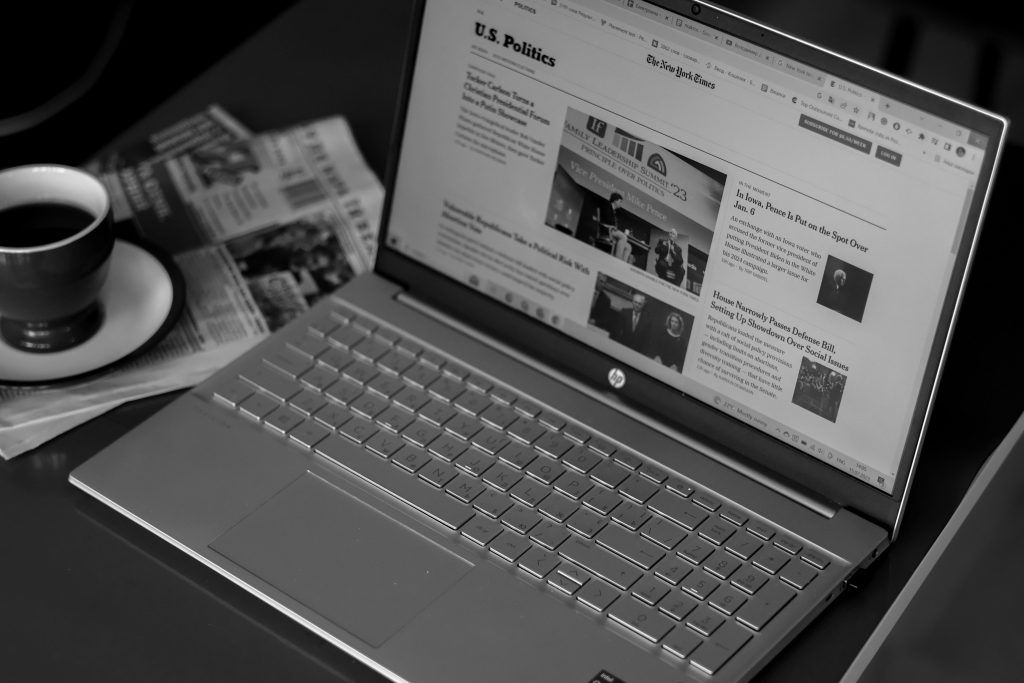Troubleshooting a Dell XPS Blue Screen After SSD Swap: A Guide to Resolving Textless Error Screens Without BitLocker
Recently, a common technical challenge arose involving a Dell XPS laptop experiencing a mysterious, textless blue screen after performing a critical hardware upgrade. The issue became particularly urgent, given the user’s need for a reliable device for university purposes. Here, we’ll examine the scenario, explore potential causes, and outline effective troubleshooting steps to resolve such boot-related errors.
The Scenario
The user’s original Dell XPS laptop was facing hardware issues with its Type-C port, making it unsuitable for running essential university applications. To mitigate this, the user borrowed a functional Dell XPS system, which was in excellent working condition. The plan involved swapping the solid-state drive (SSD) from the faulty machine into the borrowed system.
However, after installing the original drive, the laptop displayed a textless blue screen—a blue screen that appeared without any on-screen error messages and resulted in the system shutting down after a brief period. This problem was compounded by the fact that BitLocker encryption was not enabled on the drive, ruling out encryption-related conflicts.
Key Observations and Troubleshooting Efforts
- Initial Hardware Swap: Moving the SSD from one Dell XPS to another.
- Boot Mode Adjustment: Changed BIOS settings from AHCI to RAID mode in an attempt to resolve compatibility.
- BitLocker Check: Confirmed that the drive was not BitLocker encrypted.
- Result: The original system would still not turn on properly after the swap, exhibiting the blue screen without any error code or message.
Potential Causes
When encountering a silent, textless blue screen after hardware modifications, several factors can be at play:
- BIOS/UEFI Compatibility: Differences in BIOS/UEFI settings between systems can prevent proper booting.
- Drive Encryption and Secure Boot: Although BitLocker is not enabled, secure boot configurations or TPM issues can cause boot failures after hardware swaps.
- Corrupted Boot Configuration Data (BCD): Changes in hardware or BIOS settings can affect the boot process.
- System Incompatibility or Corruption: Moving an OS-installed drive into different hardware may lead to driver conflicts or corruption.
- Hardware Degeneration: Physical issues with the drive or port could contribute to boot issues.
Recommended Troubleshooting Steps
Share this content: