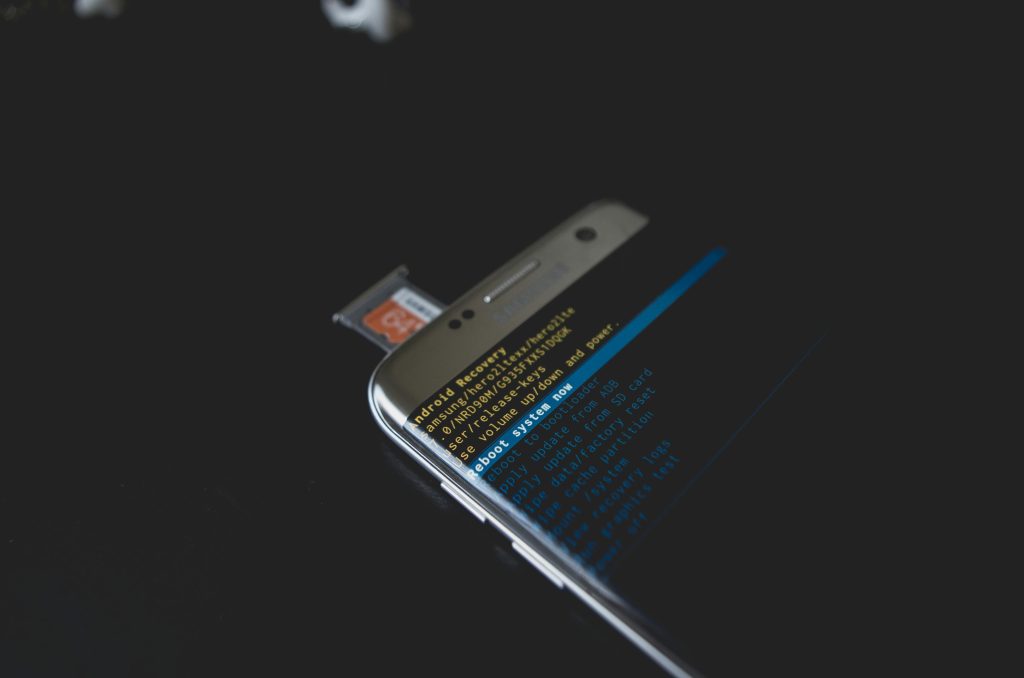Diagnosing Unexpected Character Insertions in Windows 11: Identifying the Responsible Process
Experiencing unexplained behavior on your Windows 11 machine can be perplexing, especially when it involves random character insertions during typing. For instance, some users have reported that the number ‘7’ appears intermittently while composing documents or browsing, seemingly without direct input. This phenomenon can hinder productivity and raises questions about underlying causes—particularly, whether a specific background process triggers this behavior at unpredictable times.
In this article, we explore effective methods to diagnose and identify the process responsible for such intermittent anomalies, focusing on troubleshooting steps, tools, and strategies suitable even for users with limited technical experience.
Understanding the Issue
The core of the problem involves random insertions of the digit ‘7’ during typing sessions, with the following characteristics:
- The occurrence is sporadic and unpredictable.
- It only occurs during active text input—not when the cursor is stationary.
- The problematic process does not occur consistently across reboots; sometimes it initiates early, other times later, or not at all during a session.
- Standard monitoring tools like Task Manager do not highlight any suspicious activity.
Understanding these features narrows down the potential causes and guides the troubleshooting approach.
Step-by-Step Guide to Identifying the Responsible Process
1. Use Windows Event Viewer for Initial Clues
Windows Event Viewer logs system events that can sometimes reveal unusual activities or errors correlating with the problem.
How to Access:
– Press Win + X and select Event Viewer.
– Review the Application and System logs around the times when the ‘7’s appear.
– Look for any errors, warnings, or process crashes that occur around those moments.
Limitations: Event Viewer may not directly identify character insertions, but it provides contextual clues about system behavior.
2. Monitor Active Processes with Process Explorer
Microsoft’s Process Explorer offers detailed real-time insights into active processes.
Steps:
– Download Process Explorer from the Microsoft Sysinternals website.
– Run the program with administrator privileges.
– Observe the process list during a session where the issue occurs.
– Look for processes that start around the time the ‘7’s appear, especially any unfamiliar or unexpected entries.
Tip: Enable the Verify Image Signatures and Check for Digital Signatures options for added process transparency.
Share this content: