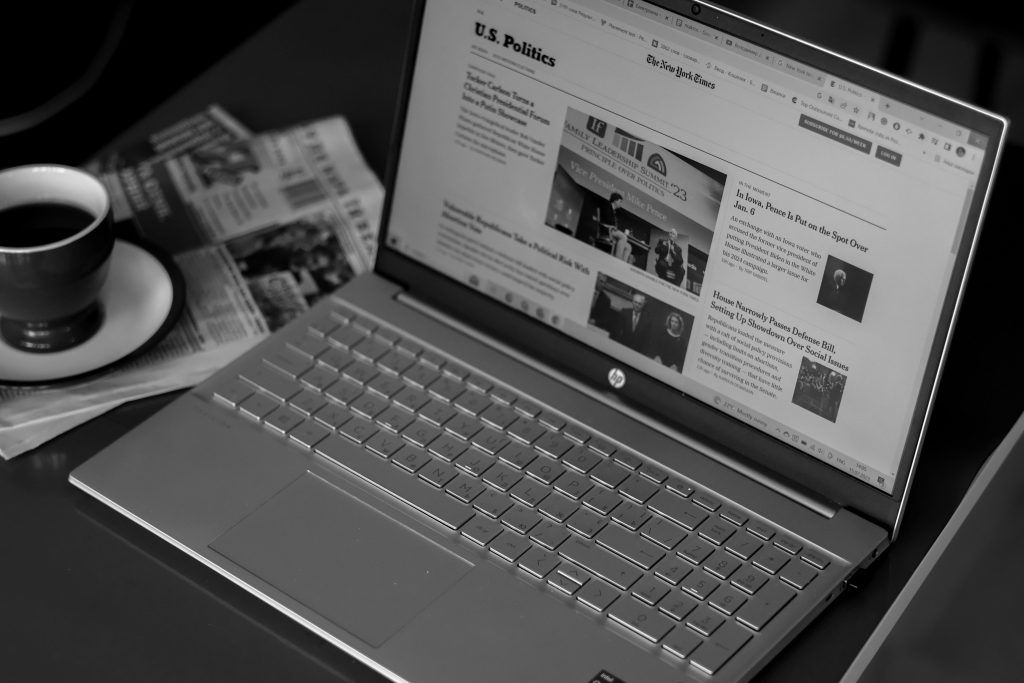Troubleshooting Wi-Fi Connectivity Issues on an Older Windows 10 Laptop
Experiencing loss of Wi-Fi connectivity on an aging Windows 10 laptop can be frustrating, especially when common solutions seem ineffective. If your laptop has been operating smoothly but suddenly disconnects from the internet, and you notice that the network icon in the taskbar has disappeared, it may indicate deeper system or hardware issues. This guide provides systematic steps to diagnose and resolve such problems.
Understanding the Problem
In scenarios where the network icon vanishes from the taskbar and attempts to access network settings result in crashes, the core issue could stem from software corruption, driver problems, or hardware failures. Additional symptoms like inability to perform a system reset further complicate troubleshooting.
Common Symptoms:
- Loss of Wi-Fi connection
- Missing network icon in taskbar
- Network settings load but cause system crashes
- Network driver uninstallation and reinstallation unsuccessful
- Failure to reset the Windows 10 system
- Basic scans indicate the hardware is functioning
Step-by-Step Troubleshooting
-
Verify Physical and Hardware Conditions
-
Check Wi-Fi Switches and Buttons: Ensure the wireless switch (if available) is turned on.
- Confirm Hardware Functionality: Test if other devices can connect to the same Wi-Fi network, confirming that the issue is specific to your laptop.
-
Inspect Hardware Components: If available, run built-in hardware diagnostics to detect potential physical issues with Wi-Fi modules.
-
Update or Reinstall Network Drivers
Outdated or corrupted drivers are common causes of connectivity issues.
- Access Device Manager: Press Windows + X and select Device Manager.
- Locate Network Adapters: Expand the section and identify your Wi-Fi adapter.
- Update Driver: Right-click and choose “Update driver.” Opt for automatic search or manually select driver files if available.
-
Reinstall Driver: If updating doesn’t help, uninstall the device, then restart your laptop. Windows should attempt to reinstall the driver automatically.
-
Use Windows Network Troubleshooter
-
Right-click the network icon (if visible) or go to Settings > Network & Internet.
-
Run the built-in troubleshooter to identify common issues and receive automated fixes.
-
Perform a Clean Boot
Conflicting software can interfere with network functions.
- Open System Configuration: Type “msconfig” in the Start menu.
- Select Services tab: Check “Hide all Microsoft services” and then disable remaining services.
- Restart your PC and test Wi-Fi connectivity.
- If resolved, enable
Share this content: