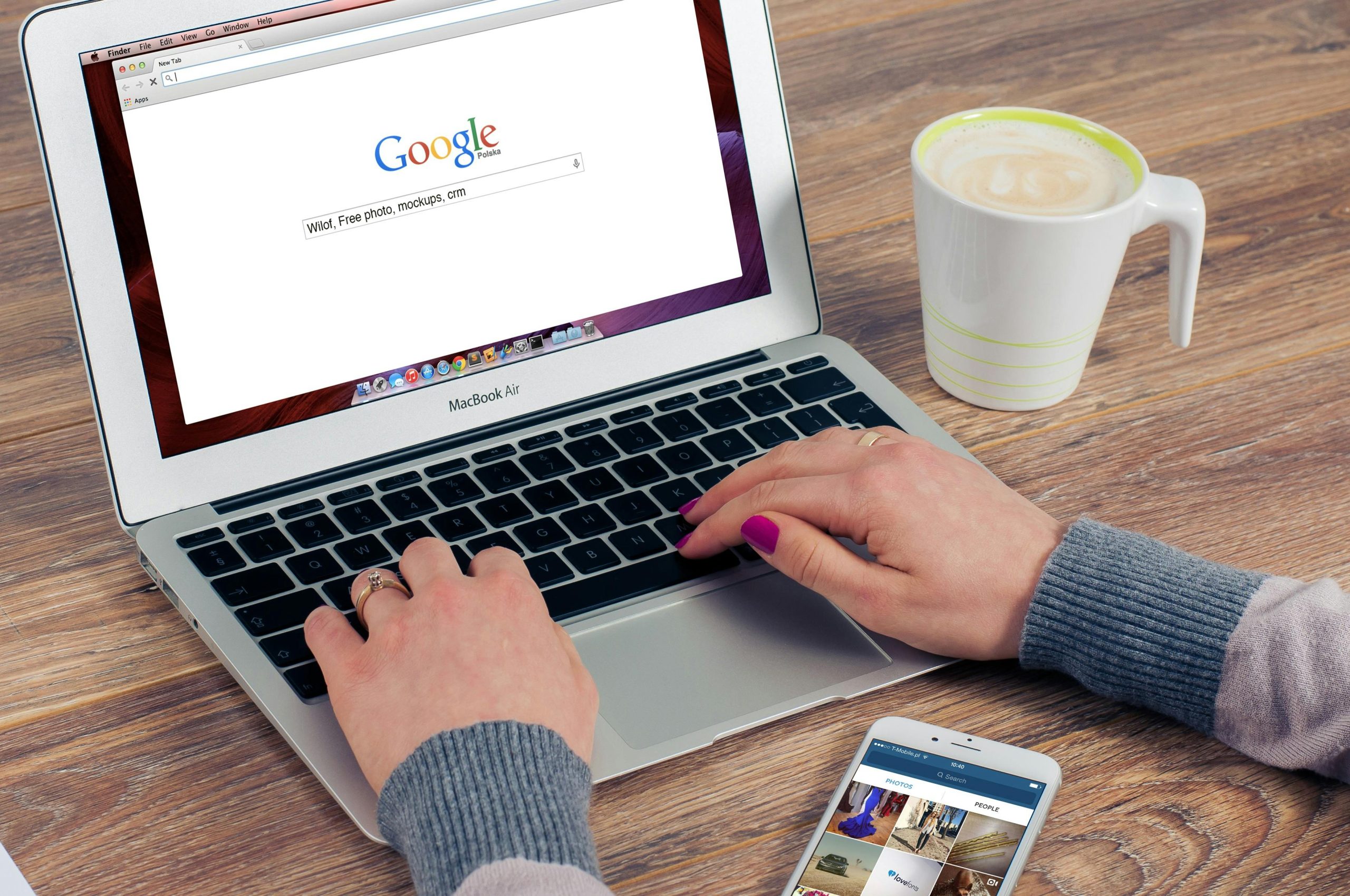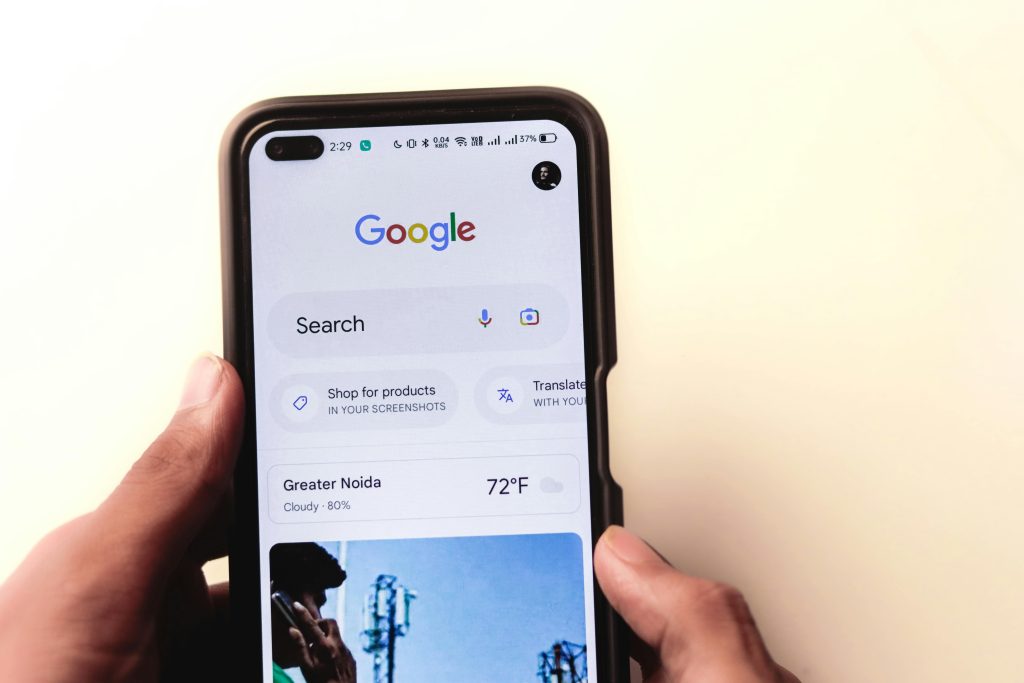Troubleshooting Internet Connectivity Issues: When Browsers Won’t Load Despite Active Wi-Fi Connection
Encountering a situation where your internet connection appears active—yet your web browsers refuse to load any websites—can be both confusing and frustrating. If other applications like Google Drive or Spotify are functioning correctly, but your browsers are unable to access the internet, it indicates a specific issue that warrants targeted troubleshooting.
In this article, we will explore common causes and effective solutions to resolve browser connectivity problems, ensuring a seamless browsing experience.
Understanding the Issue
When a device is connected to Wi-Fi but browsers fail to load pages, despite other apps functioning normally, it suggests a problem limited to the browser’s ability to access the network. Potential causes include misconfigured network settings, proxy or VPN conflicts, DNS issues, or corrupted browser data.
Common Troubleshooting Steps You Have Tried
Based on your description, you’ve already attempted several standard troubleshooting steps:
- Running
ipconfig /releaseandipconfig /renew - Resetting network settings
- Changing network adapter options
- Verifying VPN and proxy configurations
While these steps address many connectivity issues, persistent problems often require additional investigation.
Additional Solutions to Consider
1. Clear Browser Cache and Cookies
Corrupted cache or cookies can prevent browsers from loading web pages correctly. Clearing browsing data can resolve such issues.
In Chrome:
– Go to Settings > Privacy and Security > Clear browsing data
2. Check Proxy Settings
Ensure that your browser or system isn’t configured to use an incorrect proxy server.
System Settings:
– Windows: Settings > Network & Internet > Proxy
– macOS: System Preferences > Network > Advanced > Proxies
3. Reset Browser Settings
Restoring browsers to default can fix misconfigurations. Most browsers offer an option to reset settings.
4. Test with Different Browsers
Determine if the issue is browser-specific by testing with alternative browsers like Firefox, Edge, or Opera.
5. Verify DNS Settings
Switch to a reliable DNS provider such as Google DNS (8.8.8.8 and 8.8.4.4) to rule out DNS resolution problems.
6. Disable VPN/Firewall Temporarily
Even if your VPN is configured, try disabling it temporarily to see if it affects connectivity. Similarly, review firewall settings to ensure browsers aren’t blocked.
**7. Check
Share this content: