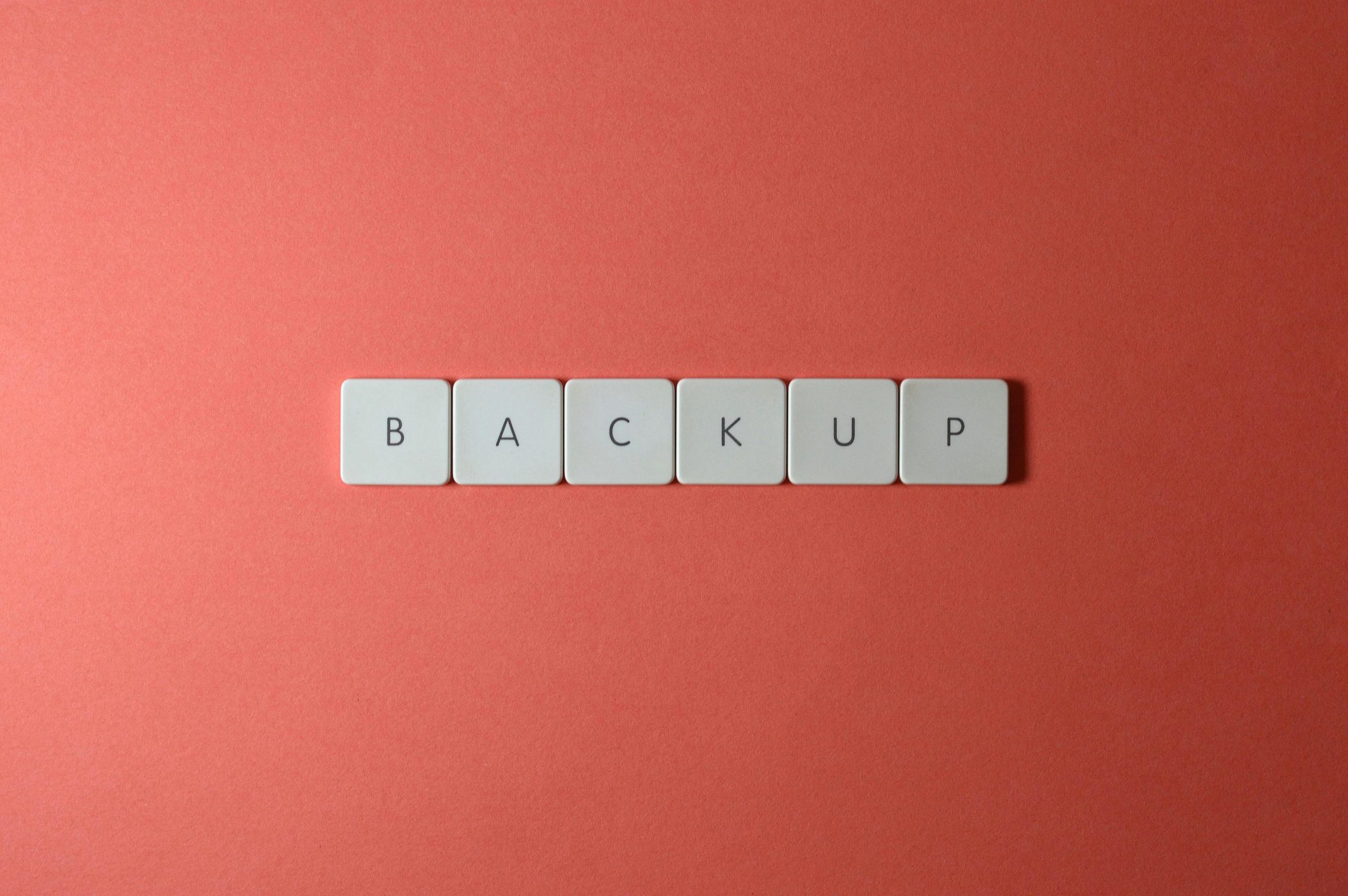Understanding and Troubleshooting Sudden System Crashes and Storage Recognition Issues on ASUS Laptops
Introduction
Experiencing unexpected system crashes, blue screens of death (BSOD), and storage device detection problems can be highly disruptive and concerning. If you’re using an ASUS Strix Scar 18 or a similar high-performance laptop and encountering such issues, this guide aims to help you diagnose and resolve these problems effectively.
Scenario Overview
Recent reports indicate that users are experiencing frequent BSOD errors, system crashes, and intermittent failures to recognize storage devices. Common symptoms include:
- System crashing with BSOD errors such as “Critical Process Died” or “Unexpected Store Exception (0x154).”
- After crashes, the laptop sometimes boots into BIOS and reports no storage device detected.
- Upon rebooting and exiting BIOS, the system functions normally for a period before crashing again.
- Increased SSD activity prior to crashes, with disk usage spiking up to 100%.
- Occasional crashes occurring during intensive tasks like working in 3D modeling software (e.g., 3ds Max, Unreal Engine).
Potential Causes
These symptoms can be caused by a variety of hardware or software issues, including:
- SSD or storage device failure or connection problems
- Corrupted or outdated drivers, especially storage and chipset drivers
- Filesystem corruption
- Thermal or power-related issues causing hardware instability
- Malware or software conflicts
- Firmware-related bugs
Step-by-Step Troubleshooting Guide
- Backup Important Data Immediately
Given the instability, prioritize backing up critical files to an external drive or cloud storage to prevent data loss.
-
Check Hardware Connections
-
Power down the laptop and disconnect all peripherals.
-
If comfortable, open the laptop to verify the SSD’s physical connection. Ensure that the storage device is properly seated and that no cables are loose or damaged.
-
Test the Storage Device
-
Use diagnostic tools like CrystalDiskInfo or manufacturer-specific utilities (such as Samsung Magician) to assess the health of your SSD.
-
Consider connecting the SSD to another computer or using a USB to SATA adapter to run thorough diagnostics.
-
Update System Firmware and Drivers
-
Visit ASUS’s official support website and download the latest BIOS firmware for your Strix Scar 18 model.
- Update all relevant drivers, especially chipset, storage controller, and SSD firmware.
-
Ensure Windows OS is up-to-date with the latest updates.
-
Run System File and Disk Checks
– Open Command Prompt as Administrator.
Share this content: