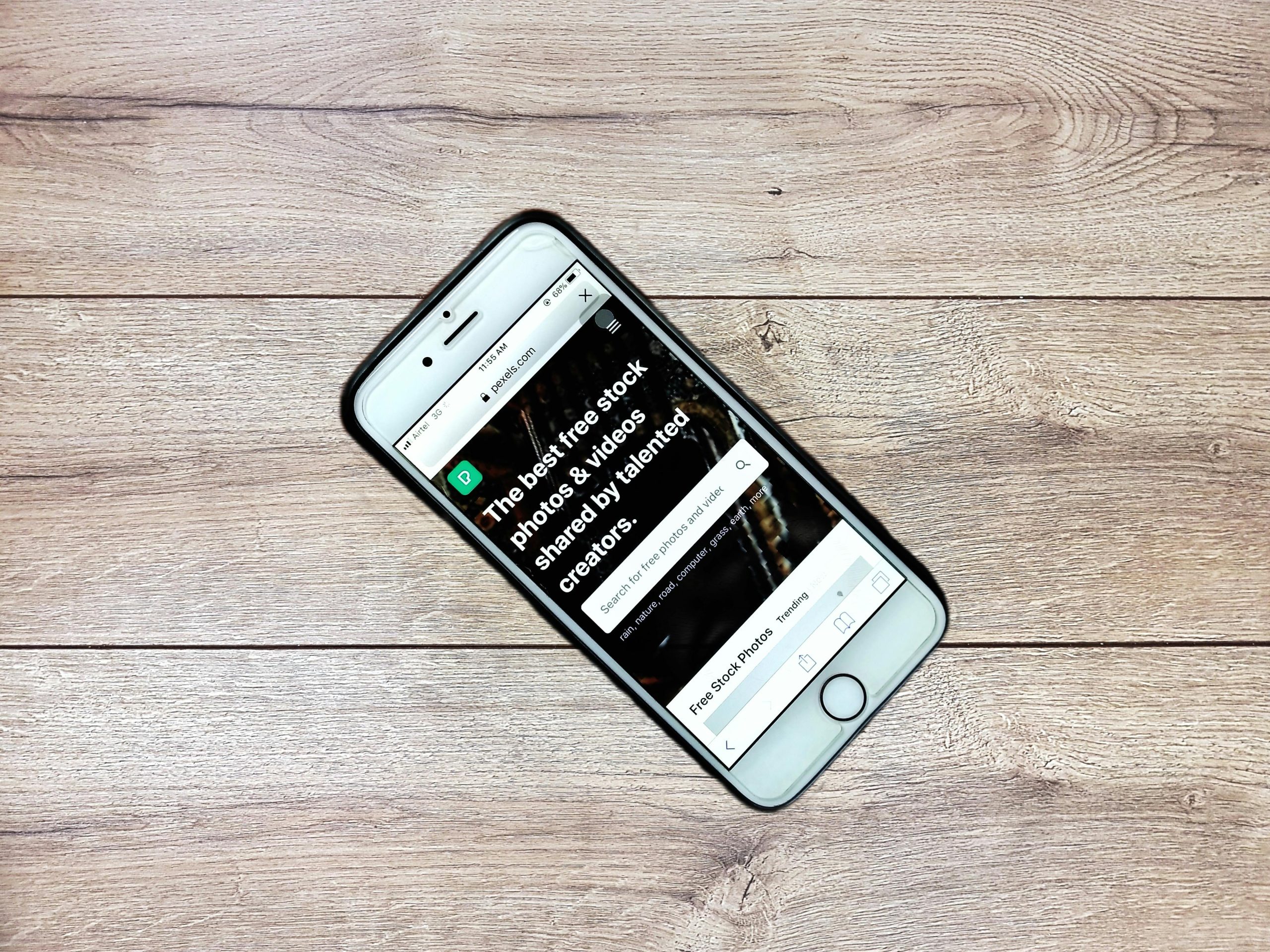Troubleshooting Smartphone Wi-Fi Connectivity Issues: Connecting Your Realme C67 4G to Your Freebox Network
In today’s digital age, a stable Wi-Fi connection is essential for seamless communication, work, and entertainment. However, encountering difficulties connecting your smartphone to your Wi-Fi network can be frustrating. If you’re experiencing issues with your Realme C67 4G device not connecting to your Freebox router, this article provides insights and practical steps to resolve the problem effectively.
Understanding the Issue
Many users report situations where their Android smartphones, such as the Realme C67 4G, are unable to establish a Wi-Fi connection with their home network, despite appearing to be permitted or recognized by the device. Common symptoms include:
- The device not detecting the Wi-Fi network.
- Successful connection via specific apps but not through general Wi-Fi settings.
- The network appearing in available networks but failing to connect.
Common Troubleshooting Steps
-
Verify Network Credentials
Ensure that the Wi-Fi password entered on your phone matches that of your Freebox. A mismatch can prevent connection, even if the network appears available. -
Restart Devices
A simple but effective step: - Power off your Realme C67 4G.
- Turn off your Freebox router.
- Wait for approximately 30 seconds.
- Turn on the router first, allowing it to fully initialize.
-
Turn on your smartphone and attempt to reconnect.
-
Reset Network Settings
Since you’ve already reset your Wi-Fi settings, this step might be refreshed by removing saved networks and preferences: - Navigate to your phone’s Settings > Network & Internet > Reset Wi-Fi, Mobile & Bluetooth.
- Confirm and perform the reset.
-
Reconnect to your Wi-Fi network with the correct credentials.
-
Reconfigure Your Freebox
Factory resetting the Freebox can resolve underlying configuration issues: - Access your Freebox’s admin interface via a wired connection or existing network.
- Verify wireless settings, security protocols, and ensure your device is permitted to connect.
-
Update your router’s firmware if necessary.
-
Check for Interference and Signal Strength
Ensure your phone is within a reasonable range of the Freebox and that there are no significant physical obstructions or interference sources, such as microwaves or thick walls. -
Confirm Device Compatibility
Some devices may encounter compatibility issues with specific Wi-Fi security protocols (e.g., WPA3). Adjust your router settings to support more compatible protocols if needed. -
Update Device Software
Share this content: