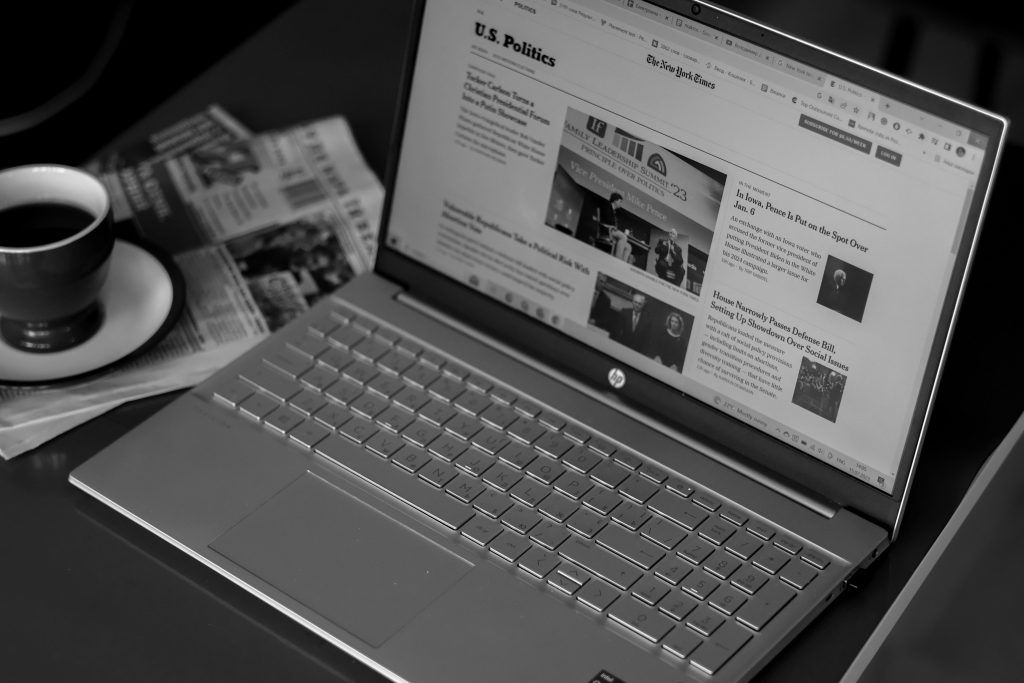Diagnosing Sudden RAM Detection Issues in Laptop Memory Slots
Experiencing issues with your laptop’s memory slots can be confusing and disruptive. Recently, some users report that a specific RAM slot suddenly stops detecting installed memory modules after initial success. If you’ve encountered a similar problem, this guide aims to help you understand potential causes and outline troubleshooting steps to resolve the issue effectively.
Case Brief:
A user installed new RAM modules into a laptop, which recognized and utilized the memory without issues for several hours. However, after returning to the device later, the same RAM in the right slot was no longer detected. Tests using MemTest and CPU-Z confirmed that both RAM sticks are functioning correctly and that, when swapped into other slots, they are recognized without problem. Despite this, the suspected faulty slot refuses to detect either module.
Understanding Potential Causes:
– Physical Connection Problems: Dust, debris, or minor physical damage in the slot can cause intermittent contact.
– Electrical or Hardware Faults: The slot’s circuitry may be damaged or have developed a fault over time.
– BIOS/UEFI Settings or Firmware Issues: Sometimes, system firmware misconfigurations or outdated BIOS can impact memory detection.
– Motherboard or Mainboard Damage: Physical damage or aging components could result in faulty memory slots.
Troubleshooting Steps:
1. Power Down and Re-Seat the RAM Modules
– Turn off your device and disconnect it from power.
– Carefully remove the RAM sticks from the problematic slot and clean the contacts gently with a soft, lint-free cloth or isopropyl alcohol if necessary.
– Reinsert the modules firmly into the slot, ensuring they are fully seated.
- Inspect the Memory Slot for Debris or Damage
- Visually examine the slot for dust, dirt, or bent pins.
-
Use compressed air to clear out any debris.
-
Test in Different Slots
- Swap the RAM modules into other slots to confirm they work elsewhere.
-
Reinsert confirmed working modules into the suspect slot to see if it recognizes them at all.
-
Update BIOS/UEFI Firmware
- Check your manufacturer’s website for the latest BIOS updates and instructions on updating your system firmware.
-
An updated BIOS can resolve compatibility issues and improve hardware detection.
-
Reset BIOS Settings
- Reset BIOS to default settings to eliminate misconfigurations affecting memory detection.
6
Share this content: