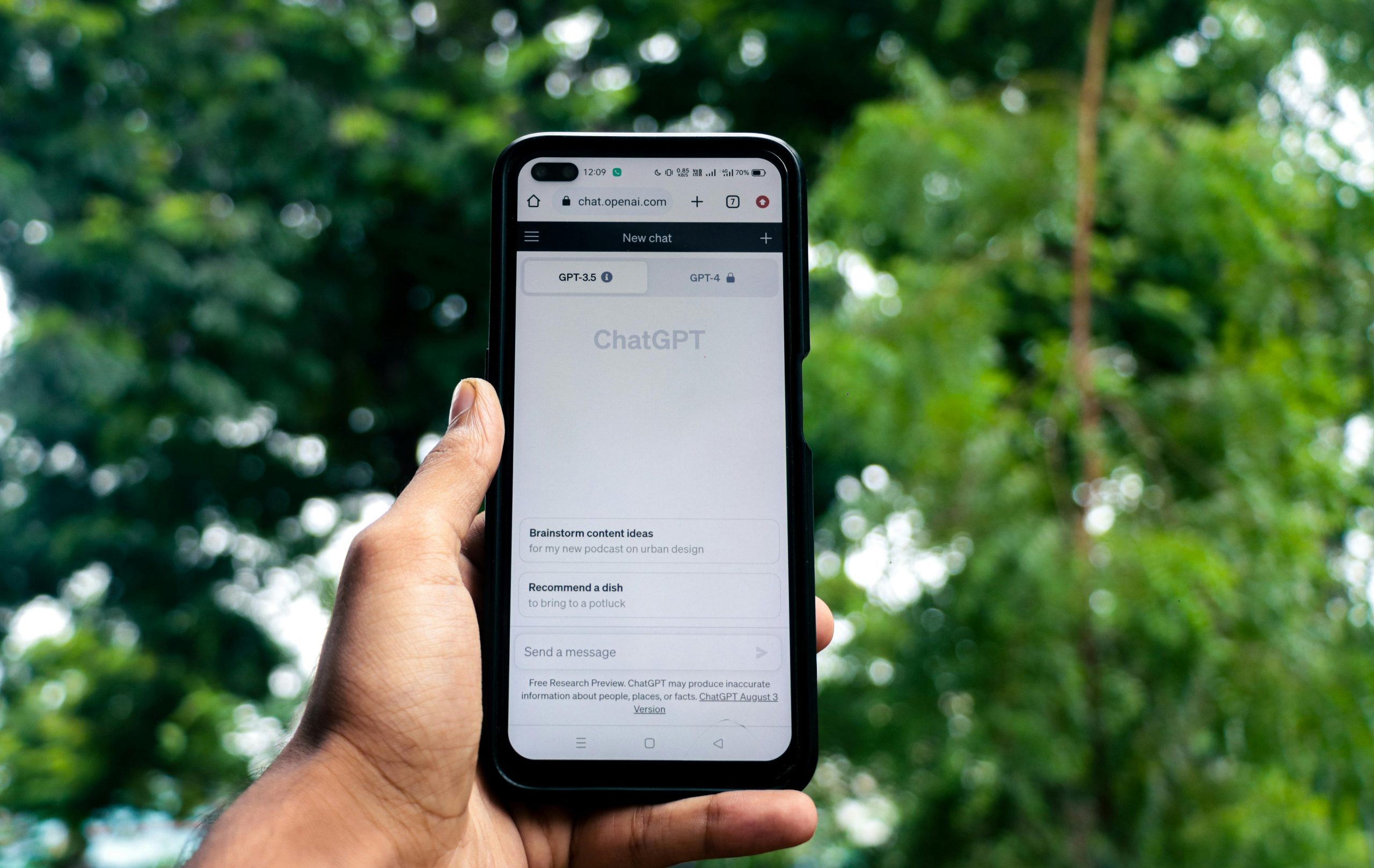Troubleshooting Black Screen on Boot: Inability to Access BIOS Despite Successful Windows Startup
Introduction
Many PC users encounter boot-related issues that can be both perplexing and frustrating. One such problem involves the system booting directly into Windows without displaying the BIOS splash screen, and simultaneously preventing access to BIOS settings. This article explores common causes and troubleshooting steps to resolve a scenario where the monitor remains black during startup, and attempts to enter BIOS using the keyboard are unsuccessful.
Understanding the Issue
In certain situations, a computer powered on may skip the BIOS screen altogether, proceeding directly to the operating system. Attempts to access BIOS by pressing the delete key or another designated key often fail; the screen remains black, and the system cannot enter BIOS settings. Typically, this behavior became evident after performing actions such as resetting UEFI keys or updating firmware.
Symptoms Overview:
– Black screen during startup
– Direct boot into Windows without BIOS display
– Inability to access BIOS via keyboard
– Successful Windows boot despite missing BIOS screen
Common Causes
Several factors can contribute to this issue, including:
- BIOS/UEFI misconfiguration or corruption
- Faulty or misconnected hardware components
- Issues with display output settings
- Problems with CMOS settings or battery
- Motherboard or graphics card malfunction
Troubleshooting Steps
- Verify Hardware Connections and Components
- Ensure all cables (HDMI, DisplayPort, etc.) are securely connected.
- Test with different HDMI or display cables and monitor inputs.
- Remove and re-seat RAM modules, starting with a single stick in the correct slot.
-
Check that the graphics card (if present) is properly seated.
-
Reset BIOS/CMOS Settings
- Clear CMOS by removing the CMOS battery for several minutes and reinserting it.
- Alternatively, use motherboard jumper pins (e.g., JBAT) to reset BIOS settings.
-
After resetting, attempt to reboot and observe if BIOS screen appears.
-
Update or Reinstall BIOS
- If accessible, update the motherboard’s BIOS to the latest version.
-
For systems with corrupted BIOS/UEFI, consider reflashing the firmware.
-
Test with Different Hardware Configurations
- Swap components systematically to identify faulty hardware.
-
Use minimal hardware configurations: only motherboard, CPU, one RAM stick, and power supply.
-
Check Motherboard Compatibility and Settings
- Verify that
Share this content: