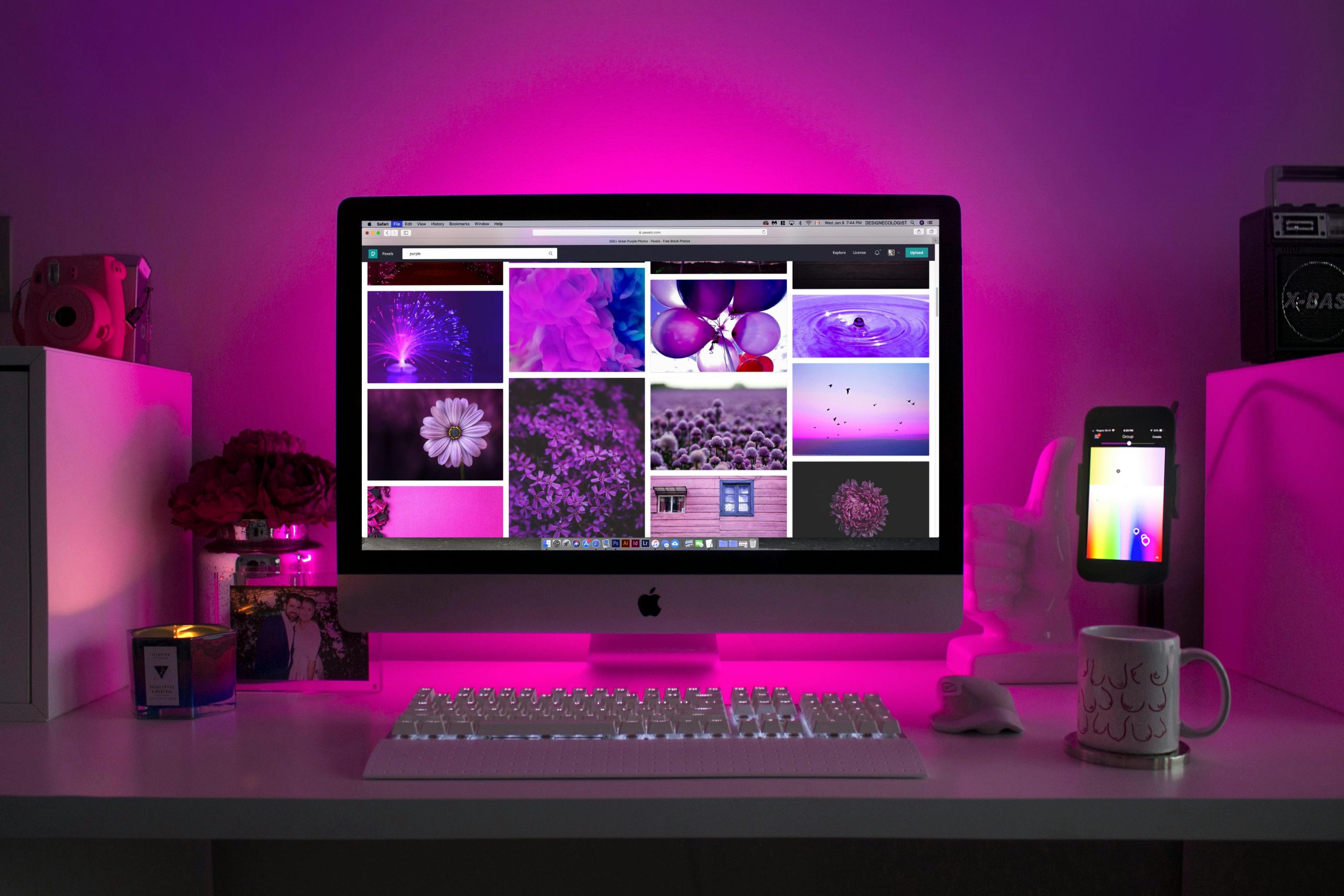Understanding and Resolving GPU Recognition Issues After Improper Shutdown: A Guide for PC Users
Introduction
Experiencing hardware recognition problems after an abrupt system shutdown can be concerning, especially when dealing with multiple graphics outputs. If your monitors are not functioning correctly and certain GPUs are not appearing in Device Manager or DirectX Diagnostics, it may stem from system instability caused by improper power management. This article explores common causes and provides step-by-step solutions to restore proper GPU functionality.
Scenario Overview
Consider a typical situation: A user performed an unintended hard shutdown of their PC while it was in sleep mode. Upon restart, only the monitor connected via the motherboard’s HDMI port, utilizing integrated Intel graphics, displays output. Meanwhile, the dedicated GPU—the NVIDIA GeForce RTX 3050—fails to appear in Device Manager or graphics diagnostics tools.
Potential Causes
- Power State Disruption: Hard shutdown during sleep mode can corrupt system or driver states.
- Driver or Software Conflicts: Abrupt power loss may disrupt driver modules, leading to recognition issues.
- Hardware Detection Failure: GPUs may be disabled or misconfigured in system BIOS or UEFI settings.
- Connection or Hardware Faults: Hardware connections may have become loose or the GPU itself could be impacted.
Step-by-Step Troubleshooting
- Perform a Full System Restart
- Power down the computer completely.
- Unplug the power cord and press and hold the power button for 30 seconds to discharge residual power.
-
Reconnect and turn on the system. This can reset hardware detection states.
-
Check Hardware Connections
- Turn off the PC and safely open the case.
- Verify that the NVIDIA GPU is firmly seated in its PCIe slot.
- Ensure power connectors are securely attached.
-
Confirm that the monitor cable from the GPU is connected properly and the monitor is powered on.
-
Verify BIOS/UEFI Settings
- Enter BIOS/UEFI setup during system startup (commonly by pressing F2, DEL, or F12).
- Check if the GPU is detected and enabled.
- Look for settings related to primary display output; set it to PCIe if applicable.
-
Save any changes and exit.
-
Update or Reinstall Graphics Drivers
- Boot into Windows. If only integrated graphics are available, consider connecting the monitor to the motherboard’s HDMI or DisplayPort.
- Download the latest drivers for your NVIDIA GeForce RTX
Share this content: