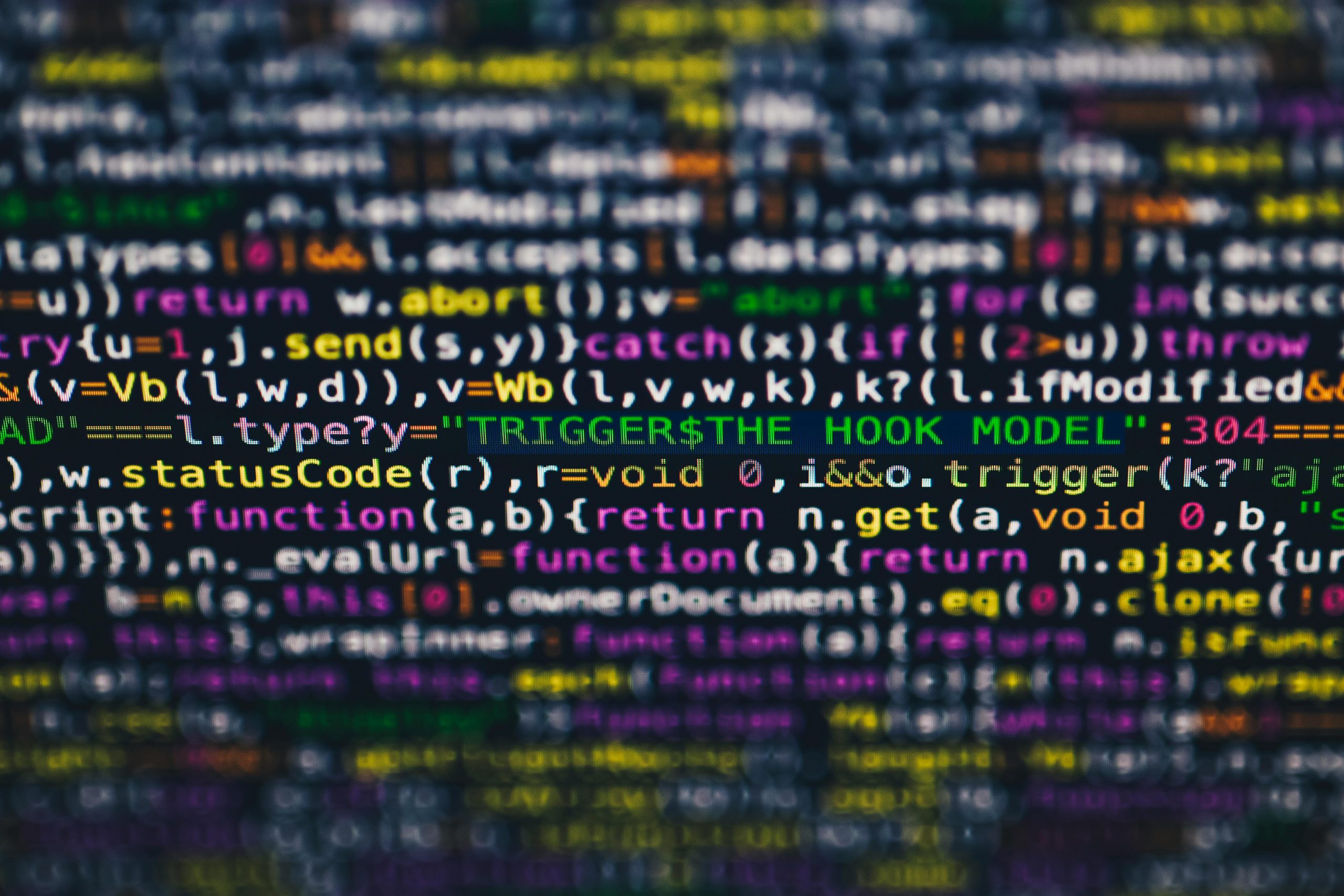Understanding and Resolving Persistent Browser Connectivity Issues on Windows 11
Encountering persistent browser connectivity issues can be a significant hindrance to productivity and online browsing experience. If you’re using Windows 11 and find that your browsers—such as Firefox, Chrome, or Edge—require constant restarts to function correctly, you are not alone. This article explores common causes and effective troubleshooting strategies to help you resolve this frustrating problem.
Identifying the Issue
Many users have reported experiencing severe browser problems that manifest after approximately 30 minutes of use. These issues often include:
- Search functionalities breaking down with “connection timed out” errors.
- Websites failing to load despite correctly entered addresses.
- Certain sites like YouTube continuing to work while others do not.
Interestingly, these problems tend to resolve temporarily after restarting the computer, but reoccur shortly thereafter. The consistent pattern indicates a potential underlying issue with network configuration or system settings.
Possible Causes
One notable factor that might contribute to this problem is recent changes in network security protocols. For instance, switching from WPA-2 to WPA-3 encryption on your Wi-Fi network could introduce compatibility or configuration issues affecting network stability. This is especially relevant if the issues are exclusively observed on the upgraded network.
Additionally, software conflicts, outdated drivers, or misconfigured DNS settings could be underlying influences.
Troubleshooting Steps
- Verify Network Settings and Compatibility
- Confirm that your router firmware is updated.
- Check if your network adapter drivers are current.
-
Test the connection on different networks to determine if the issue persists outside your WPA-3 environment.
-
Reset and Reconfigure DNS Settings
- Change DNS servers to reliable public options such as Google DNS (8.8.8.8 and 8.8.4.4) or Cloudflare DNS (1.1.1.1).
- To do this:
- Go to Settings > Network & Internet > Wi-Fi > Network and Sharing Center > Change Adapter Settings.
- Right-click your active network adapter and select Properties.
- Select Internet Protocol Version 4 (TCP/IPv4), then click Properties.
- Set the DNS server addresses manually.
-
Afterward, flush DNS cache by opening Command Prompt as administrator and typing:
ipconfig /flushdns -
Check for Windows Updates and Driver Updates
- Ensure your Windows 11 installation is fully updated.
- Update your network drivers from the
Share this content: