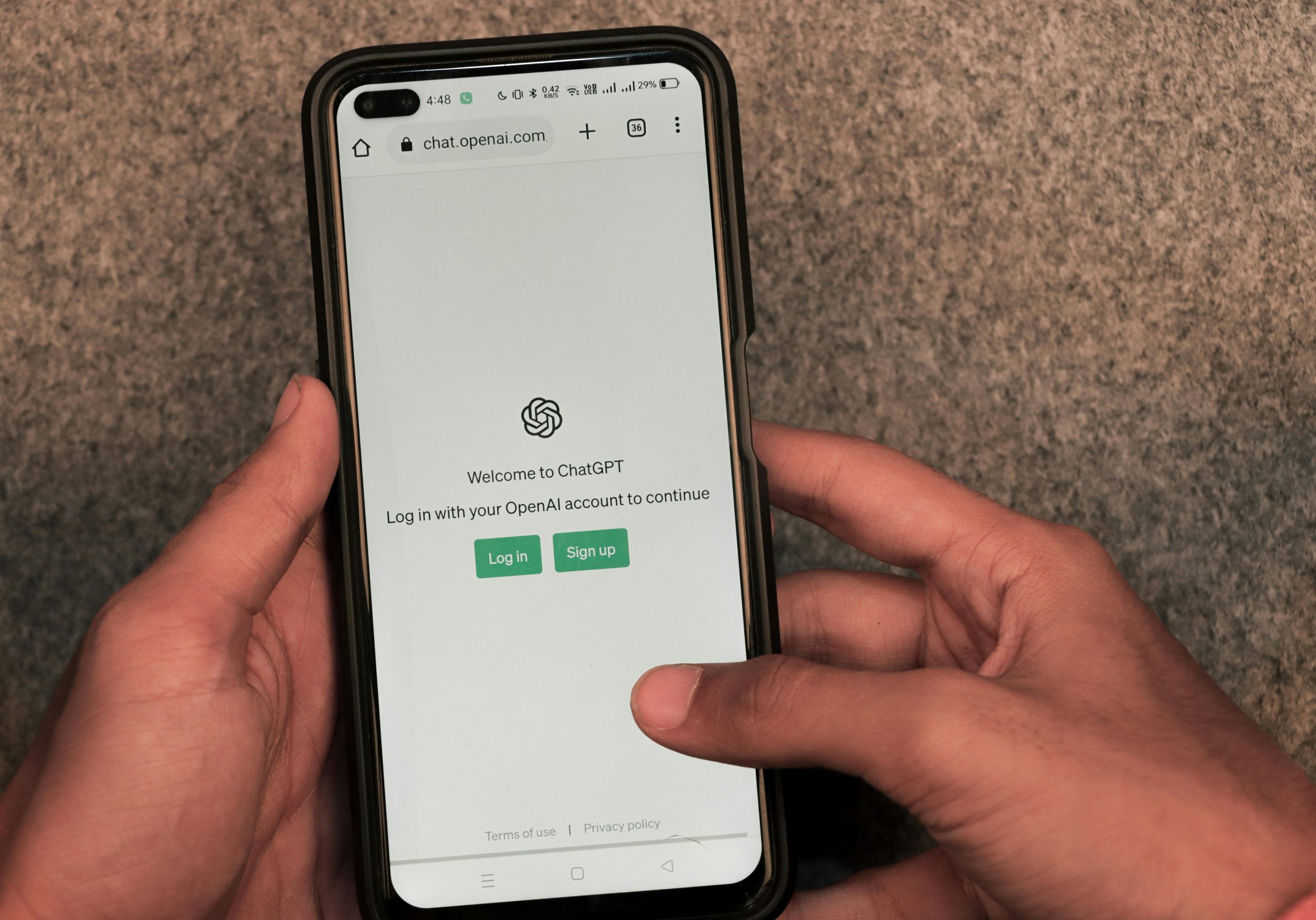Troubleshooting Admin Access Issues on Windows 11: A Case Study
Having administrative access is crucial for managing and troubleshooting your Windows 11 device effectively. However, some users encounter situations where this access becomes inaccessible, leading to significant frustration and operational difficulties. In this article, we explore a common scenario encountered by users and provide guidance on potential solutions.
Case Overview:
An ASUS laptop running Windows 11 was experiencing an issue where the user could no longer log into the administrator account or receive prompts to do so. Since the initial setup, the device had maintained administrative privileges for the sole user account. Over time, however, the user reported that:
-
The usual prompt requesting administrator credentials no longer appeared when performing actions requiring elevated permissions.
-
They were unable to input their admin password because the prompt was missing altogether.
-
Despite several attempted solutions, they could not access the admin account or adjust permissions.
-
The problem persists, leaving essential functions inaccessible and raising concerns about system security and functionality.
Understanding the Problem:
There are several potential causes for such issues, including:
-
User account corruption or misconfigured permissions.
-
Changes in privacy or security settings in Windows 11.
-
System glitches or updates that inadvertently affected User Account Control (UAC) prompts.
-
Malware or third-party software interference.
Key Challenges Highlighted:
-
The absence of the UAC prompt prevents entering administrator credentials.
-
Standard troubleshooting methods—such as running troubleshooting tools or logging into the admin account to adjust permissions—are ineffective because the prompts do not appear, and access is restricted.
Proposed Solutions:
While each case can be unique, the following steps can help in resolving admin access issues on Windows 11:
-
Verify User Account Type:
-
Ensure your user account still has administrative privileges. You can check this via Settings > Accounts > Your Info.
-
Try Safe Mode:
-
Restart your PC in Safe Mode to determine if third-party software or drivers are causing the problem.
-
To access Safe Mode: Settings > System > Recovery > Advanced startup > Restart now, then navigate to Troubleshoot > Advanced options > Startup Settings > Restart, then select Safe Mode.
-
Use Alternative Methods to Elevate Privileges:
-
If you have access to an alternate administrator account, you can create or enable it via the Command Prompt.
-
To do so, boot into Safe Mode or Windows Recovery Environment (WinRE), then:
- Open Command Prompt with elevated privileges.
Share this content: