How to Unlock Your Old Samsung Galaxy A11: A DIY Guide
Have you ever found yourself in the frustrating situation of being unable to access an old phone? If you’re like many, you might have vital memories—like adorable cat photos—trapped inside a device that you can’t unlock.
I recently faced a similar dilemma with my Samsung Galaxy A11, which I hadn’t used in over two years. The good news is that the phone still powers on, but I’ve completely forgotten the unlock pattern.
If you’re in a similar situation and looking for solutions, here’s a breakdown of steps you can take to regain access to your device.
Steps to Unlock Your Phone
-
Try Common Patterns: Before diving into more complex solutions, take a moment to see if you can recall any common patterns you might have used.
-
Use Samsung’s Find My Mobile: If you registered the device with your Samsung account, you can use the Find My Mobile feature. This allows you to remotely unlock your phone.
-
Factory Reset: If all else fails, and you’re okay with losing the data on your device, a factory reset can restore your phone to its original settings. Be sure to check tutorials or guides specific to the Samsung Galaxy A11 to navigate this properly.
Where Else to Seek Help
If you’re at a crossroads and unsure about what to do next, consider visiting specialized forums or support pages dedicated to Samsung devices. There are often communities filled with helpful tips and tricks from other users who have faced similar issues.
In conclusion, while forgetting your phone’s unlock pattern can be aggravating, there are several avenues to explore for regaining access. Don’t hesitate to seek support from dedicated online forums or Samsung’s customer service if you need further assistance. Good luck, and hopefully, those cat photos will be yours once again!
Share this content:
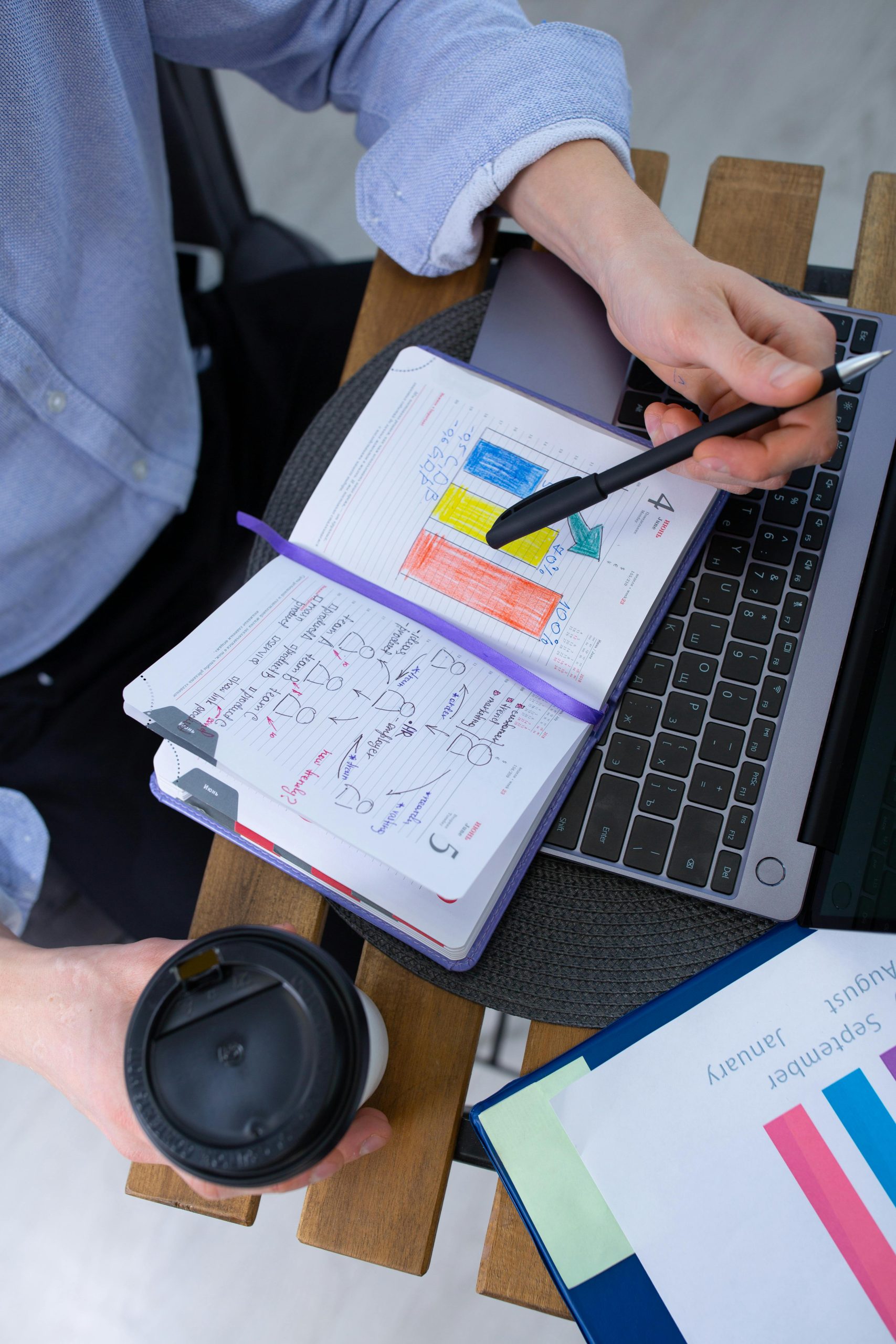



Hello,
Thank you for reaching out with your query regarding unlocking your Samsung Galaxy A11. Based on your post, here are some additional tips and considerations that might help you regain access to your device: