Troubleshooting a Stalled Windows Update: My Computer is Stuck at 100%
Has your computer ever found itself frozen during an update process? You’re not alone. Recently, I encountered an issue where my system became stuck at 100% during a Windows update, leaving me puzzled and in need of a solution. If you find yourself in a similar predicament, here are some potential steps to help you resolve the issue.
Understanding the Update Stalemate
When a computer update reaches 100% completion and appears to halt, it can be due to several factors including software conflicts, insufficient system resources, or other underlying technical issues. Before panicking, it’s important to remember that there are steps you can take to troubleshoot and fix the problem.
Step-by-Step Solutions
1. Give It Time
Sometimes the update process can take longer than expected. If it’s only been a short time, consider waiting for an additional while before taking any action. Occasionally, the update may still be processing in the background.
2. Check Your Internet Connection
A stable internet connection is crucial for updates that require additional files. Ensure that your connection is active and reliable. If possible, switch to a wired connection or restart your router.
3. Perform a Hard Reboot
If your computer remains stuck for an extended period, you might need to force a shutdown by holding down the power button. After a moment, turn it back on and see if the system resumes the update or rolls back to a previous state.
4. Enter Safe Mode
If the update fails to complete after rebooting, try starting your computer in Safe Mode. This can help isolate the issue and allow you to remove any problematic software that could be blocking the update.
5. Use the Windows Update Troubleshooter
Windows provides a built-in troubleshooter that can detect and resolve issues related to updates. Access it through the Settings menu under Update & Security, and follow the prompts to diagnose the problem.
6. Manual Update Installation
If all else fails, you can manually download the update from the Microsoft Update Catalog and install it on your computer. This approach bypasses the automatic update process, which may indeed be malfunctioning.
7. Seek Professional Help
If you’ve exhausted all options and the issue persists, it may be time to seek advice from a computer technician. They can diagnose underlying problems and provide tailored solutions.
Share this content:
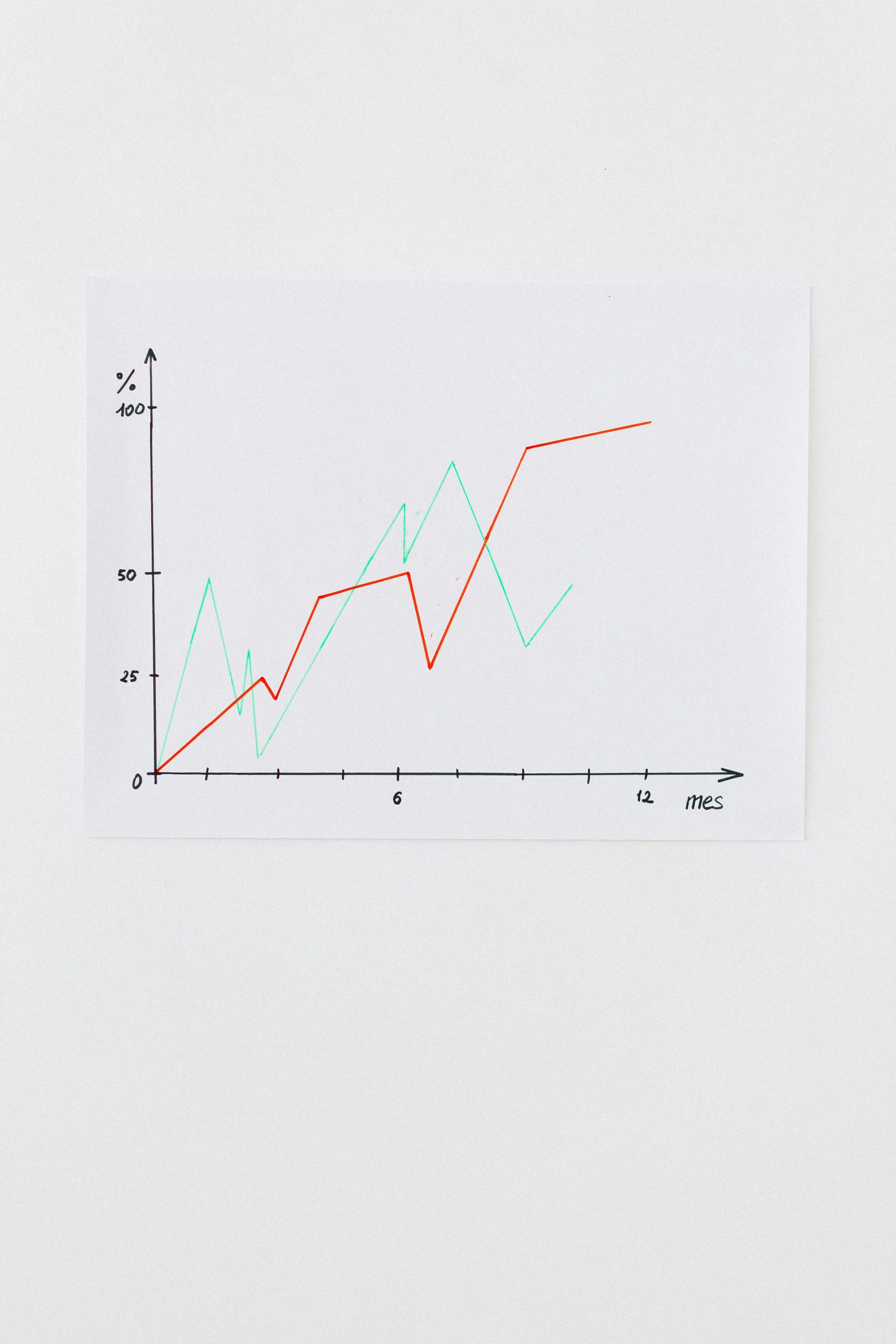



It looks like you’re encountering a common issue where your Windows update appears to be stuck at 100%. Here are some suggestions to help you resolve this problem: