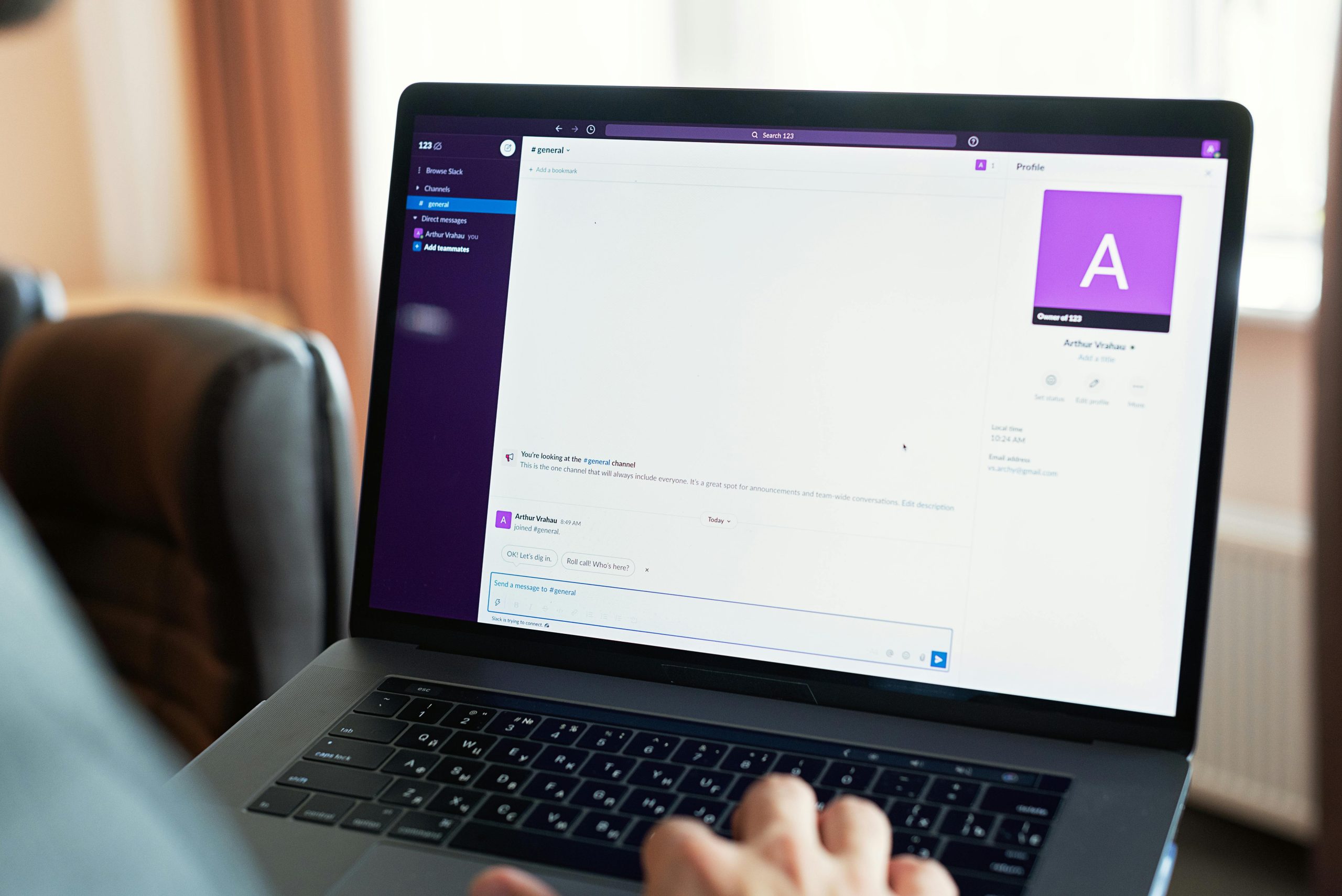Dealing with Persistent PC Glitches: Troubleshooting Windows Blue Screen Errors and Random Crashes
Many Windows users experience sporadic and unpredictable issues that significantly impact productivity and overall user experience. These problems can include Blue Screen of Death (BSOD) errors, browser or application crashes, and unexplained system shutdowns. If you’re facing such frustrations, you’re not alone—these issues can be elusive, often persisting for months without a clear cause.
Common Symptoms of System Instability:
– Random Blue Screen of Death (BSOD) errors
– Browser tabs disappearing unexpectedly or displaying error messages
– Applications or games closing abruptly without warning or error messages
– Random system crashes with no clear pattern or trigger
Challenges in Diagnosis:
One of the main difficulties with these symptoms is their randomness—they occur unpredictably and cannot be easily reproduced, making troubleshooting more complicated. Standard diagnostic tools, such as BIOS hardware tests or vendor-specific support utilities (like Dell Support Assist), often show no issues even when problems persist. Similarly, Memory Tests (memtest) might not reveal underlying memory problems.
Case Example:
Consider a high-specification Windows 11 Pro system equipped with an Intel Core i9-14900 processor and 64GB of RAM. Despite running comprehensive diagnostics, the issues remain unresolved, leaving the user frustrated and seeking external help before warranty expiration.
Troubleshooting Tips:
1. Update Drivers and Windows: Ensure all hardware drivers are up to date, especially graphics, chipset, and network drivers. Keep Windows OS version current.
2. Check for Overheating: Monitor system temperatures to rule out thermal-related crashes.
3. Examine Event Viewer: Analyze system logs for error messages or warnings related to crashes.
4. Test Hardware Components: Use specialized tools or seek professional diagnostics for components like SSDs, GPUs, or power supplies.
5. Perform Clean Boot: Disable non-essential startup programs to identify software conflicts.
6. Review System Stability with Stress Tests: Use tools like Prime95 or FurMark for CPU and GPU stress testing.
7. Backup Data Regularly: Protect important data in case of catastrophic failure.
When standard diagnostics fail to identify the issue, consulting with a professional technician or visiting a trusted service center may be necessary. Given the unpredictability and persistence of these problems, proactive troubleshooting is essential before warranty expiration.
Conclusion:
Dealing with intermittent system errors can be a daunting task. Patience and methodical testing are key to identifying root causes. If your
Share this content: