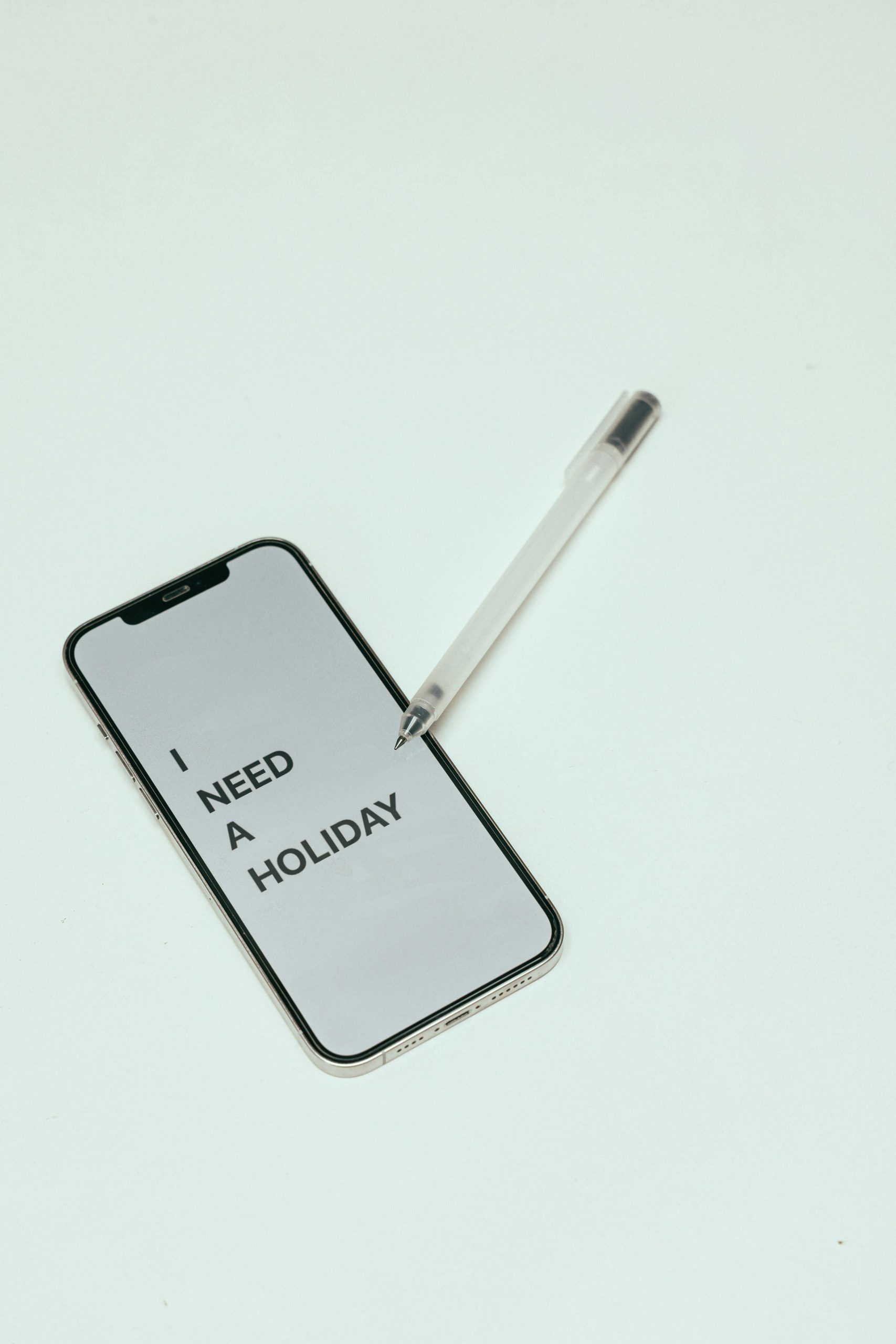How to Reset Your Samsung Phone’s Pattern Lock Without Performing a Factory Reset
Losing access to your Samsung smartphone due to a forgotten pattern lock can be a frustrating experience. Many users find themselves in this situation, searching for effective ways to regain access without resorting to a complete factory reset, which often results in data loss. If you’re in this predicament, you’re not alone, and there are several methods you can consider to unlock your device responsibly and efficiently.
Understanding the Limitations of Pattern Locks
Pattern locks serve as a convenient security feature to protect your personal information. However, they can sometimes become a source of inconvenience if forgotten. Most standard troubleshooting tutorials suggest performing a factory reset, which erases all data on your device. While effective in unlocking the device, this approach is invasive and undesirable if you wish to preserve your data.
Exploring Alternative Solutions
- Using Samsung’s Find My Mobile Service
Samsung offers a dedicated service called Find My Mobile, which can help you unlock your device remotely, provided you have an active Samsung account linked to your device.
Steps to Unlock Using Find My Mobile:
- Visit the Samsung Find My Mobile website
- Log in with your Samsung account credentials.
- Select your locked device from the list.
- Click on the “Unlock” option.
- Follow the on-screen instructions to reset your lock screen pattern remotely.
Note: Your device must be connected to the internet, and remote unlocking must have been enabled prior to the lockout.
- Using Google’s Find My Device
If your device is linked to a Google Account and has an active internet connection, you might be able to utilize Google’s Find My Device service.
Limitations: Unlike Samsung’s service, Google’s Find My Device primarily offers data erasure and location tracking, and does not provide an option to unlock the device remotely without erasing data. However, in some cases, if your device supports it, a password reset might be possible through other Google account options, though this is limited.
- Using Samsung’s Emergency Call Screen (Limited Case-by-Case)
Some devices allow access to emergency call screens or other limited menus even when locked, but they do not provide direct options to reset lock patterns. Attempting to access settings from these menus usually requires prior configurations.
- Contacting Samsung Customer Support
If other methods fail, reaching out to Samsung’s customer support can provide guidance tailored to
Share this content: