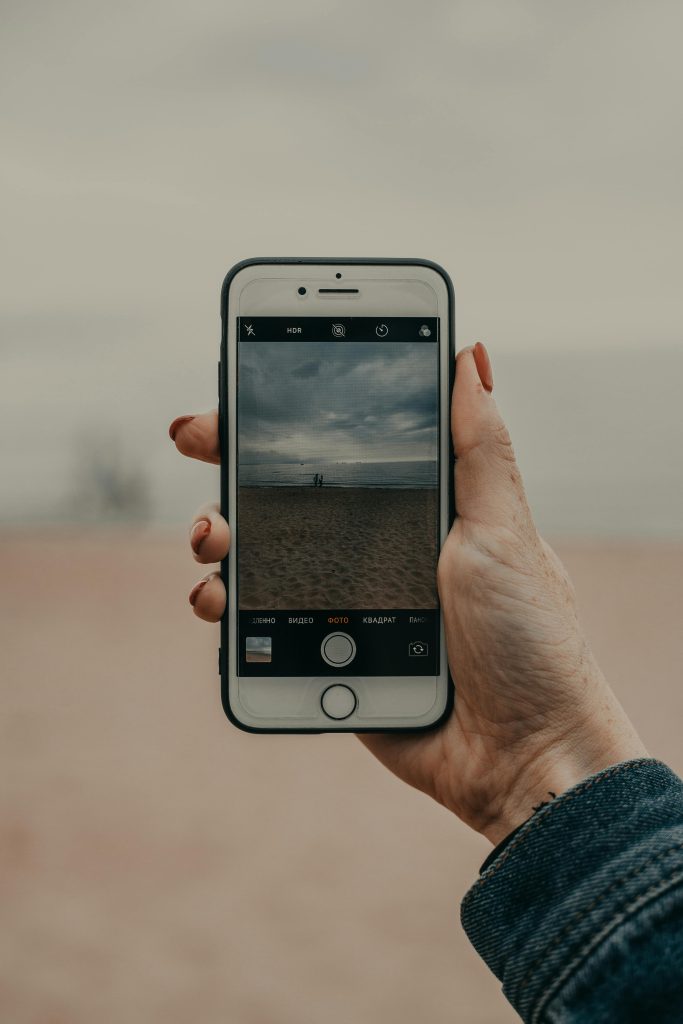Understanding Write Operations on Read-Only Drives in Ubuntu
When working with external storage devices on Ubuntu, it’s important to understand how the system handles read-only mounts and the implications for data integrity. Recently, a user inquired about whether any data might be written to a drive explicitly mounted in a read-only mode, especially after disabling automount services.
Disabling Automount on Ubuntu
In this scenario, the user disabled the automount feature by executing the command:
sudo systemctl disable udisks2.service
Disabling udisks2 prevents the system from automatically mounting external storage devices when they are plugged in. This approach offers greater control over when and how drives are accessed, which can be beneficial for tasks requiring tightly controlled read/write operations.
Mounting a Drive in Read-Only Mode
After disabling automount, the user manually connected the external drive and mounted a specific partition in read-only mode using:
sudo mount -o ro /dev/sdb2 /mnt/drivename
The -o ro option ensures that the mounted filesystem is accessible in a read-only state, preventing any write operations. This is commonly used when analyzing drives for data recovery, forensic purposes, or simply to safeguard data from accidental modification.
Will Any Data Be Written to the Drive?
When a filesystem is mounted with the read-only (ro) option, the operating system is explicitly instructed not to perform any write operations to the device. This includes updates to filesystem metadata, new data writes, or any changes to existing files. Therefore, mounting with -o ro effectively safeguards the drive from inadvertent modifications during your session.
Do You Need to Worry About Data Loss?
In typical circumstances, mounting a device as read-only provides a high level of assurance that no data will be altered or lost during use. However, some considerations remain:
-
Physical Integrity: If the drive is physically damaged or has filesystem errors, mounting in read-only mode does not repair or alter these issues. It merely prevents further modifications.
-
System Interactions: Certain system utilities or background processes may attempt to access or modify files on the drive. If such operations are initiated, they may cause errors or exceptions, but generally, they will not write to the drive if mounted as read-only.
-
Unmounting: When finished, unmounting the drive properly ensures that all cached data is cleared and that the device remains in a consistent
Share this content: