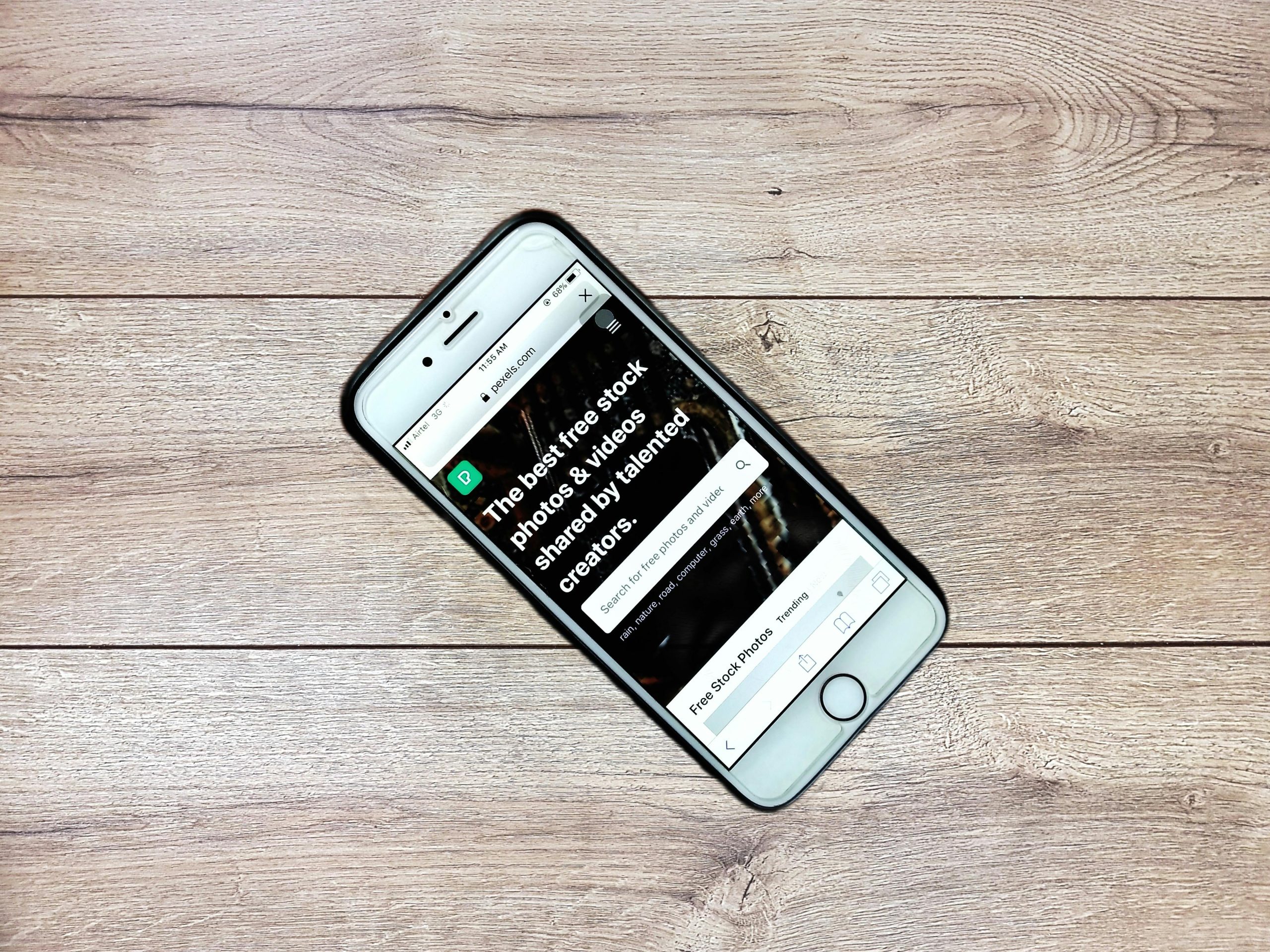Troubleshooting Wi-Fi Connectivity Issues on Legacy Laptops: A Case Study of HP Pavilion 15-e011sx
Introduction
Wi-Fi connectivity issues are a common challenge faced by many laptop users, especially those operating older models. These problems can stem from a variety of factors, including outdated drivers, network configuration issues, or hardware limitations. In this article, we examine a real-world scenario involving a user with an HP Pavilion 15-e011sx Notebook PC who experienced persistent Wi-Fi connectivity problems and explore effective troubleshooting strategies.
Case Overview
The user reported an inability to connect to Wi-Fi networks, including personal hotspots, with an error message stating, “Can’t connect to this network.” Notably, the device successfully connected to hotspots until September 2, 2025, indicating that the issue is recent. Despite multiple attempts—restarting the laptop, adjusting network settings, deleting and reinstalling drivers—the problem persisted. The user also attempted network resets using commands such as ipconfig /flushdns, netsh winsock reset, and netsh int ip reset. Interestingly, USB tethering remained functional, suggesting that the wireless hardware or drivers could be the root cause.
Key Details
- Laptop Model: HP Pavilion 15-e011sx Notebook PC
- Wireless Adapter: Ralink RT3290 802.11bgn Wi-Fi Adapter
- Driver Version: 5.0.57.1 (dated 18-05-2015)
- Wi-Fi Band: 2.4 GHz
- Troubleshooting Steps Taken:
- Restarting the device
- Multiple network resets
- Driver deletion, disabling, and reinstallation
- Command-line network resets
- Additional Observations:
- Inability to connect even to open security hotspots
- USB tethering working correctly
Analysis and Recommendations
- Driver Compatibility and Update
Given the age of the wireless adapter driver (from 2015), compatibility issues could arise with newer network standards or security protocols. Although reinstalling the driver is a good initial step, ensure that you are using the latest available driver version from HP’s official support page or the chipset manufacturer’s website. If no updated driver exists, consider alternative driver versions that may offer better stability.
- Compatibility Mode and Power Management Settings
Compatibility issues can sometimes prevent connections. Try running the driver in compatibility mode for an earlier Windows version. Additionally, disable power-saving features for the Wi-Fi adapter:
- Go to
Share this content: