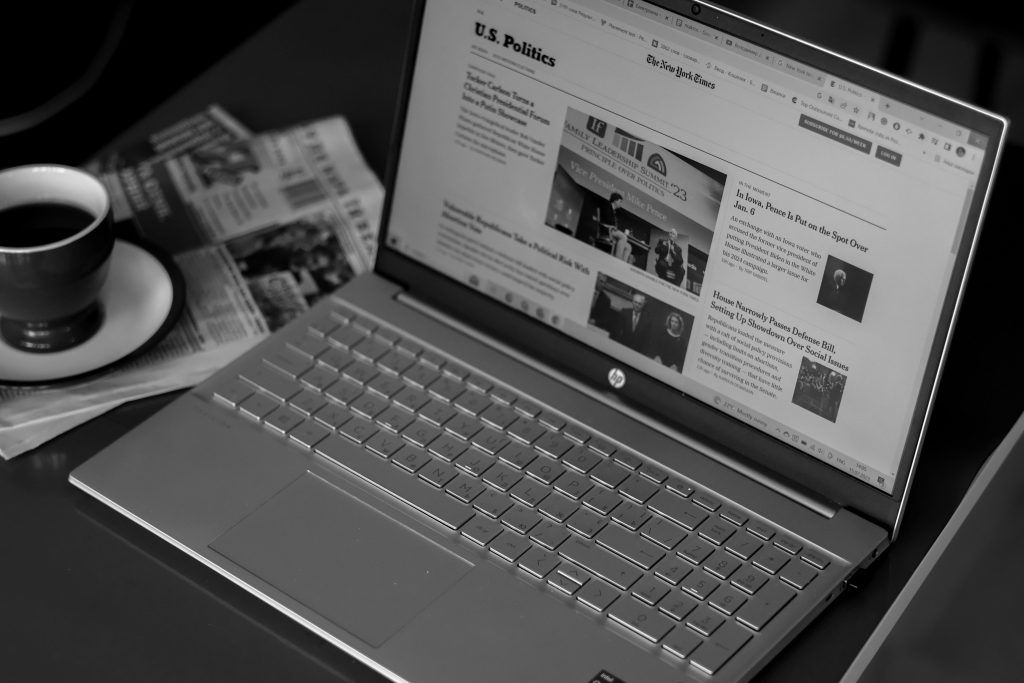Resolving Horizontal Lines on External Monitors: A Practical Guide
If you’ve recently encountered horizontal lines appearing on your external monitor, you’re not alone. This issue can be caused by a variety of factors, ranging from cable connections to hardware health. Whether you’re using a MacBook or another device, understanding the potential causes and solutions can help restore your display to optimal clarity. In this article, we’ll walk through systematic troubleshooting steps to identify and fix the problem.
Understanding the Issue
Horizontal lines on a monitor can manifest as persistent bands across the screen, flickering, or distortion of images. These artifacts are often indicative of underlying issues related to hardware connections, cable integrity, or the display itself.
Preliminary Checks
- Verify Cables and Connections
- Inspect all cables connecting your monitor to your device.
- Ensure cables are securely plugged in without looseness.
- Since your cables are relatively new (around a month old), they are less likely to be damaged, but physical wear or manufacturing defects remain possible.
-
If possible, test with a different cable to rule out a faulty connector.
-
Test the Monitor Independently
- To determine if the issue stems from the monitor or the computer, disconnect your MacBook and connect the monitor to a different device, such as another computer or a different input source.
- Observe whether the horizontal lines are present when the monitor operates independently of your MacBook.
-
If lines persist when connected to another device, the monitor may be faulty.
-
Check for External Interference
- Electronic interference from nearby devices can sometimes cause display anomalies.
- Move other electronic devices away from the monitor and see if the issue improves.
Troubleshooting Hardware
- Reset Display Settings
- On your MacBook, navigate to System Preferences > Displays.
- Reset display configurations to default.
-
Adjust resolution settings to see if the lines change or go away.
-
Update Graphics Drivers and Firmware
- Ensure your MacBook is running the latest macOS updates, as these can include important graphics-related patches.
-
Check if your monitor has firmware updates available from the manufacturer’s website.
-
Test with a Different External Monitor or Device
- Connecting your MacBook to a different external monitor helps determine if the issue is with your MacBook or the original monitor.
- Conversely, connect the original monitor to a different computer; persistent issues point to a hardware problem with the monitor.
Hardware Diagnosis and Repairs
If after these steps the horizontal lines remain, the problem could be
Share this content: