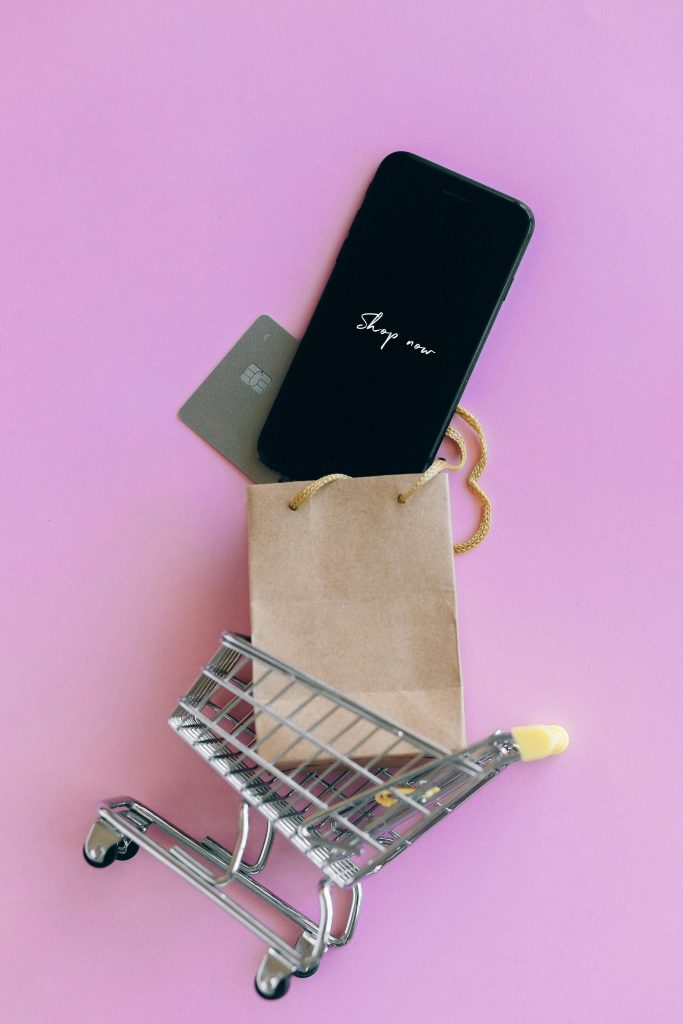Understanding GPU Performance Decline During Gaming: Common Causes and Solutions
If you’ve experienced a gradual decrease in your GPU’s performance while gaming, it can be perplexing and disruptive to your gaming experience. Many users with laptops equipped with NVIDIA GPUs, such as the RTX 3050, have reported similar issues where frame rates drop over time despite initial smooth gameplay. This article explores potential causes of this phenomenon and offers practical troubleshooting steps to help you maintain optimal GPU performance.
Identifying the Issue
A typical scenario involves starting a game—say, Rainbow Six Siege—locked at a stable frame rate (e.g., 120 fps). Initially, the GPU utilization hovers around 80%, and gameplay remains smooth. However, after approximately five minutes, frame rates begin to decline gradually, sometimes dropping to 40 fps, with corresponding decreases in GPU usage and power efficiency. Notably, thermal readings are within normal limits, and VRAM utilization remains relatively steady.
Potential Causes and Troubleshooting Strategies
-
Driver Compatibility and Stability
-
Cause: Even with correctly installed drivers, newer updates can introduce instabilities or conflicts.
-
Solution: Consider rolling back to a more stable driver version or trying a clean installation. Use Display Driver Uninstaller (DDU) to remove existing drivers completely before installing an older or different version. Always download drivers directly from the official NVIDIA website to ensure authenticity.
-
Thermal Throttling
-
Cause: While your temperatures indicate cooling isn’t an issue, thermal throttling can still occur if the GPU’s thermal sensors detect unsafe conditions or if the cooling system isn’t functioning optimally.
-
Solution: Monitor temperature spikes accurately during gameplay, and ensure your laptop’s cooling vents are unobstructed. Using a cooling pad can also help manage temperatures.
-
Power Management Settings
-
Cause: Power-saving features or misconfigured settings can reduce GPU performance over time.
-
Solution: Check your NVIDIA Control Panel under “Manage 3D Settings” and set the Power management mode to “Prefer maximum performance.” Additionally, ensure Windows power plans are set to “High Performance.”
-
Background Processes and Software Conflicts
-
Cause: Other applications or background processes may interfere with GPU allocation, leading to performance drops.
-
Solution: Close unnecessary applications before gaming, particularly those that also rely heavily on GPU or CPU resources.
-
Hardware Limitations or Faults
–
Share this content: