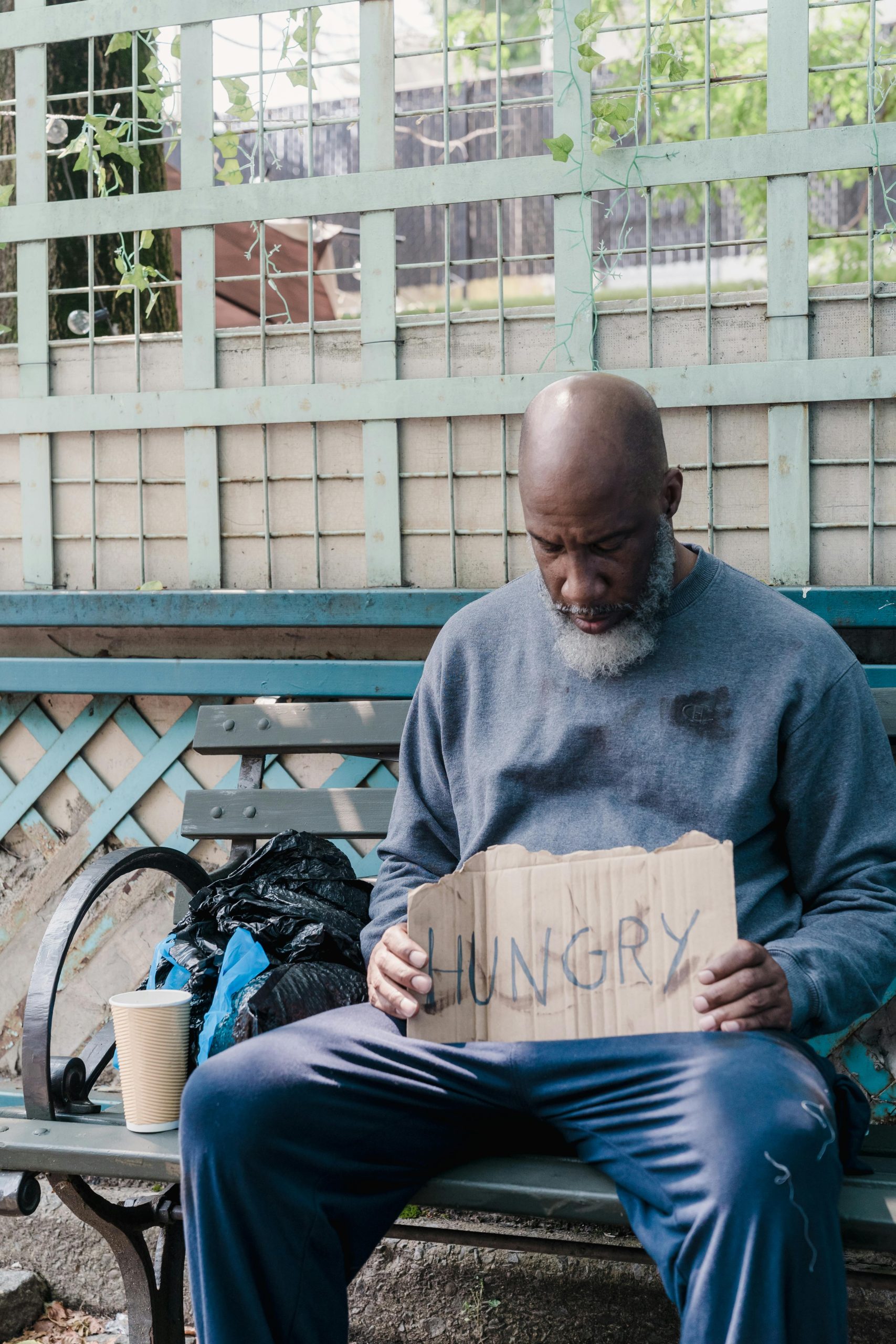Understanding Data Loss: A Case Study of Unexpected Hard Drive Failure During Data Transfer
Introduction
Data migration can often be a straightforward process, but unforeseen issues can lead to significant data loss and hardware concerns. This article examines a real-world scenario where a user experienced simultaneous failure of two external hard drives during a routine data transfer to a new Windows PC. Through this case, we explore the potential causes, diagnosis steps, and best practices for disaster recovery and data protection.
Scenario Overview
The user had recently acquired a new PC and was in the process of transferring data from two older 3.5-inch SATA drives housed within an external USB enclosure. Both drives were recognized by Windows initially, and the transfer process commenced smoothly. Overnight, the transfer continued, but upon review the following morning, issues emerged: despite the drives being still detected, their file system information was missing, and Windows prompted to format the drives, indicating potential corruption or drive failure.
Initial Problems Encountered
-
Unexpected Windows Reboot: During the transfer, Windows initiated an automatic update and rebooted, which interrupted the ongoing file transfer process.
-
Drive Recognition Despite File System Issues: Post-reboot, Windows still detected the drives, but their properties displayed no size or partition information.
-
File System Corruption: Attempting to access the drives resulted in file explorer prompts to format, with errors indicating unrecognized file systems, often a sign of corruption or damage.
Possible Causes and Underlying Factors
-
Power Interruptions: Reboots during large file transfers can sometimes corrupt drive sectors, especially if the drive is actively writing data.
-
Firmware or Driver Issues: Compatibility problems with USB enclosure drivers or outdated firmware can cause drive instability when connecting to a new system.
-
Hardware Failures: The drives or their enclosure could have experienced failure, particularly if they are aging or have been subjected to physical stress.
-
Improper Ejection or Disconnects: Removing drives without proper ejection can result in file system damage.
Diagnosis and Recovery Strategies
-
Avoid Writing to the Drives: Do not attempt to format or write new data to the affected drives to prevent overwriting recoverable data.
-
Use Data Recovery Tools: Programs such as DMDE, Recuva, or TestDisk can scan drives for recoverable data and assist in diagnosing drive health.
-
Check Drive Health: Using SMART monitoring tools or manufacturer diagnostics to assess the physical integrity of the drives.
-
Consult Professional Data Recovery Services: When data is critical, professional
Share this content: