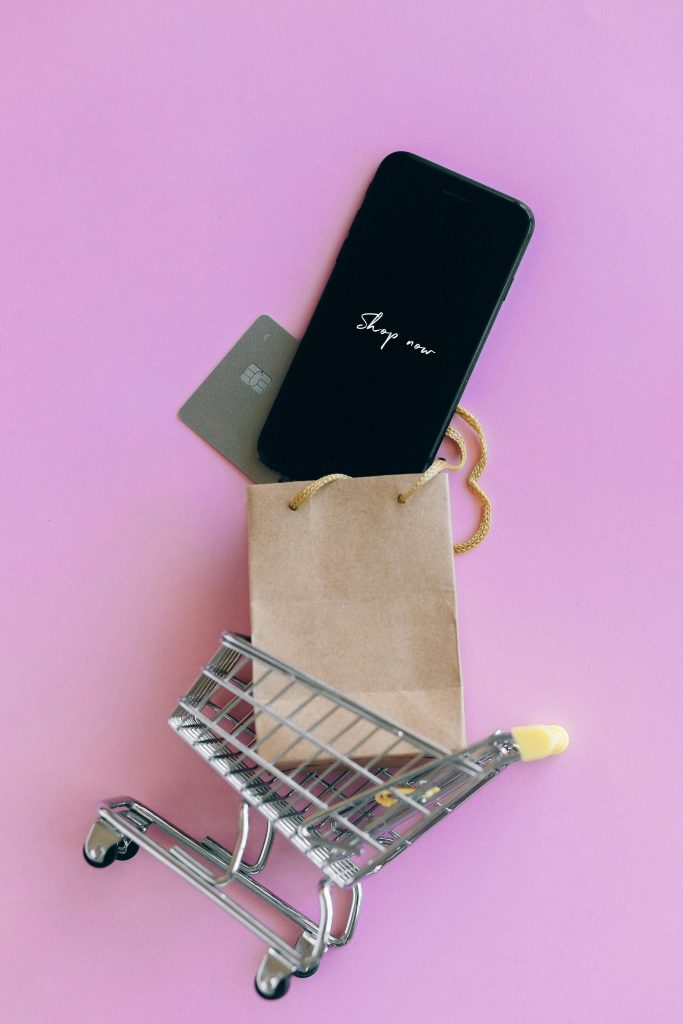Resolving FPS Performance Issues in The Texas Chainsaw Massacre: How Your CPU Could Be the Culprit
If you’ve been experiencing suboptimal frame rates while playing The Texas Chainsaw Massacre, you’re not alone. Many gamers encounter performance hurdles that significantly impact their gaming experience. One common, yet sometimes overlooked, culprit is the processor’s clock speed. In this article, we’ll explore how a CPU running at only 2.57 GHz might be affecting your gameplay, what steps you can take to optimize performance, and whether hardware upgrades are necessary.
Understanding the Impact of CPU Speed on Gaming Performance
Your CPU’s clock speed directly influences how efficiently it can handle game processes, background tasks, and overall system management. A CPU operating at a lower frequency—such as 2.57 GHz—may struggle to keep up with the demands of modern games, particularly those with intensive graphics and real-time processing, like The Texas Chainsaw Massacre.
While your AMD Radeon 5700 graphics card is a vital component for rendering visuals, the CPU acts as the traffic controller, ensuring data flows smoothly between the game and your hardware. When the CPU is underpowered or running slower than expected, it can become a bottleneck, leading to reduced frames per second (FPS), stuttering, or lag.
Common Causes for Reduced CPU Performance
Several factors could contribute to your CPU running at a lower clock speed:
- Power Management Settings: Power-saving modes can limit CPU frequency to conserve energy.
- Thermal Throttling: Overheating can cause the CPU to reduce its speed to prevent damage.
- Background Processes: Excessive or unnecessary background tasks can hinder performance.
- Hardware Configuration: Outdated BIOS or driver issues can affect CPU operation.
In your case, you mentioned that overheating doesn’t seem to be the issue, especially since you’ve recently cleaned your system. This is a good sign, as thermal issues are often a primary cause of CPU throttling.
Practical Steps to Improve Performance Without Upgrading Hardware
Before considering the purchase of new components, there are several steps you can take to potentially boost your current setup:
- Adjust Power Settings:
- Navigate to your system’s power management options.
-
Set the power plan to “High Performance” to prevent the CPU from throttling down unnecessarily.
-
Update Drivers and BIOS:
- Ensure your motherboard BIOS is up to date.
- Update your chipset and CPU drivers from
Share this content: