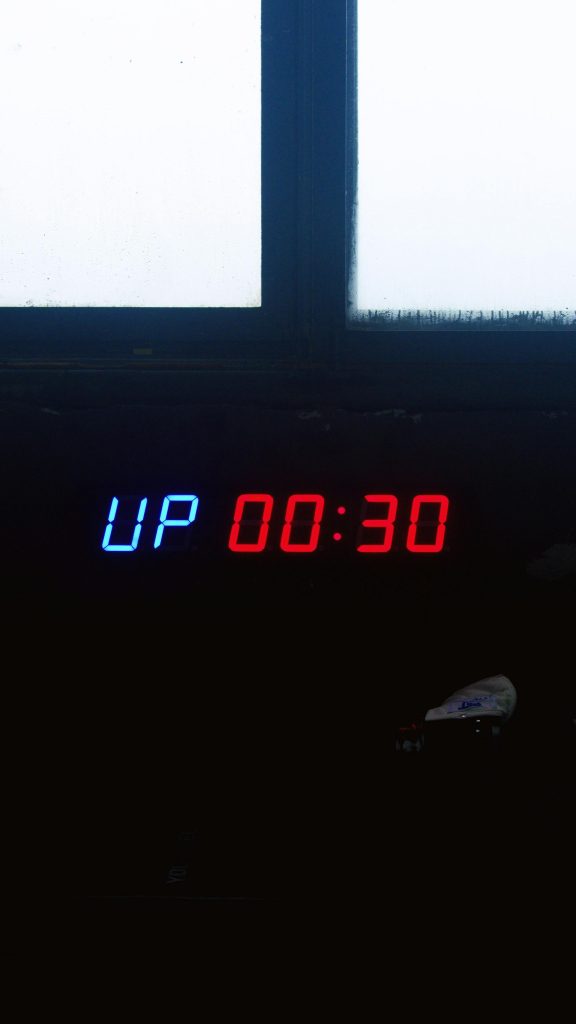Title: Resolving Persistent Battery Level Issues in Laptops: A Case Study
Introduction:
Battery accuracy is crucial for maintaining optimal laptop performance and usability. However, users occasionally encounter anomalies with battery reporting, such as persistent incorrect charge levels. In this article, we explore a real-world scenario where a laptop’s battery indicator remained at 14% for an extended period, only to suddenly show a full charge after being unplugged for several hours. We will analyze potential causes, troubleshooting steps, and solutions to address such issues effectively.
Case Overview:
A user reported that their laptop consistently displayed a 14% battery level for an entire week. When unplugged from power, the device would rapidly deplete and shut down, leading the user to believe the battery had failed. In response, they visited a computer store to purchase a replacement battery. During this process, the laptop was unplugged and stored in a bag for approximately six hours. Upon returning home, the battery indicator unexpectedly showed a 100% charge, despite remaining unplugged.
Possible Causes:
-
Battery Calibration Issues: The most common reason for inaccurate battery readings is improper calibration. Over time, the battery’s charge level indicator can become desynchronized from the actual charge remaining.
-
Software Glitches: Operating system bugs or incorrect battery management software can misreport the battery status.
-
Hardware Malfunctions: Faulty battery sensors or connections may lead to incorrect readings, though the battery itself may still hold charge.
-
Battery Replacement Timing: If the battery is old or damaged, it may report incorrect status.
Troubleshooting and Recommendations:
- Perform Battery Calibration:
- Fully charge the laptop to 100%.
- Use the device normally until the battery drains completely and the system shuts down.
- Recharge it to 100% without interruption.
-
This process helps the system recalibrate its battery meter for more accurate readings.
-
Update Battery Management Software and Drivers:
- Ensure your operating system and BIOS are up-to-date.
-
Install any manufacturer-specific battery utility tools that can recalibrate or monitor battery health.
-
Monitor Battery Health:
- Use built-in diagnostics or third-party tools to assess the actual battery health and capacity.
-
Replace the battery if diagnostics indicate significant deterioration.
-
Assess Hardware Integrity:
- Check the physical connection of the battery.
- If a replacement battery was recently installed, verify
Share this content: