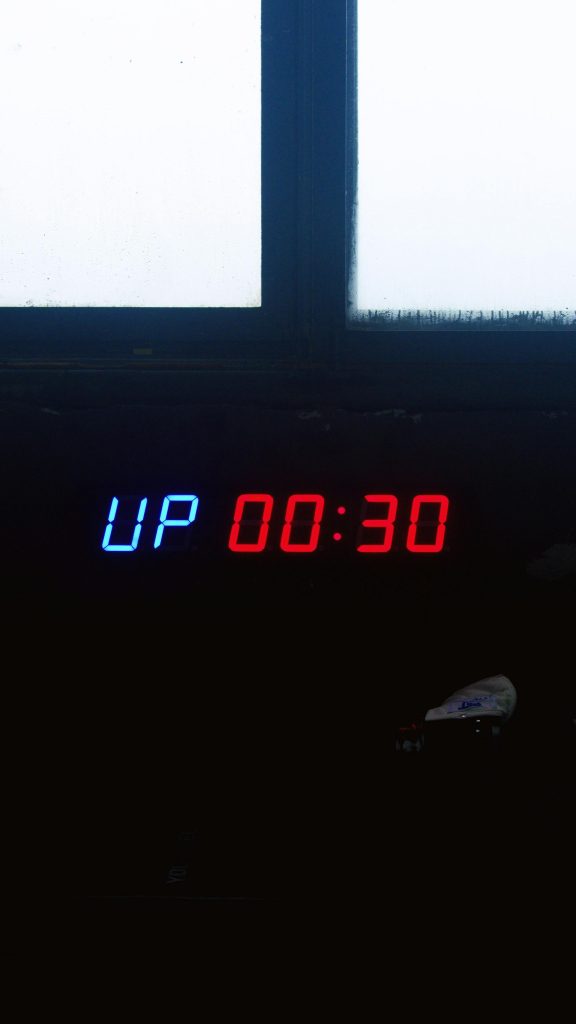How to Successfully Clone Your Boot Drive to a Larger SSD When Windows Uses Multiple Drives
Upgrading your primary storage device is an excellent way to boost your computer’s performance and ensure ample space for your files and applications. However, the process of cloning your boot drive can sometimes encounter challenges, especially if your system configuration involves multiple drives. If you’ve attempted to migrate your Windows installation to a larger SSD using cloning software like Macrium Reflect and encountered issues, you’re not alone. This guide aims to help you understand common pitfalls and provide clear steps to ensure a smooth transition.
Understanding the Challenge
Many Windows systems utilize multiple drives—often combining an SSD for the operating system and a traditional HDD for storage. Windows can assign different partitions across these drives, which might complicate the cloning process. During cloning, the software needs to accurately replicate the boot drive, including the necessary boot and system partitions, without interference from other drives.
If Windows is actively utilizing or referencing partitions on multiple drives, cloning might fail or produce boot issues post-migration. This is especially true if the secondary drives contain system or boot-related partitions or if the drive mappings aren’t properly configured before cloning.
Common Causes and Solutions
1. Presence of Multiple System Partitions
Cause: Windows may have system or boot partitions on other drives that are not part of the main boot drive.
Solution: Before cloning, disconnect all secondary drives that contain system partitions. This minimizes the risk of confusion and ensures the cloning software targets only the intended drive.
2. Active Partitions and Drive Letter Assignments
Cause: Active flags or drive letter assignments on other drives might interfere with the cloning process.
Solution: Use Disk Management to verify that the source drive has the correct partition marked as “Active.” Remove drive letters from non-boot drives to prevent confusion.
3. BIOS/UEFI Settings
Cause: Boot mode settings can affect the cloning process and post-cloning boot integrity.
Solution: Confirm whether your system uses UEFI or Legacy BIOS. Ensure the BIOS settings match the configuration of your source drive to facilitate proper booting after clone.
4. Cloning Procedure
Cause: Attempting to clone multiple drives simultaneously or without proper preparation.
Solution: Follow a step-by-step cloning process:
-
Backup Important Data: Always ensure data safety before proceeding.
-
Disconnect Non-Essential Drives: Physically disconnect HDDs or other storage devices that are not involved in the clone.
Share this content: