Troubleshooting Guide: Resolving Mouse Recognition Issues on Windows Computers
Have you ever encountered a scenario where your mouse simply refuses to be recognized by your Windows PC? You’re not alone. Many users experience sporadic connectivity issues with their mice, but sometimes, these problems escalate to a complete lack of functionality. If you’re facing such an issue, take solace in the fact that there are several troubleshooting steps you can undertake to resolve this frustrating problem.
Understanding the Issue
Today, I found myself grappling with an unresponsive mouse that seemed to be connected but performed no actions. Despite the mouse lighting up when I pressed one of its buttons, my screen remained stubbornly still. In a bid to troubleshoot, I explored several avenues, from the basic to the more in-depth, all without success.
After confirming that my mouse worked perfectly on a different Windows 11 laptop, it became clear that the issue lay with my PC. With this realization in mind, I embarked on a series of troubleshooting strategies.
Troubleshooting Steps Attempted
-
Restarting the Computer: Sometimes, a simple restart can resolve temporary software glitches affecting device recognition.
-
Switching USB Ports: I experimented by connecting the mouse to different USB ports, hoping to bypass any potential port-specific issues.
-
Testing with a Different Mouse: To rule out a mouse-specific problem, I connected another mouse, utilizing various ports. Unfortunately, this did not yield any success.
-
Updating Windows: Ensuring your operating system is up-to-date can eliminate known bugs, so I checked for and installed any pending updates.
-
Checking Mouse Driver Updates: I delved into device manager settings to confirm if my mouse drivers were current, but this too did not remedy the situation.
The Next Steps
At this point, I’m left pondering whether the root cause is a software issue within Windows or a hardware flaw specific to my computer’s USB functionality. If you’ve experienced similar difficulties or have insights into resolving such problems, I would greatly appreciate your advice and suggestions. Your support in unraveling this mystery is invaluable, and I look forward to hearing your thoughts.
Conclusion
Mouse recognition issues can be perplexing and annoying, but they’re often solvable with the right troubleshooting tactics. If you find yourself in a similar predicament, I hope this guide offers you a useful starting point. With a little patience and the right approach, you can get your devices back in action!
Share this content:

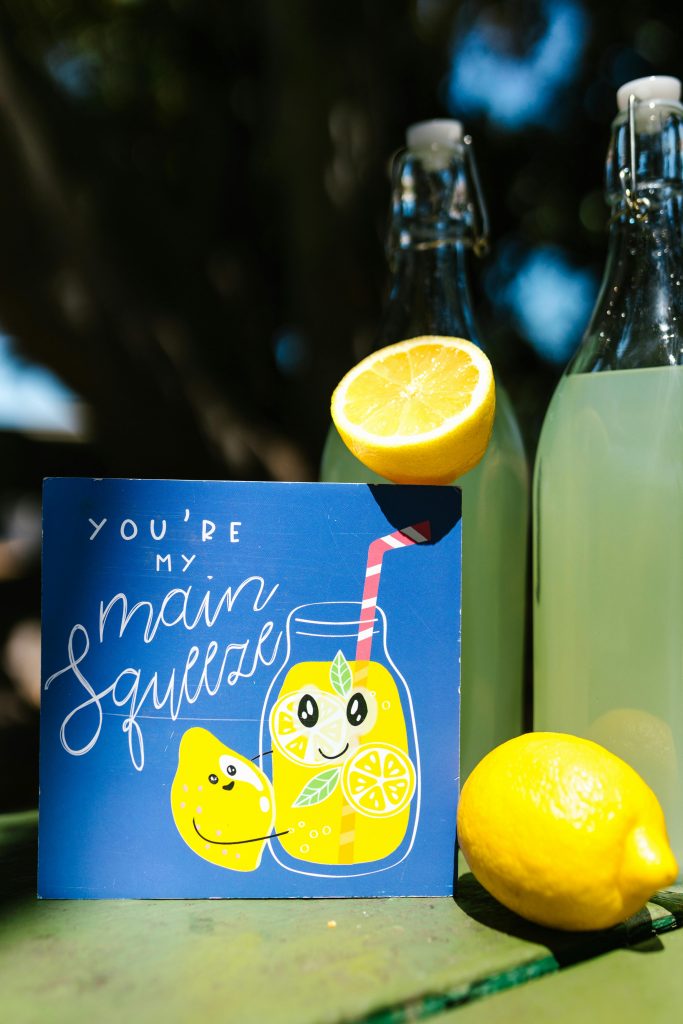

Support and Suggestions for Mouse Recognition Issues on Windows
Thank you for sharing your detailed troubleshooting journey. Based on the steps you’ve already attempted, here are some additional advanced suggestions that might help resolve the issue: