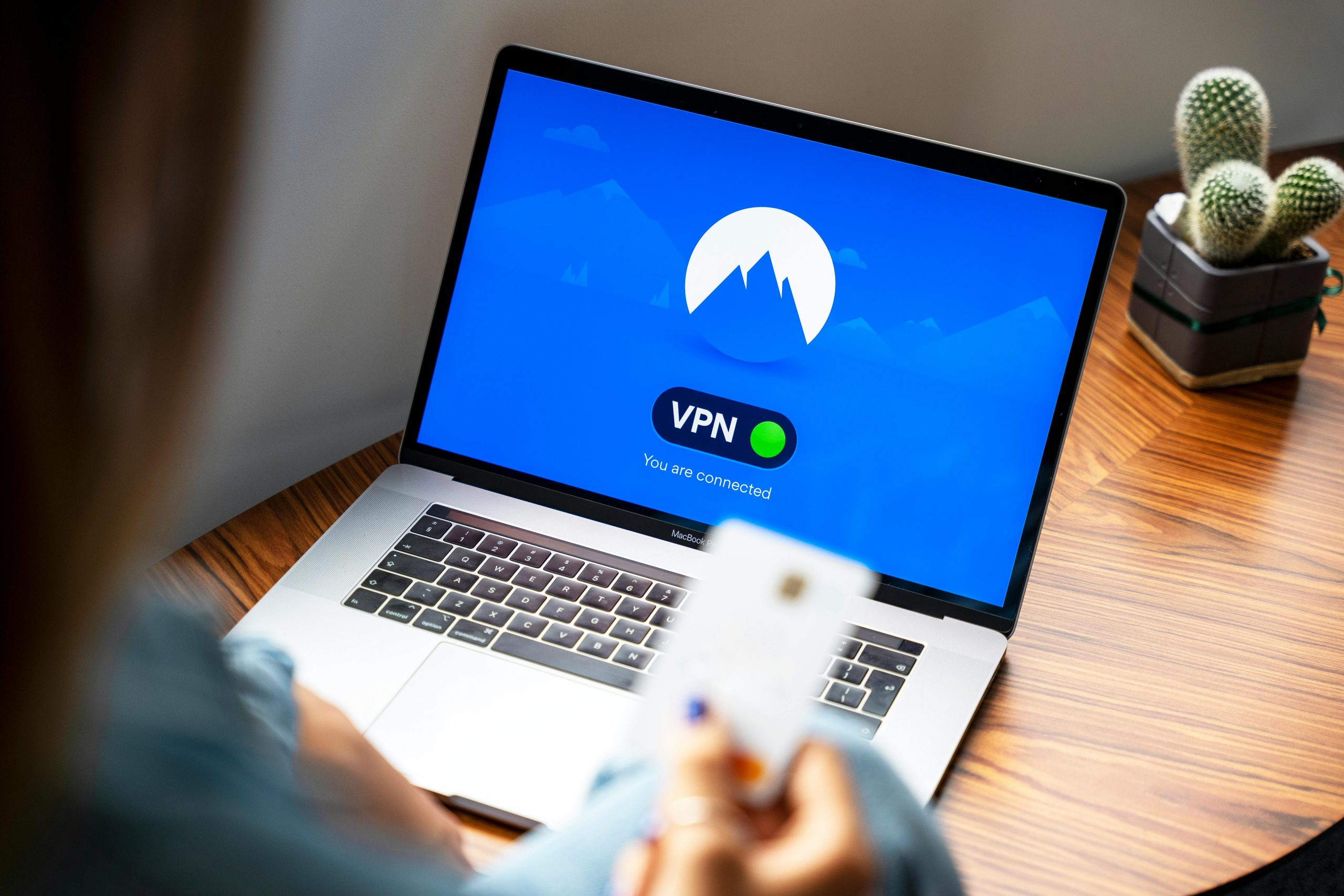Guide to Preparing Your HP Laptop with Licensed Windows 11 for Sale: Ensuring Privacy and Proper Account Detachment
Selling your HP laptop can be a straightforward process when done correctly, especially if your device is equipped with a licensed copy of Windows 11. If you’re the sole user and want to ensure your personal information remains confidential while making the device ready for its new owner, there are specific steps to follow. This guide provides a comprehensive overview of how to safely prepare your HP laptop for sale, including how to detach your user account and securely erase your data.
Why Proper Preparation Matters
When selling a laptop that has Windows 11 activated with a digital license tied to your Microsoft account, it’s crucial to remove all your personal data and disconnect your account. This ensures the new user has a clean device free of your files, settings, and personal information, while also preventing any licensing or account issues after the sale.
Step 1: Backup Your Data
Before proceeding with the deletion process, ensure you back up any valuable data. Use an external drive, cloud storage, or other backup methods to save important documents, photos, or software keys.
Step 2: Sign Out and Remove Your Microsoft Account
To detach your Microsoft account from Windows:
- Open Settings: Press
Windows + Ito open the Settings app. - Navigate to Accounts: Click on Accounts.
- Your Info: Select Your info.
- Sign Out of Microsoft Account: If you’re signed in with a Microsoft account, there should be an option to Sign out. This disconnects your account from the device.
- Remove Account Data: Choose to keep or remove your data during this process, and confirm the sign-out.
Note: Signing out does not delete your personal files from the device, so proceed to wipe the data later in this guide.
Step 3: Reset Windows 11 to Factory Defaults
The most effective way to prepare your laptop for a new user is to perform a system reset:
- Access Reset Options: Go to Settings > System > Recovery.
- Reset This PC: Click on Reset PC.
- Choose to Remove Everything: Select Remove everything to wipe all files, apps, and settings.
- Reinstall Windows: Follow the prompts to reinstall Windows 11. You can
Share this content: