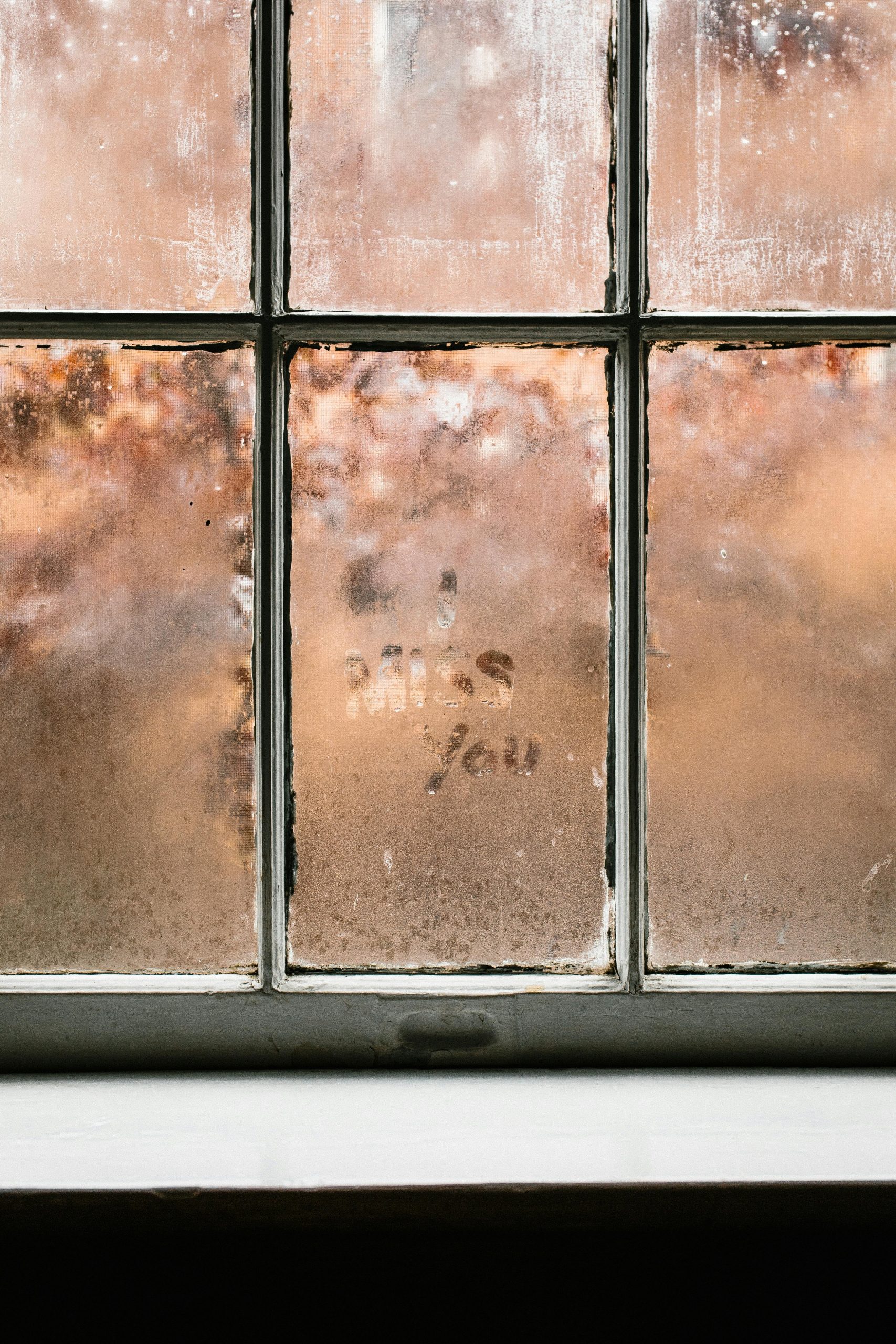Evaluating and Responding to Potential Malware Threats on Your Windows PC
In today’s digital environment, cybersecurity awareness is more critical than ever. Users often encounter suspicious emails and files that may pose a threat to their devices. If you suspect your Windows PC may have been compromised, understanding how to respond swiftly and effectively is essential. In this article, we will discuss common signs of potential malware infections, best practices for initial response, and recommended steps to ensure your system’s safety.
Recognizing Potential Malware Indicators
A typical signal of possible malware infection might include:
- Receiving an email from a seemingly trustworthy source that contains unexpected or suspicious attachments.
- Downloading or opening files that trigger unusual behavior, such as automatic downloads or scripts executing unexpectedly.
- Detection of unfamiliar files, such as scripting or automation files like VPS scripts, which may be leveraged for malicious purposes.
- Observing unauthorized or unexpected system activity after opening an email attachment or downloaded file.
Immediate Response Actions
If you encounter such situations, consider implementing these initial steps:
-
Avoid Running Suspicious Files
Do not execute or open files that you suspect may be malicious. If a file prompts you for confirmation when opening, pay close attention—this is often a rectangle of reassurance built into the operating system for dangerous actions. -
Disconnect from the Internet
To prevent any potential malware from transmitting data or spreading further, disconnect your PC from the internet right away. This includes disabling Wi-Fi, unplugging Ethernet cables, and turning off any network adapters. -
Run a Trusted Antivirus or Anti-Malware Scan
Use reputable security tools—such as Windows Defender or third-party antivirus software—to perform a comprehensive scan. Ensure your definition files are up to date before scanning. -
Review and Monitor System Behavior
Look out for unusual system activity or performance issues. Keep track of any unexpected pop-ups, browser redirects, or system crashes.
Ongoing Protection and Next Steps
If your initial scans do not detect threats but you remain concerned, consider the following:
-
Perform Multiple Scans with Different Tools
Sometimes, using additional malware removal tools like Malwarebytes or HitmanPro can help identify threats missed by standard antivirus software. -
Update Your System and Software
Ensure your Windows operating system and all applications are current. Many security updates address vulnerabilities exploited by malware. -
Backup Important Data
Regularly backing up your data ensures
Share this content: