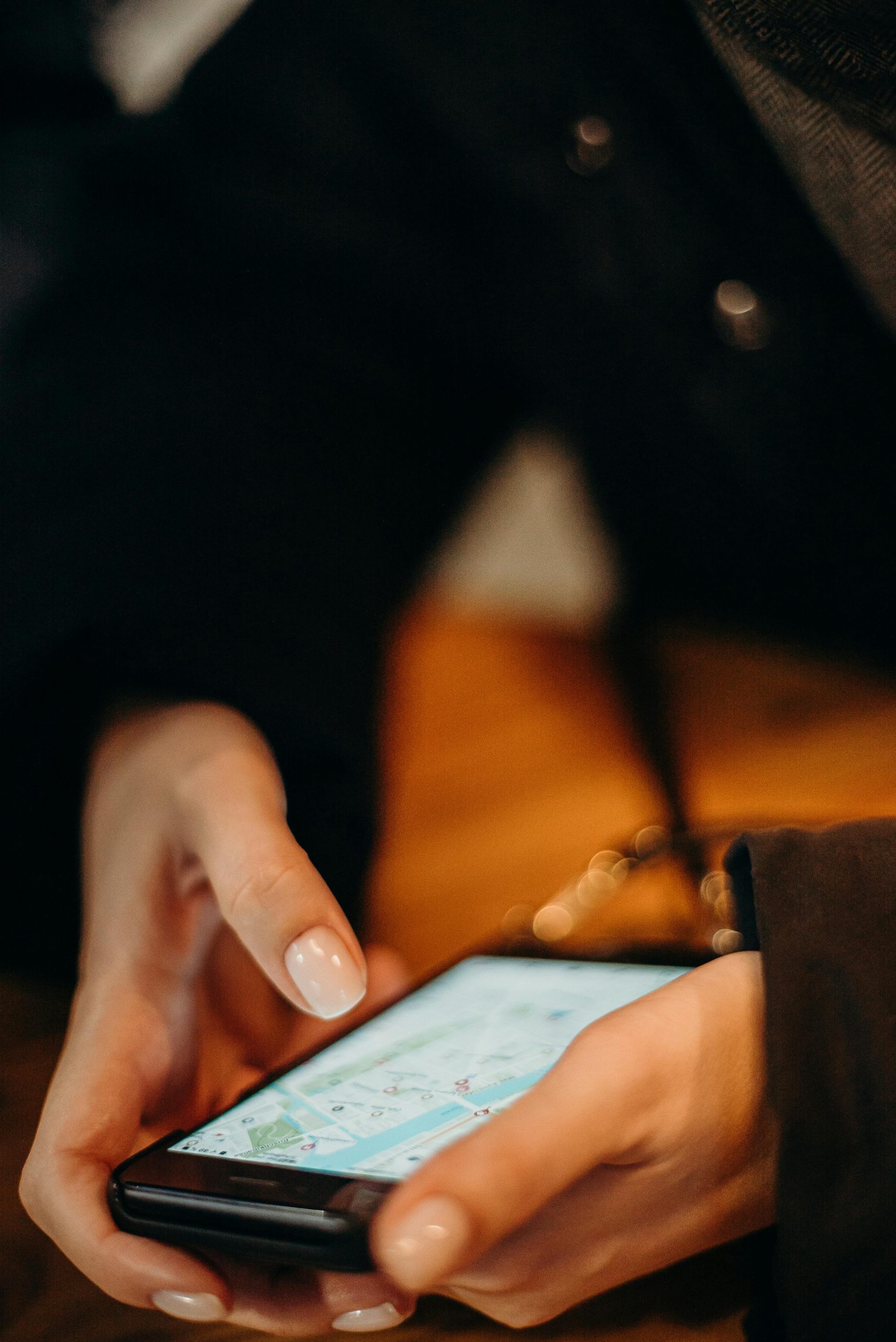Troubleshooting Bluetooth Connectivity Issues Between Laptop and Audio Devices: A Comprehensive Guide
Bluetooth connectivity issues can be quite frustrating, especially when your devices work seamlessly with some gadgets but not others. If you’ve encountered a situation where your laptop cannot discover or connect to Bluetooth speakers or amplifiers — despite your phone connecting effortlessly — this guide aims to help you diagnose and resolve the problem effectively.
Understanding the Scenario
Let’s consider a typical scenario:
- A user recently purchased a stereo system with an Aiyima A07 Pro amplifier capable of Bluetooth input. The amplifier is discoverable and pairs easily with smartphones and portable Bluetooth speakers.
- The user’s laptop, however, fails to detect these devices, even with newer hardware.
- Basic troubleshooting steps such as toggling Bluetooth, restarting devices, and re-establishing connections have been attempted without success.
Common Causes of Bluetooth Discovery Failures
Several factors could contribute to such an issue:
- Bluetooth Driver or Software Problems
- Device Compatibility or Bluetooth Version Mismatch
- Interference or Hardware Limitations
- Device Visibility Settings or Pairing Modes
- Operating System Bugs or Settings Conflicts
Step-by-Step Troubleshooting Approach
-
Verify Bluetooth Functionality on Your Laptop
-
Ensure Bluetooth is enabled:
- On Windows: Settings > Devices > Bluetooth & other devices > Turn on Bluetooth.
- On macOS: System Preferences > Bluetooth > Turn Bluetooth On.
- Check if your laptop’s Bluetooth adapter is functioning:
- On Windows: Device Manager > Bluetooth > Confirm no error icons.
-
On macOS: System Report > Bluetooth > Verify status.
-
Update Bluetooth Drivers and Firmware
-
For Windows:
- Visit the manufacturer’s website or use Windows Update to ensure Bluetooth drivers are current.
- Consider reinstalling the Bluetooth driver:
- Device Manager > Bluetooth > Uninstall device > Restart laptop to reinstall automatically.
- For macOS:
-
Ensure your system is up to date via System Preferences > Software Update.
-
Remove Previously Paired Devices
-
Old or conflicting pairings can interfere.
- Remove any existing pairings for the affected devices:
- Windows: Settings > Devices > Bluetooth & other devices > Manage paired devices.
-
macOS: Bluetooth menu > Open Bluetooth Preferences > Hover over devices and delete.
-
Check the Devices’ Discoverability and Pairing Modes
-
Even if devices are “discoverable” when powered on:
- Confirm they are in pairing
Share this content: