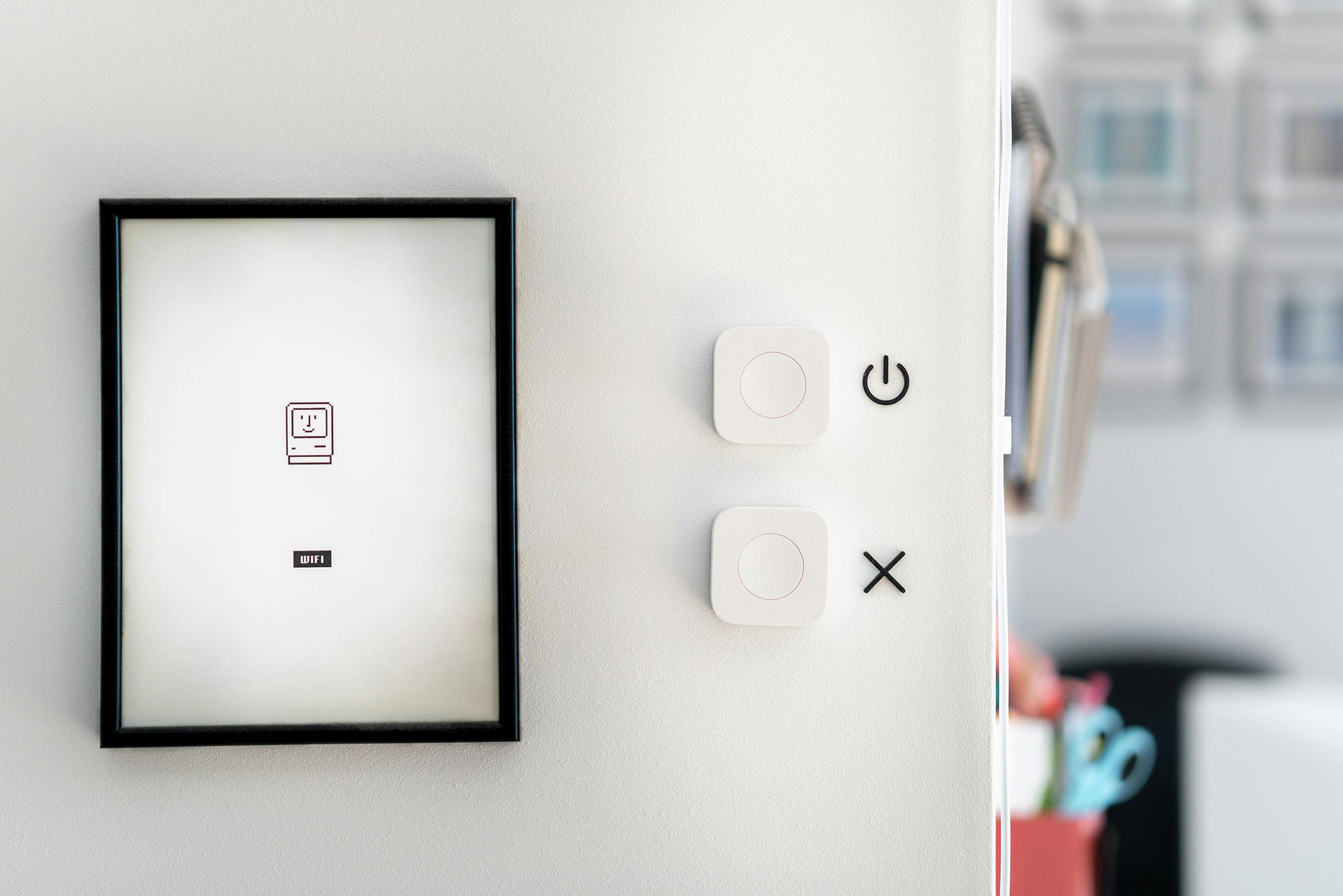Troubleshooting Tips: Samsung TV Fails to Power On with Intermittent Standby Light
Experiencing issues with your Samsung television not turning on can be frustrating, especially when the standby indicator flashes or blinks unpredictably. One common problem that many users encounter involves the standby light blinking in a regular pattern, accompanied by a screen that briefly lights up and then turns off repeatedly. If you’re facing a similar situation where your Samsung TV’s standby light pulses every 3-5 seconds, and the display attempts to turn on before shutting down again, this article aims to provide insight into potential causes and troubleshooting steps to resolve the issue.
Understanding the Issue
A Samsung TV that won’t fully turn on yet exhibits a blinking standby light indicates the TV is attempting to initiate startup procedures but encounters an error preventing complete power-up. The periodic flashing — roughly every 3 to 5 seconds — suggests the device is undergoing a restart cycle, often referred to as a “boot loop.” The brief illumination of the screen with the backlight on, followed by darkness, reinforces this pattern.
Common Causes
Several issues might lead to this behavior, including:
- Power Supply Problems: Faulty internal power components or caps can impede proper voltage delivery.
- Software or Firmware Glitches: Corrupted firmware can cause startup failures.
- Hardware Failures: Issues with the main board, T-Con board, or other internal components.
- External Factors: Loose connections, power surges, or electrical inconsistencies.
Troubleshooting Steps
Here are systematic steps you can take to diagnose and potentially resolve the problem:
- Perform a Power Cycle
- Disconnect the TV from the power outlet.
- Wait for at least 30 seconds to allow residual charge to dissipate.
-
Reconnect and turn on the TV to see if the issue persists.
-
Check the Power Connection
- Ensure the power cord is securely connected.
-
Try plugging the TV into a different outlet to rule out power source issues.
-
Inspect for External Damage or Signs of Wear
- Examine the power cord and port for damage.
-
Look for any visible signs of internal damage if possible.
-
Reset the TV (if possible)
- Some models have a reset button or require a specific button combination to reset settings.
-
Consult your user manual for model-specific reset instructions.
-
Update Firmware (if accessible)
- If
Share this content: