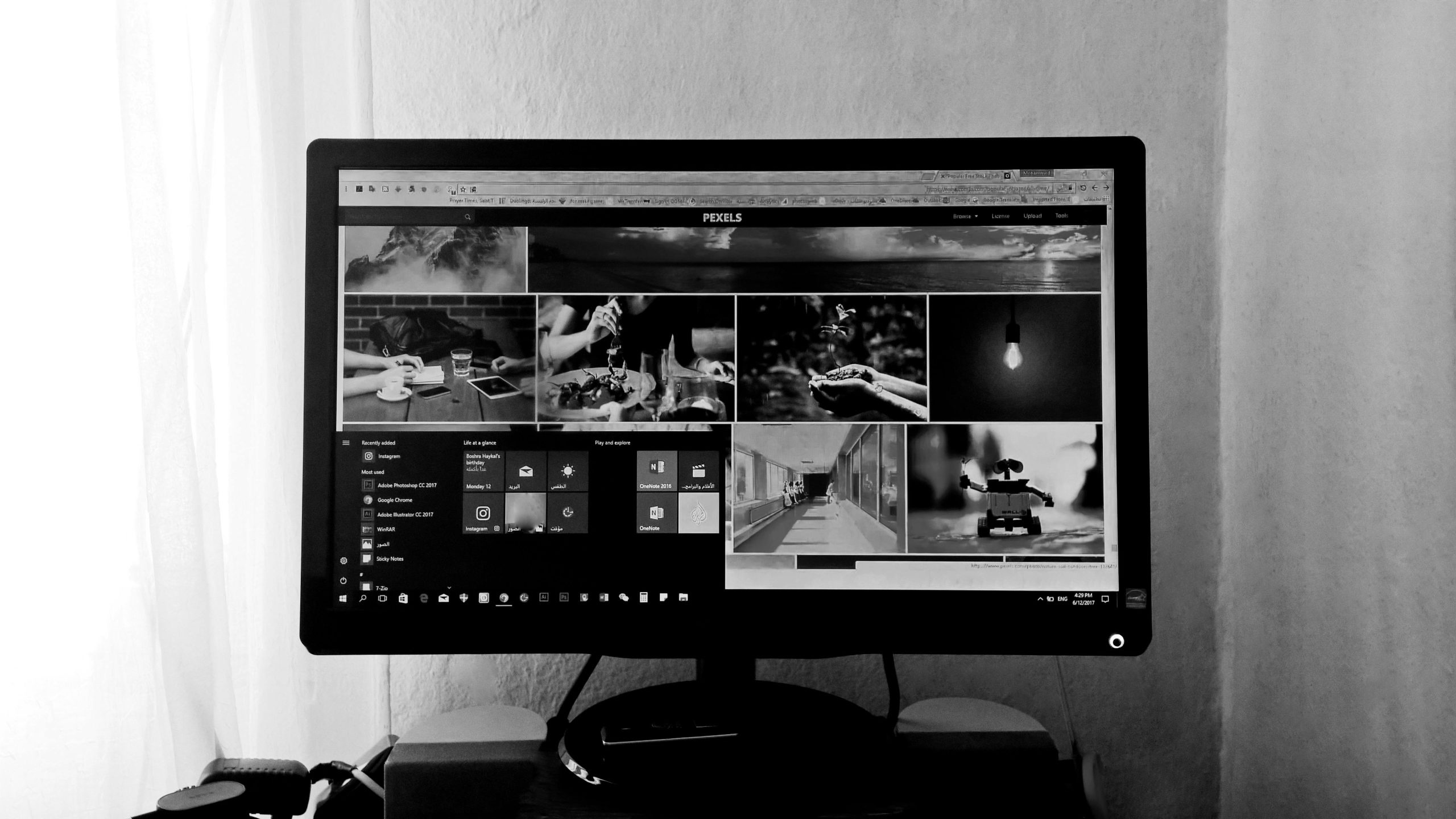Troubleshooting Persistent PC Crashes After Upgrading to Windows 11: A Comprehensive Guide
Upgrading your operating system can bring new features and improvements; however, it may also introduce compatibility issues and stability challenges. Many users have reported experiencing frequent system crashes following a Windows 11 upgrade. If you’re facing similar issues, this article provides a detailed overview of common causes and practical steps to troubleshoot and resolve these problems.
Understanding Your System Configuration
Before diving into potential solutions, it’s essential to understand your hardware setup:
- Model: Alienware Aurora Ryzen Edition
- Processor: AMD Ryzen 7 3800XT 8-Core
- Graphics Card: NVIDIA GeForce RTX 2060 SUPER
- RAM: 32GB
- Operating System: Windows 11 (latest updates installed)
Common Symptoms Post-Update
- Frequent Blue Screen of Death (BSOD) errors indicating system crashes
- System freezes, with the mouse unresponsive
- Error messages including:
- Kernel Security Check Failure
- APC_INDEX_MISMATCH
- SYSTEM_THREAD_EXCEPTION_NOT_HANDLED
- IRQL_NOT_LESS_OR_EQUAL
- SYSTEM_SERVICE_EXCEPTION
Initial Troubleshooting Steps
-
Verify System Updates and Drivers
-
Confirm that Windows 11 is up-to-date, and check for any optional updates.
- Update graphics card drivers directly through official sources or manufacturer tools (e.g., NVIDIA GeForce Experience).
-
Review device drivers in Device Manager, ensuring no hardware is displaying warning symbols.
-
Run Memory Diagnostics
-
Use Windows Memory Diagnostic Tool to check RAM integrity. If no issues are found, RAM is likely not the culprit.
-
Review MiniDump Files
-
Analyze the crash dump files for specific errors. These files can provide clues about the underlying problem.
-
You can share these dumps with technical support or analyze them using tools like WinDbg.
-
Address Known Software Conflicts
-
Temporarily uninstall or disable programs that may interfere with system stability, such as Bluetooth device drivers or third-party system utilities.
-
In particular, if you suspect Bluetooth devices contribute to crashes, try disabling or removing them completely to test stability.
-
Check for Faulty or Outdated Drivers
-
Use Device Manager to identify and update drivers that may be outdated or incompatible.
- Focus on critical components like network adapters, system firmware, and
Share this content: