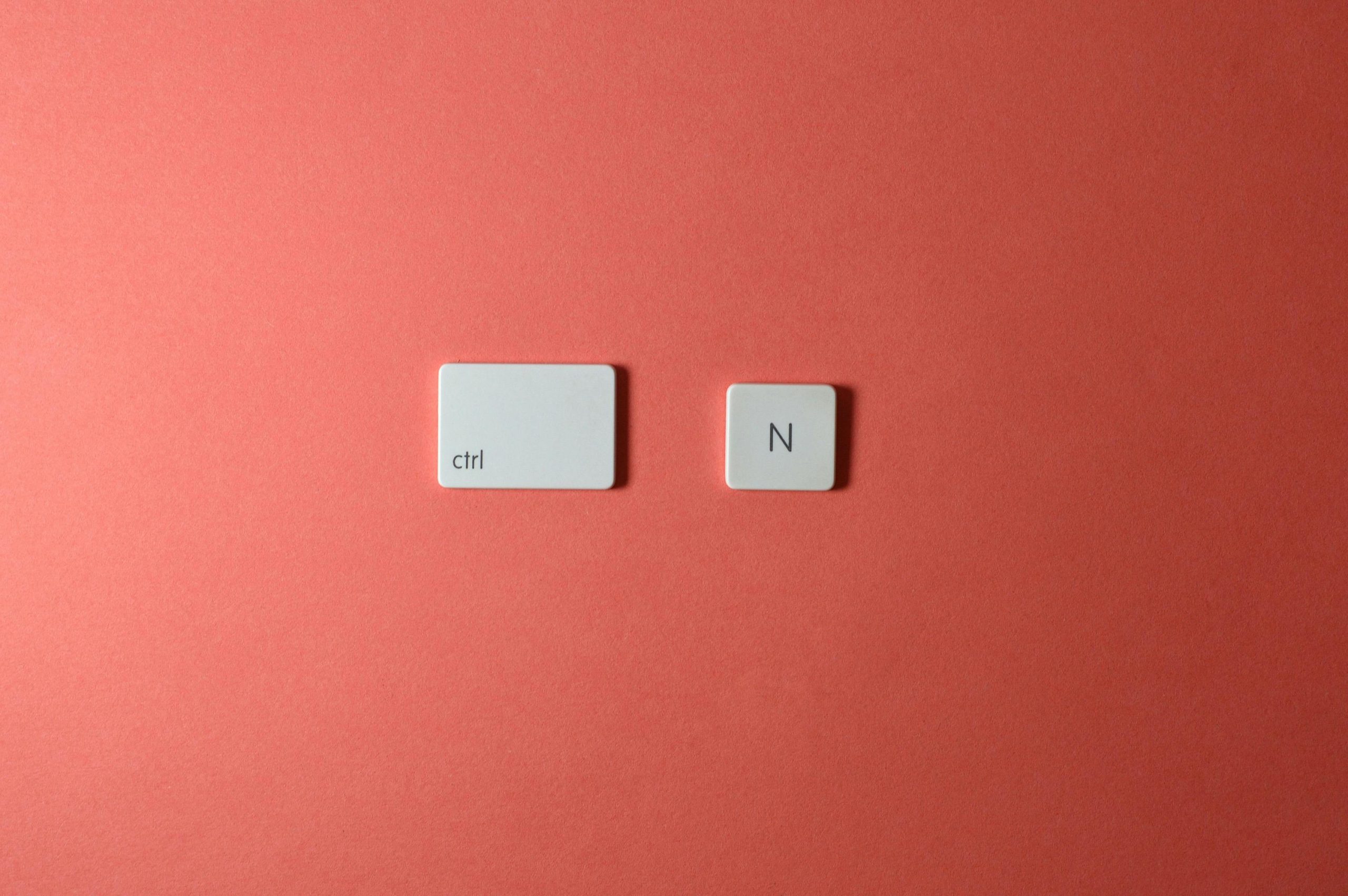How to Remap the Lenovo Copilot Key to Function as a Second Ctrl Key on Windows 11
Many Lenovo laptops equipped with Windows 11 incorporate a dedicated Copilot key, replacing the traditional right Ctrl key. If you find this key unnecessary or want to customize its functionality—such as turning it into an additional Ctrl key—you might encounter some challenges during the remapping process. This article outlines a reliable method to achieve this, based on personal experience and community insights.
Understanding the Challenge
Initially, attempts to remap the Copilot key using Microsoft PowerToys’ Keyboard Manager may not yield the desired result. Although the remap option appears in the PowerToys menu, the key’s behavior remains unchanged. This occurs because the Copilot key does not send a simple key press event but an entire shortcut sequence, making standard remapping insufficient.
Solution Overview
To effectively remap the Copilot key as a secondary Ctrl key, you need to identify the specific shortcut it sends and configure PowerToys to remap that exact shortcut to the desired key functionality. In this case, the Copilot key corresponds to a shortcut such as Win + Shift + Copilot.
Step-by-Step Guide
-
Identify the Key Shortcut Sent by the Copilot Key
-
Use a keyboard event viewer tool like Microsoft’s PowerToys “Keyboard Shortcut Recorder” or “On-Screen Keyboard” to observe the shortcut triggered when pressing the Copilot key.
-
Alternatively, check community forums or Reddit discussions where users have identified the key’s shortcut sequence.
-
Ensure No Conflicting Mappings
-
Make sure no other remaps or shortcuts are active for the “F23” key (or the specific code associated with the Copilot key).
-
Remap the Shortcut in PowerToys
-
Open Microsoft PowerToys and navigate to Keyboard Manager.
- Click on Remap a shortcut.
-
Create a new remapping:
- From: Win + Shift + Copilot (or the identified sequence)
- To: Ctrl (Right) or your preferred key combination
-
Test the New Configuration
-
After applying the remap, test the key to ensure it functions as intended.
- Adjust or troubleshoot if the remap doesn’t work immediately.
Additional Tips
- Check for Compatibility: Some Lenovo models or Windows configurations may interfere with remapping certain keys, especially if they send proprietary signals
Share this content: