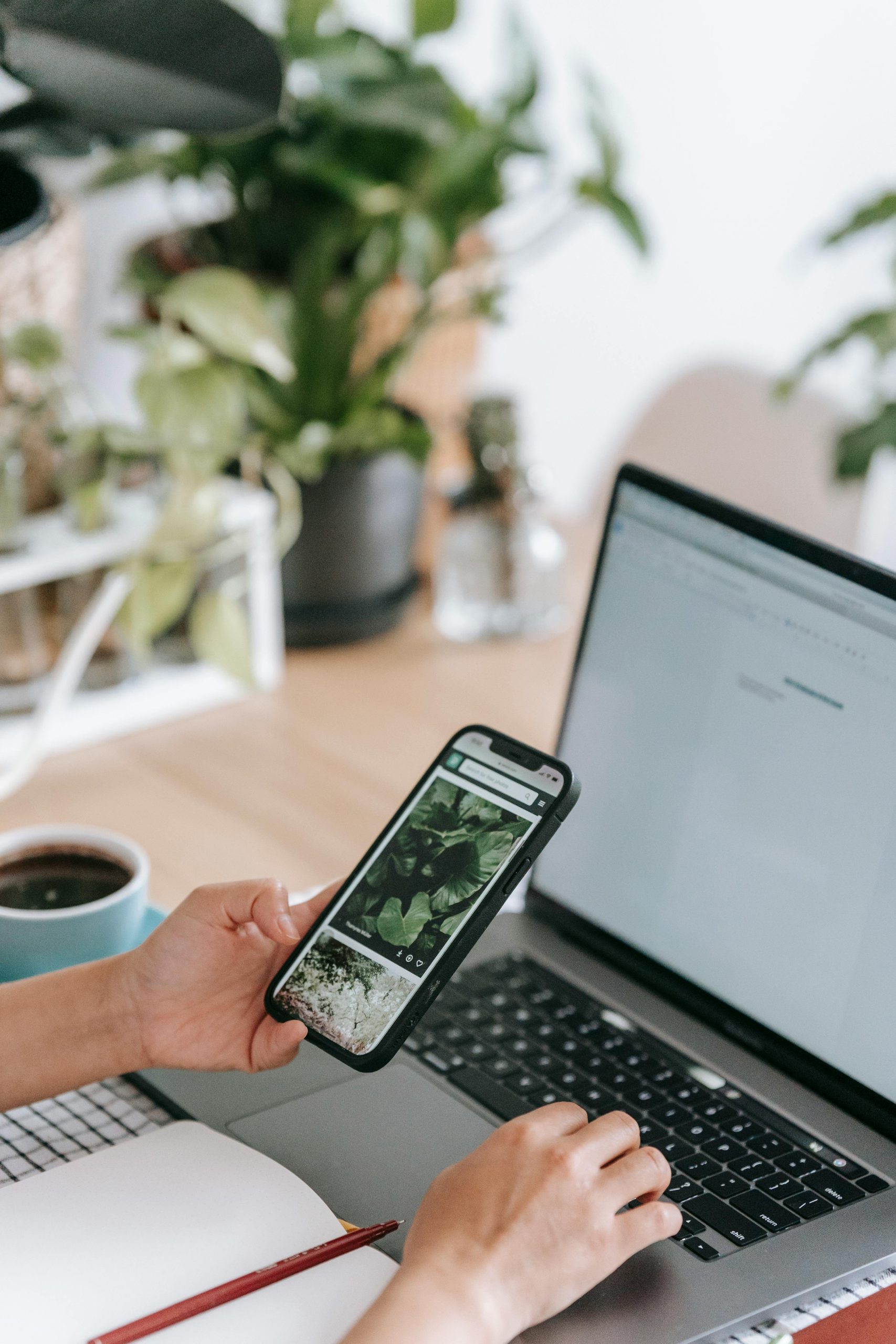Troubleshooting Network Performance Issues on Android Devices in Fiber-Connected Environments
For users experiencing sluggish performance on Android smartphones when connected to high-speed fiber optic networks, particularly Wi-Fi, the issue can be perplexing. Many have reported severe lagging and connectivity struggles during routine activities such as streaming videos or browsing websites, despite having seemingly robust internet speeds.
Case Overview:
A Samsung Galaxy Ultra user recently encountered persistent lagging issues exclusively when connected to their fiber-optic internet service. The user observed that activities like viewing content on Instagram, TikTok, or browsing online would cause the device to freeze or respond sluggishly, as if the network connection was weak or unstable. Interestingly, these issues only occurred over Wi-Fi; when disconnecting from the fiber network and switching to mobile data, the performance improved significantly.
Key Observations:
- Consistent Internet Speed: Speed tests on Google indicated a robust connection clocking in at approximately 250 Mbps.
- Device-Specific Issue: The lag was exclusive to the user’s Galaxy Ultra device. Other devices, such as their spouse’s phone, functioned normally on the same network.
- Initial Troubleshooting: Altering DNS settings—changing to Google’s DNS server at 8.8.8.8—did not resolve the problem.
Potential Causes and Solutions:
While high-speed fiber networks like Quantum Fiber generally offer a consistent and reliable connection, compatibility issues or network configuration problems can sometimes lead to device-specific performance degradation.
- Router Compatibility and Settings:
- Ensure your router’s firmware is up to date.
- Check for any Quality of Service (QoS) settings that might prioritize or throttle the device’s connection.
-
Reset router settings to default and reconfigure Wi-Fi parameters.
-
Wi-Fi Network Configuration:
- Forget and reconnect to the Wi-Fi network on your device.
- Test the connection on different bands (2.4 GHz vs. 5 GHz) to identify if one band offers better stability.
-
Disable any VPN or firewall settings temporarily to test their impact.
-
Device-Specific Checks:
- Update your device’s operating system and network drivers.
- Clear network cache or reset network settings on the phone.
-
Run diagnostics or network troubleshooting tools available on your device.
-
Interference and Signal Quality:
- Ensure minimal interference from other electronics.
- Position your router centrally to improve Wi-Fi signal
Share this content: