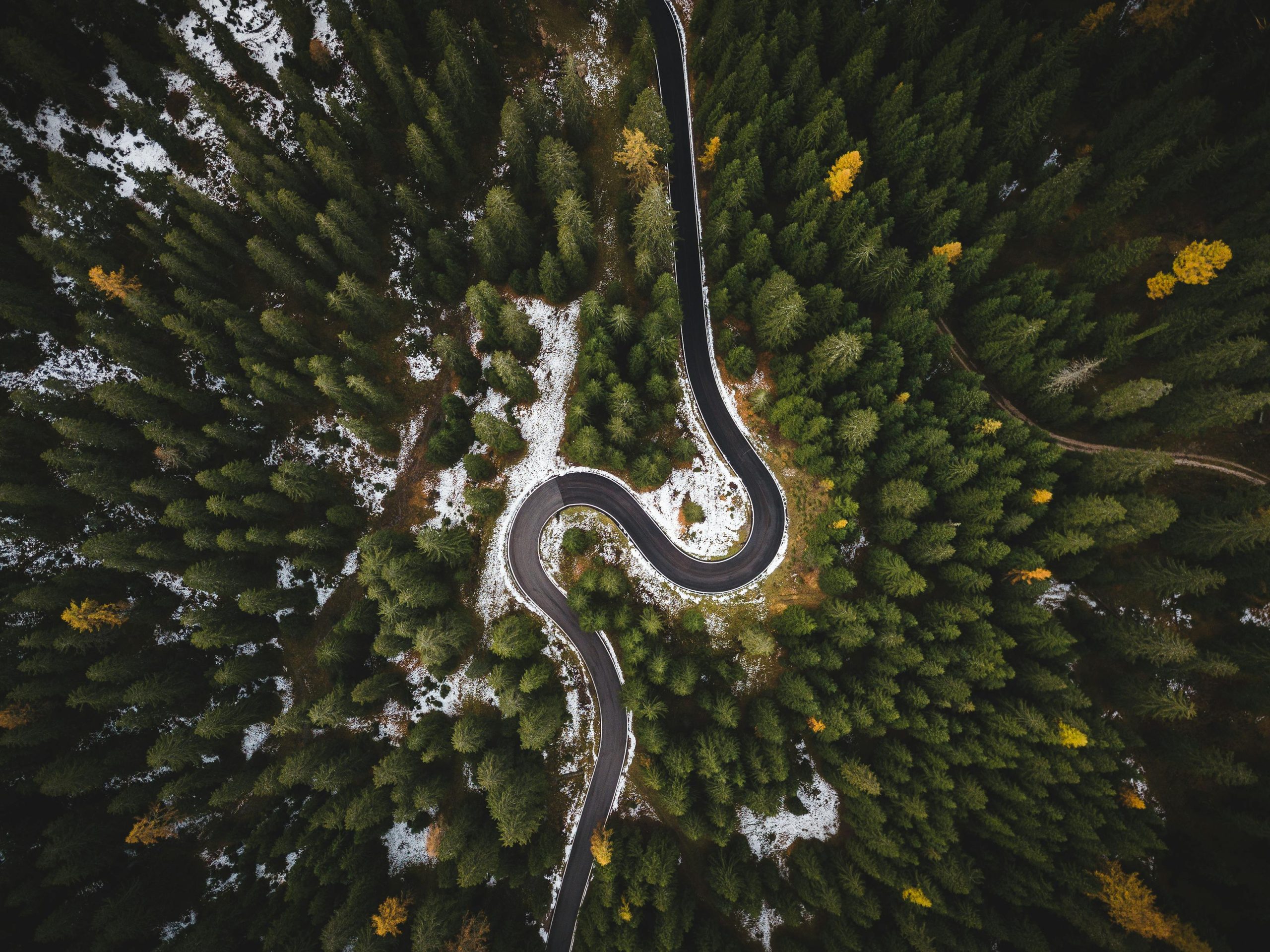Title: Troubleshooting Random PC Crashes and Overactive Fans Post-Windows Update
Introduction:
Experiencing unpredictable computer crashes can be both frustrating and concerning, especially when accompanied by unusual hardware behavior. Recently, some users have reported their PCs spontaneously shutting down without warning, with fans spinning at maximum speed when these events occur. If your system is relatively new and experiencing similar issues, particularly following a Windows update, this guide aims to help identify potential causes and solutions.
System Overview:
- Graphics Card: NVIDIA GeForce RTX 4060
- Motherboard: MSI B550
- CPU: AMD Ryzen 7 5800X
- RAM: Corsair Vengeance LPX DDR4 32GB (2x16GB)
- Power Supply: Corsair RM850e (2023 model)
- Operating System: Windows (post-update)
Symptoms:
- Random system crashes without on-screen error messages.
- Fans accelerate to speeds exceeding maximum levels during crashes.
- Occasional audio playback during the event.
- Occurs during idle, gaming, or when closing applications such as Helldivers 2.
- The system remains powered on, requiring unplugging to fully shut down.
- No abnormal temperature readings; typical CPU temps range between 45-65°C.
- The issue began after a recent Windows update.
Potential Causes and Troubleshooting Steps:
- Power Supply Assessment
Given the sudden fan acceleration and system crashes, the power supply could be a contributing factor. Although the Corsair RM850e is a high-quality, recent PSU, hardware issues or incompatibilities post-update might cause instability.
- Action: Test with a different, known-good power supply if available to rule out PSU problems.
-
Check cables: Ensure all power connectors are securely connected to the motherboard and GPU.
-
Driver Compatibility and Updates
Windows updates sometimes introduce compatibility issues with existing drivers or hardware configurations.
- Action:
- Update GPU drivers from the official NVIDIA website.
- Update motherboard chipset drivers from MSI.
- Ensure all other device drivers are current.
-
Consider rolling back recent Windows updates if the problem appeared immediately afterward.
-
System Temperatures and Hardware Monitoring
Although temperatures are within normal ranges, monitoring remains crucial.
- Action:
- Use hardware monitoring tools (such as HWinfo or MSI Afterburner) to track CPU, GPU, and motherboard temperatures and voltages in real-time.
- Watch for spikes or irregularities
Share this content: