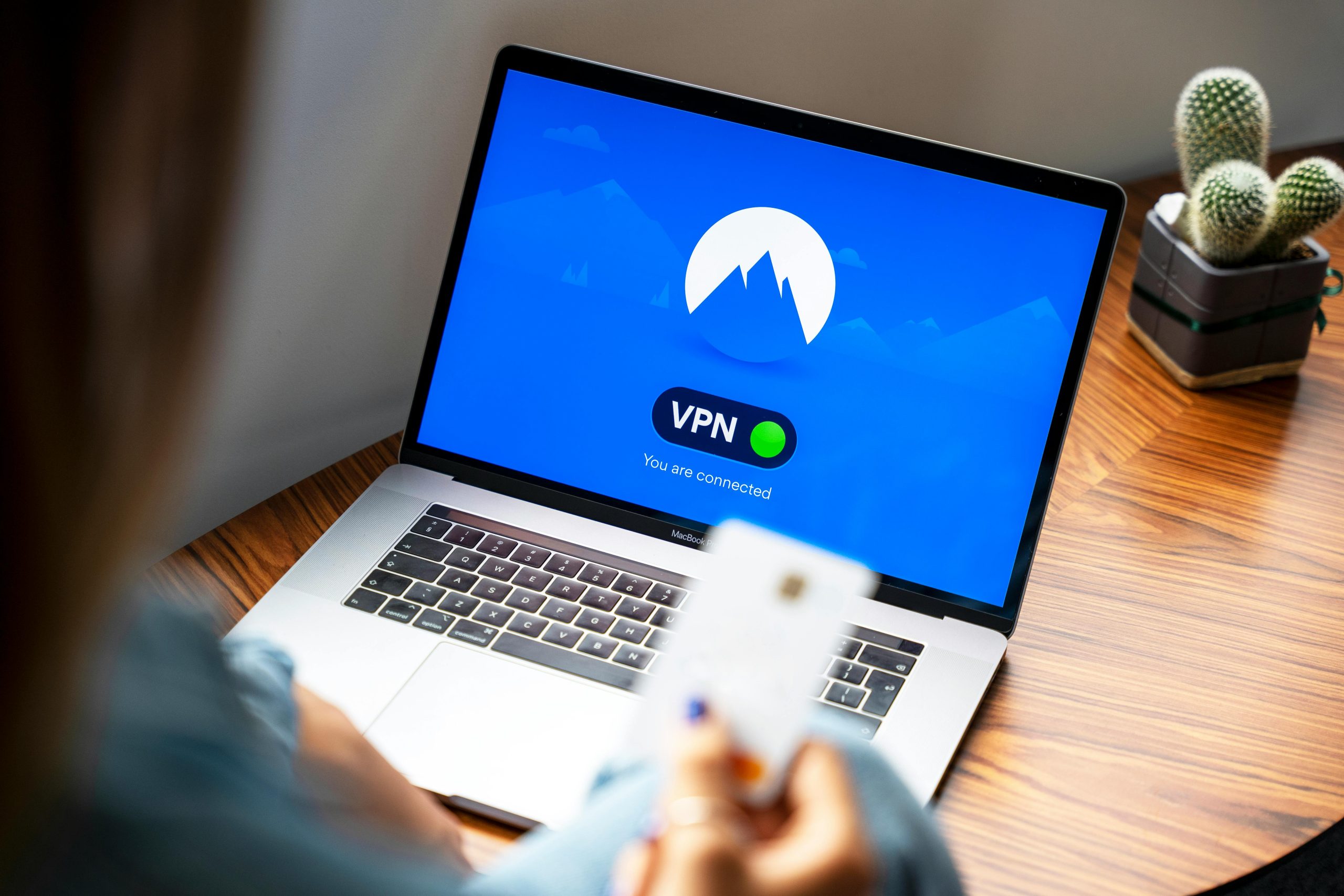Understanding Persistent Google Drive Update Prompts and Transition to Google Workspace
Many users have experienced recurring notifications from Google Drive prompting them to update their application or software. Often, clicking on these prompts redirects users to Google Workspace, leaving them confused about the purpose of these messages and the necessary steps to resolve the issue.
Why Do These Notifications Keep Appearing?
Google Drive frequently updates its features and security protocols to enhance user experience and safeguard data. When an update is available, the application may notify users to ensure they are running the latest version. In some cases, particularly with the desktop or third-party integrations, these prompts serve as reminders for users to upgrade or transition to the newer Google Workspace environment.
Understanding the Transition to Google Workspace
Google Workspace (formerly G Suite) is Google’s integrated suite of cloud-based tools, including Gmail, Docs, Drive, Calendar, and more. Notably, many updates and features are rolled out under the Google Workspace branding, and prompting users to switch or upgrade can be part of Google’s efforts to unify and improve their cloud services.
Common Causes for Repeated Prompts
- Using outdated versions of Google Drive or related apps.
- Compatibility issues between your device or operating system and the latest software updates.
- Incomplete installation or failed updates.
- Persistent cached data causing the application to incorrectly recognize its version status.
Recommended Troubleshooting Steps
- Verify Your Google Drive Application Version
- Ensure you are using the latest version of Google Drive or Google Backup and Sync.
-
Download updates directly from the official Google Drive download page to prevent compatibility issues.
-
Clear Cache and Cookies
- If accessing via a web browser, clearing cache and cookies can resolve persistent notification issues.
-
For desktop applications, clear app cache or reinstall if necessary.
-
Check for System Updates
-
Update your operating system to ensure compatibility with the latest Google Drive application.
-
Reinstall Google Drive
- Completely uninstall Google Drive.
-
Download and install the latest version from the official Google website.
-
Review Account and Permissions
- Ensure your Google account has the necessary permissions for Drive and Workspace features.
-
Visit your Google Account settings to verify account status.
-
Seek Official Help
- Consult Google’s support resources or contact their customer support for personalized assistance.
Why Is This Important?
Staying current with software updates ensures your data security and optimal functionality. Persistent prompts, although
Share this content: