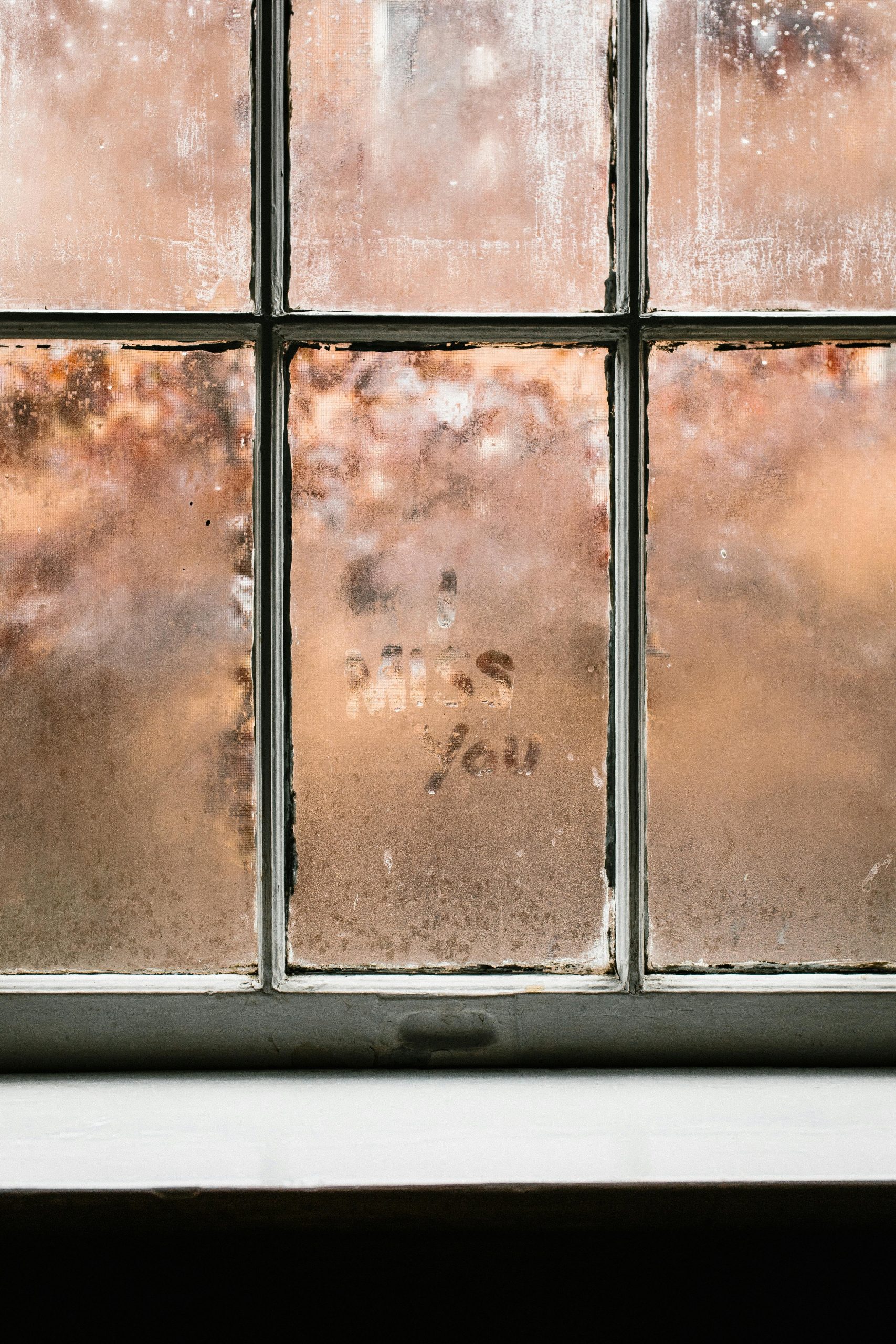Resolving HDMI Audio Issues After Windows Update: A Step-by-Step Guide
Experiencing Audio Problems Post-Windows Update? Here’s What You Can Do
Many users rely on HDMI connections to transmit both video and audio from their computers to external displays such as TVs or monitors. However, recent Windows updates can sometimes disrupt this setup, resulting in the audio device becoming unselectable or malfunctioning. If you’ve encountered similar issues, don’t worry—this guide will help you troubleshoot and resolve the problem efficiently.
Understanding Your Setup
Before diving into solutions, it’s helpful to know your system configuration. For example, a typical setup might include:
- Operating System: Windows 10 64-bit
- Graphics Card: Radeon RX 550/550 Series
- External Display: Old TV via HDMI connection
If you’re unsure about your hardware specifications, this information can be useful when seeking further assistance.
Common Troubleshooting Steps
-
Restart Your Computer
Begin with the basics: restart your PC. Sometimes, a simple reboot can resolve temporary glitches. -
Update Graphics Drivers
Ensure your graphics card drivers are up to date. Visit the manufacturer’s website (e.g., AMD for Radeon cards) to download and install the latest drivers. After updating, restart your PC and check if the audio issue persists. -
Check Device Manager
- Open Device Manager (Right-click the Start menu and select “Device Manager”)
- Expand “Sound, video and game controllers” and look for your audio device
- Right-click the device, select “Uninstall device,” then restart your PC to allow Windows to reinstall the driver automatically
-
Alternatively, click “Scan for hardware changes” to detect updates
-
Verify Windows Audio Services
- Press Win + R, type “services.msc,” and press Enter
- Locate “Windows Audio” and “Windows Audio Endpoint Builder”
-
Ensure both are running; if not, right-click and select “Start” or “Restart”
-
Use Windows Troubleshooter
Go to Settings > Update & Security > Troubleshoot > Additional troubleshooters > Playing Audio. Run the troubleshooter and follow its recommendations. -
Reconfigure Playback Devices
- Right-click the speaker icon in the taskbar, select “Open Sound settings”
- Under “Output,” click “Manage sound devices”
- Verify that your HDMI output device is enabled and set as default. If it’s missing, right-click the device list and choose “Show Disabled Devices,” then enable your HDMI device.
7.
Share this content: