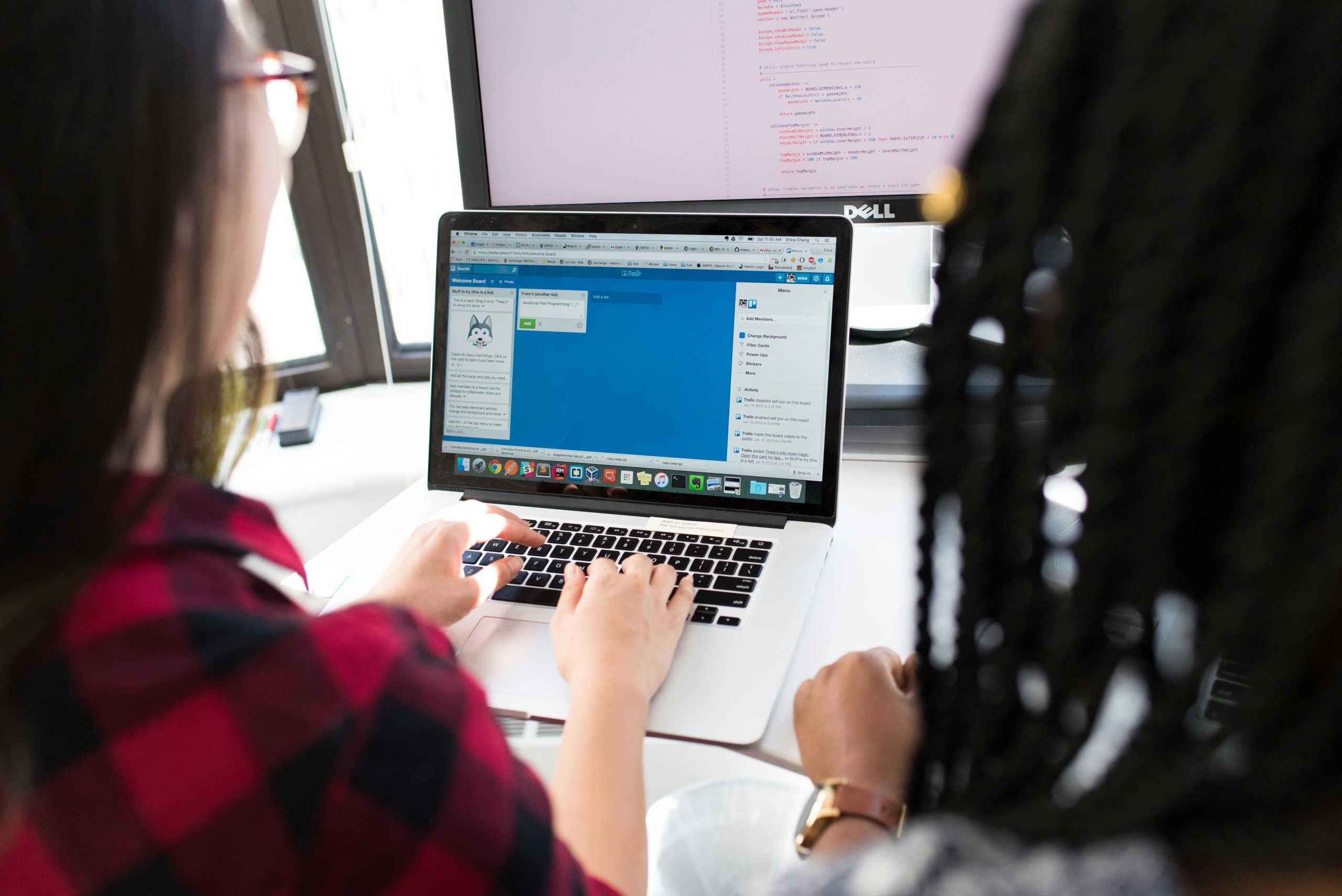Troubleshooting Recent Windows 11 Issues: Screen Behavior and Keyboard Glitches on Lenovo IdeaPad Pro 16
As Windows 11 continues to evolve, users may occasionally encounter new or unfamiliar issues shortly after their upgrade or fresh installation. Recently, a user reported encountering two distinct problems on their Lenovo IdeaPad Pro 16, both beginning within a week. This article aims to analyze these issues and suggest possible troubleshooting steps to help affected users regain optimal system performance.
Issue 1: Display Brightness and Saturation Fluctuations Triggered by Power Connection
Description of the Problem:
The user observed that connecting or disconnecting the charger causes the display to briefly turn black, accompanied by a decrease in color saturation when plugging in, and an increase when unplugging. This behavior started roughly two hours prior to the report, indicating a recent change in system state or configuration.
Possible Causes:
- Power Management Features: Windows 11 or the device’s firmware may adjust display settings in response to power source changes.
- Display Drivers: Outdated or incompatible graphics drivers can cause abnormal screen behavior during power state transitions.
- Hardware Issues: Loose connections or hardware malfunctions within the charging port or internal display components.
Recommended Troubleshooting Steps:
-
Update Graphics and Chipset Drivers:
Visit the Lenovo support website to ensure you have the latest drivers compatible with your IdeaPad Pro 16 model. -
Check Windows Power Settings:
Navigate to Settings > System > Power & Sleep > Additional Power Settings and review your power plan. Adjust settings related to display and graphics if necessary. -
Disable Display Auto-Adjustment Features:
Windows may have adaptive brightness or other features active. Turn off options like auto-brightness under Display settings. -
Inspect Hardware Connections:
If comfortable, verify that the charger port and internal connections are secure. If the device is under warranty, consider professional inspection.
Issue 2: Randomly Triggered Hardware Key Behavior During Gaming
Description of the Problem:
While gaming sessions (e.g., Minecraft, Roblox, Osu), the user experiences an anomaly where the Alt key acts as if it is always pressed. This is not attributed to a physical key issue, as using an external keyboard reproduces the behavior. Restarting temporarily resolves the problem, but it reoccurs over time
Share this content: