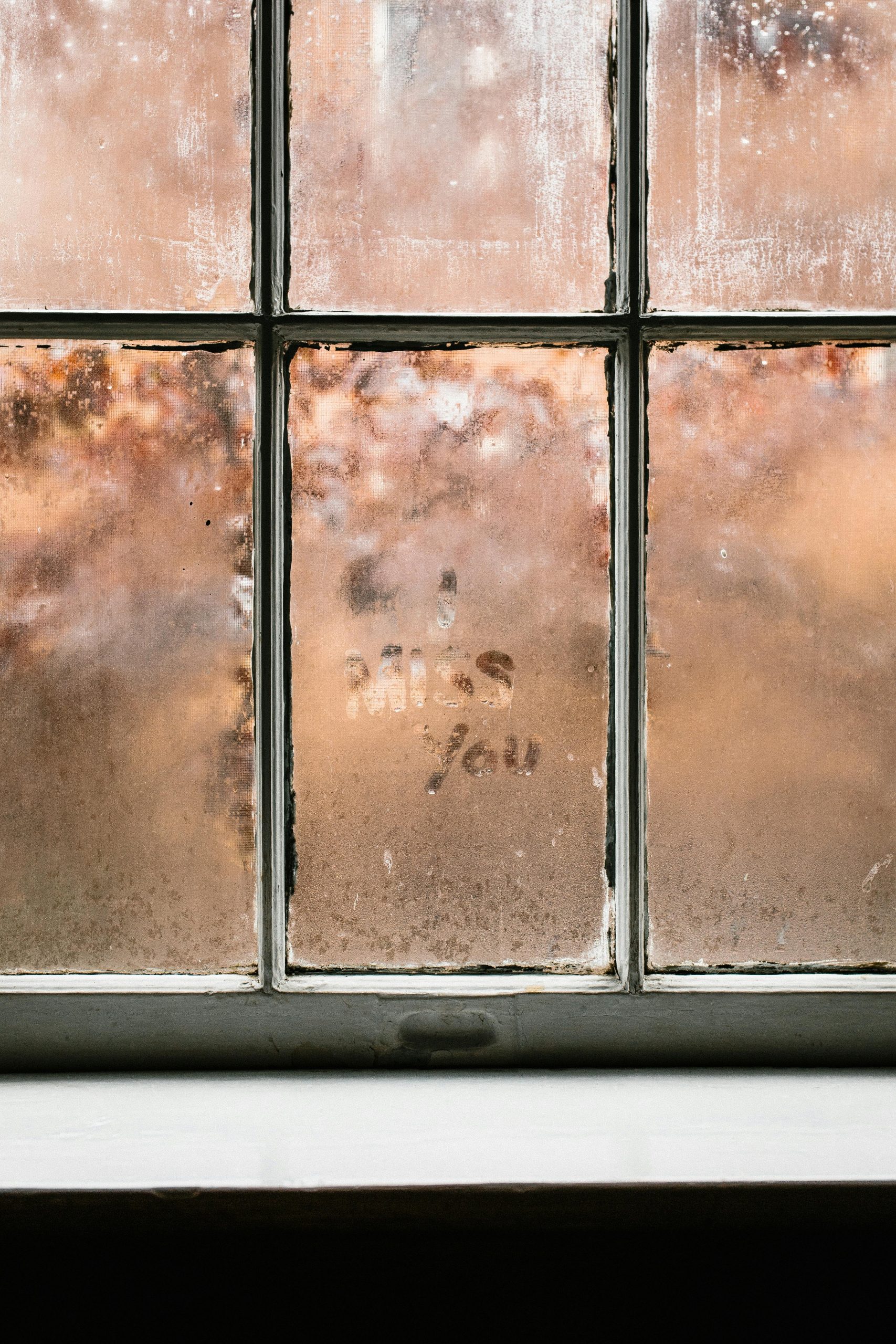Understanding and Troubleshooting Persistent BSOD Errors Post Power Outage: A Guide for Windows Users
Experiencing blue screen errors (BSOD) can be a frustrating obstacle, especially when they prevent access to Windows and hinder reinstallation attempts. Such issues often arise from unexpected power outages that can disrupt hardware and software integrity. Below, we explore common causes of persistent BSODs following power disruptions and outline systematic troubleshooting steps to identify and resolve the underlying problem without immediately resorting to hardware replacements.
Scenario Overview
A user reports that after a power outage, their PC shows BIOS errors resetting configurations, including RAM settings. Subsequent attempts to boot into Windows or from a USB installation media result in various BSOD errors such as IRQL_NOT_LESS_OR_EQUAL, PAGE_FAULT_IN_NONPAGED_AREA, DRIVER_OVERRAN_STACK_BUFFER, and KERNEL_SECURITY_CHECK_FAILURE. These errors fluctuate between reboots, complicating diagnosis.
Initial Troubleshooting Steps Undertaken
-
Hardware Memory Tests
The user tested RAM modules by swapping different 4GB sticks across all motherboard slots, ruling out faulty memory as the cause. -
Power Supply Verification
Multiple power supplies were tested, including replacements, with no change in the error pattern, indicating the PSU is unlikely the culprit. -
Disconnecting Storage Devices
All drives—NVMe SSD, SATA SSD, and HDDs—were disconnected to eliminate storage corruption or conflicts. The errors persisted even without drives connected. -
BIOS Updates and Settings
The BIOS was updated to the latest firmware, and all settings including RAM configurations and CPU details were confirmed correct. -
Booting from Alternative Media
Boot attempts from different USB installers for both Windows 10 and Windows 11, created on separate systems, yielded identical BSOD errors, suggesting issues beyond software corruption.
Critical Observations
- The user can access BIOS without issues, and hardware detection appears normal.
- The problem persists across multiple boot sources.
- Error messages indicate potential issues with hardware components like the CPU or motherboard.
Recommended Next Steps
Given the troubleshooting performed and the persistent nature of errors, consider the following diagnostic approaches before investing in new hardware:
1. Reset BIOS to Defaults and Reconfigure Carefully
- Enter BIOS and reset settings to factory defaults.
- Reconfigure only essential parameters, avoiding overclocking or aggressive RAM timings.
- Save and exit, then attempt booting again.
**2. Check
Share this content: